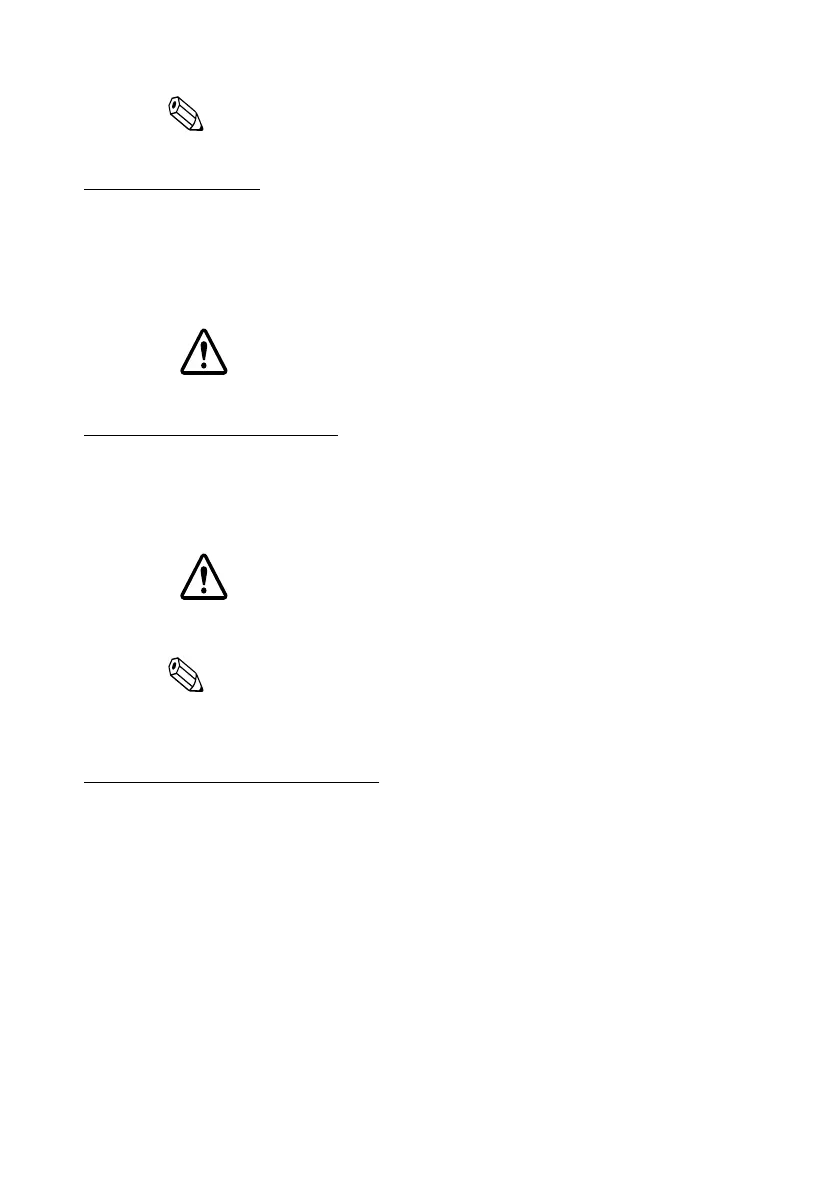2
Note:
Do not connect any equipment other than the Wireless LAN unit to the USB
Type-A connector.
Printer settings
If the TM printer has a memory switch or a dip switch for “#25 pin reset signal” or “#31
pin reset signal” setting, do not change the setting from Enable. Changing the setting
may result in the printer to stop operating.
Switch and function names may vary depending on the printer. For details, see the
Technical Reference Guide of the printer.
CAUTION:
Do not remove the interface board from or install the interface board into TM
printer. Doing so may cause malfunction of the printer or the interface board.
Connecting the Cables
1. Make sure both the printer and the host computer are turned off.
2. Plug the Ethernet cable securely into the UB-E04’s Ethernet connector until you
feel it click.
CAUTION:
Do not connect a telephone line, a display module cable, or a drawer kick cable to
the Ethernet connector.
Note:
When the UB-E04 is installed, a customer display connector on the TM printer
cannot be used.
3. Connect the power supply cable to the printer.
How to Set Up the Product
Preparation
Printing a Status Sheet
Power on the printer. Then, hold down the push button for more than 3 seconds to
print a status sheet. You can check setting values necessary (IP address, Subnet mask,
Gateway address) for the network connection.
Connection
Set the setting of the host PC to match the network setting that you have confirmed
with the status sheet.
You can check whether the connection to the printer has been correctly done by
inputting the ping command.
Example: ping 192.168.192.168
