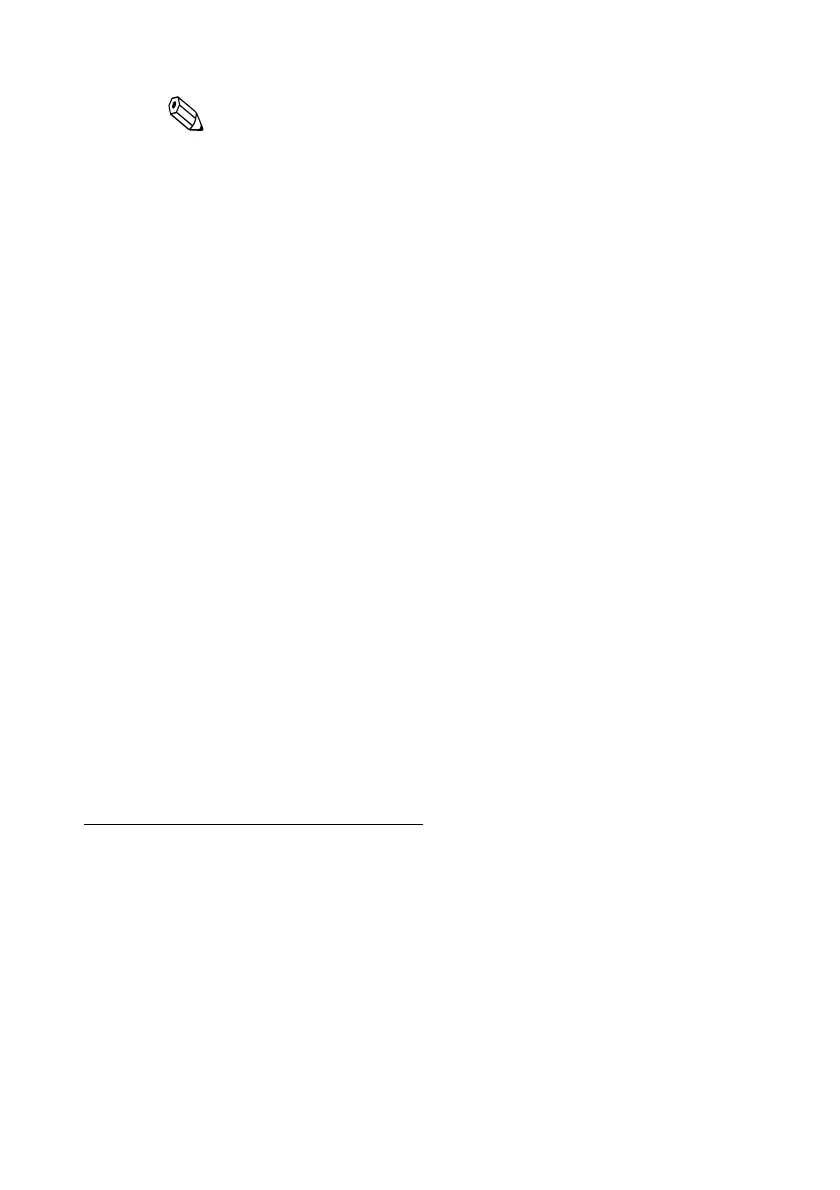3
Note:
Although the example shows the address 192.168.192.168, use whatever IP address
is reported on the status sheet.
Because the default IP addresses for all the printers are the same, you should power
on and configure only one printer at a time.
Resetting the product to Factory Defaults
Hold down the push button on the interface card while turning on printer power and
continue to hold it down until a message that initialization starts is printed. This causes
all internal settings to return to their factory defaults.
Setup
There are two ways for the setup. For details, see the UB-E04 Technical Reference Guide.
❏ Using a Web browser
1. Input the IP address of this product in the address bar of the browser and
press Enter.
(Example: http://192.168.192.168 [default]).
2. In the User authentication screen, enter "epson" for [user] and the printer
serial number (10 digits, case-sensitive) for [password]. (default)
*[user] is fixed to “epson” but you may change [password].
3. Set parameters in each menu. If a parameter is changed, press [Send] to send
settings to the printer.
4. In the screen displayed after sending settings, press [Reset] to enable settings.
When changing the IP address, etc., make sure settings in the host PC match
that of the printer.
❏ Using the EpsonNet Config (Ver. 4.5.7 or later)
The EpsonNet Config is a utility to make network settings on an Epson printer
with an Ethernet interface or a wireless LAN interface.
You can download the Technical Reference Guide and the EpsonNet Config from one
of the following URLs.
For customers in North America: www.epson.com/support/
For customers in other countries and regions: www.epson-biz.com/
Open Source Software License
This product uses open source software in addition to Epson proprietary software.
For information of the open source software used in this product, see the following
URL.
http://xxx.xxx.xxx.xxx/licenses.html
For “xxx.xxx.xxx.xxx” in the above URL, input your printer’s IP address.
