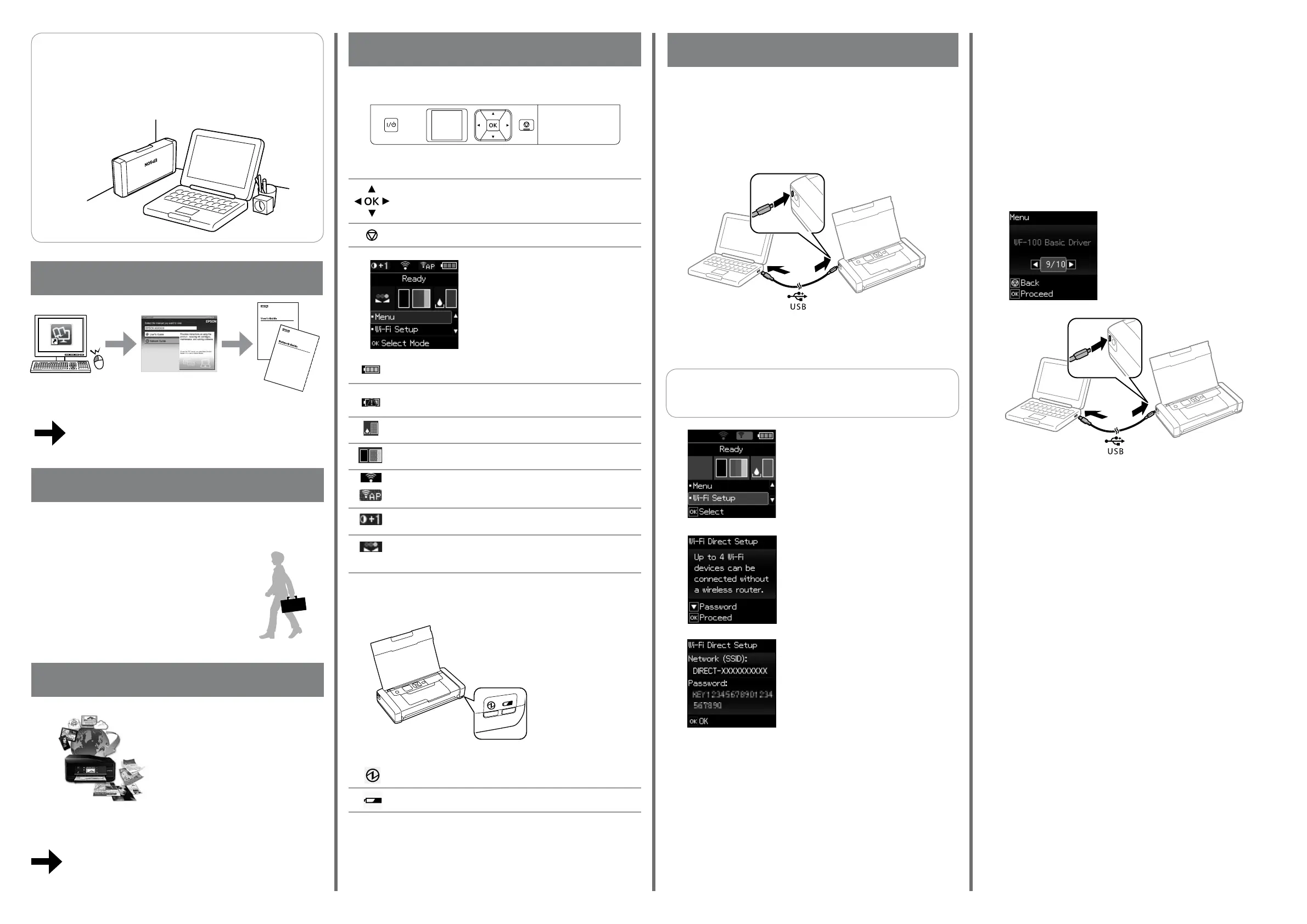Displays the amount of battery remaining.
Indicates that the battery is too hot or too cold. Select Menu >
Battery to check the status.
Displays the approximate service life of the maintenance box.
Displays the approximate levels of the ink cartridges.
Indicates the network status. See User’s Guide for details.
Indicates the print density status when you change the setting.
Indicates the color management status when you change the
setting.
oUSB cable (PC)
oWi-Fi Direct
Select Wi-Fi Setup > Wi-Fi Direct
Setup > Connection Setup.
A
B
Check the SSID and password on the
LCD screen.
C
On your device, select the SSID and enter the password.
Connect with a micro USB cable.
You can easily connect the printer to your computer or other
device using the following methods.
Q
For details on network connection settings, see Network Guide
(PDF) .
You can bring the printer to the various places and print using the special
functions. How to utilize the mobile printer, refer to“Tips for Smart Use” section
in User’s Guide.
Guide to Control Panel
d
Turns the product on or o.
Press l, u, r, d to select menus. Press OK to conrm your
selection or run the selected feature.
Cancels the current operation or returns to the previous screen.
http://support.epson.net/
Tips for Smart Use
Travelling with Printer
Connecting
Select Menu > WF-100 Basic Driver on
the control panel. Press the OK button
to start installing.
A
B
When the on-screen instructions are displayed, connect the printer and
the computer with a micro USB cable, and then press the OK button on
the control panel.
Follow the on-screen instructions to complete the installation.
C
If you have already installed Epson Windows printer driver on
your PC, you can use it to print. If you have not, or if you do not
have access to the product CD or a network, you can install a basic
driver from the printer from the printer using a USB cable and then
print. Follow the steps below.
In Computer or My Computer on the computer, double-click EPSON >
SETUP.
D
Printing- Windows
Turn on when the power is on. Flashes when the error occurs.
Turn on when the battery is charging.
Storing the Printer
Q
When the printer is not in use, you can place it with the sliver clip face up in
a cool dry place.
Questions?
You can open the User’s Guide (PDF) and Network Guide (PDF) from the shortcut
icon, or download the latest versions from the following website.
Epson Connect
Using your mobile device, you can print from any location worldwide to your
Epson Connect compatible product. Visit the website for more information.
https://www.epsonconnect.com/
Printer Basics
Disconnect the printer from the computer.
E
oInstalling the Epson Basic Driver
oPrinting - Epson Basic Driver
A
Load paper in the printer.
B
Open the le you want to print.
C
Select the orientation you set in the application as the Orientation on the
Layout tab.
D
Make the following settings on the Paper/Quality tab.
E
Click Advanced, make the following setting, and then click OK.
O Media: Select the type of paper you loaded.
O Color: Select to print in full color or monochrome.
Paper Size: Select the paper size you set in the application.
F
Click OK.
G
Click Print.
Lights
Press OK and follow the on-screen
instructions.
D
H
Access the printer driver window.