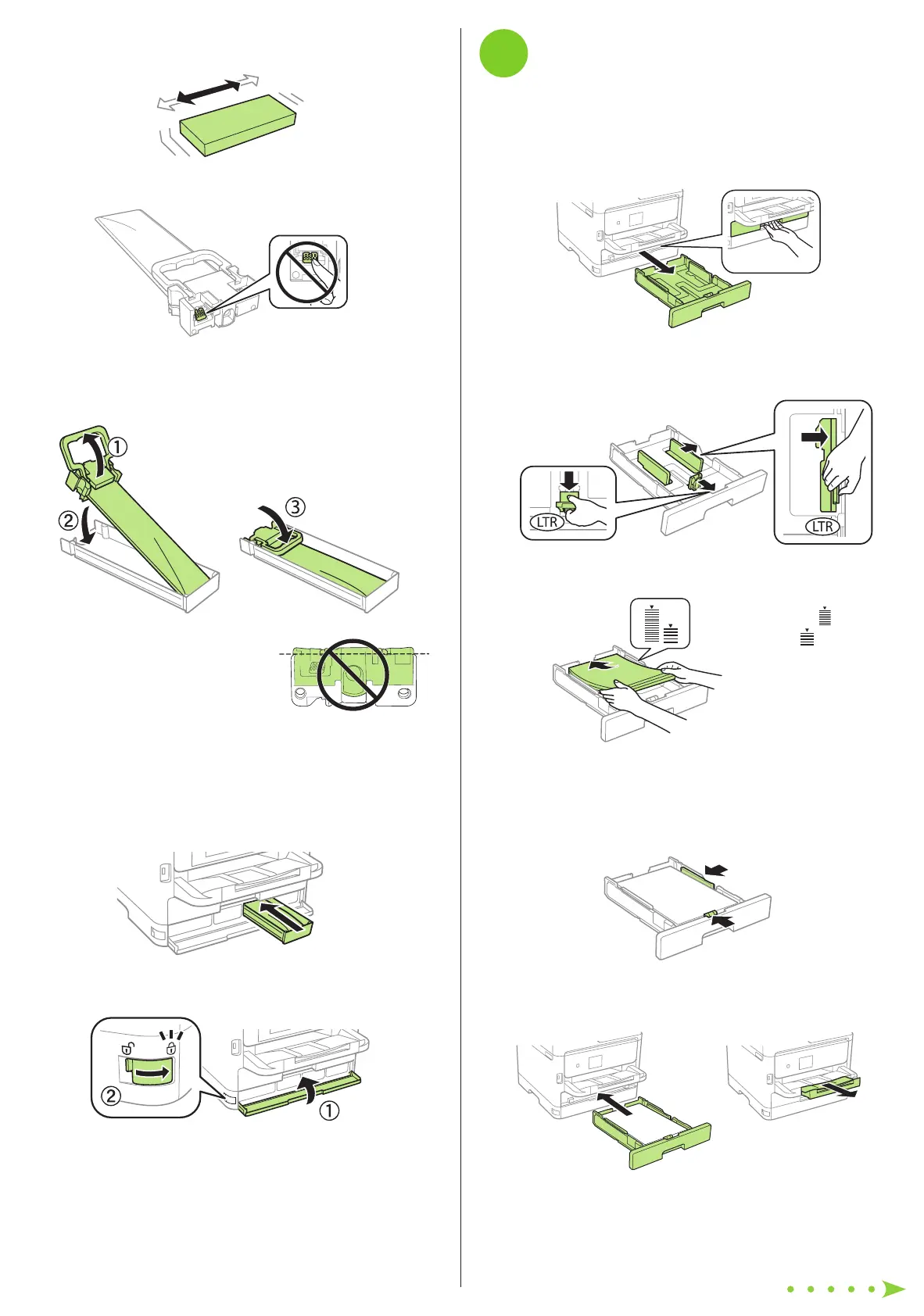Start Here
4
Load paper
For instructions on loading envelopes, legal-size paper, or
using the rear paper feed slot, see the online User’s Guide.
1 Make sure the product is done charging the ink, then pull
out the paper cassette.
2 Slide the side edge guides all the way out and set the
front edge guide to the paper size you are using.
3 Insert paper with the glossy or printable side down.
Standard paper:
Thick paper:
Note: Make sure the paper is under the arrow mark for your
paper type and loaded against the front edge of the cassette.
4 Slide the edge guides against the paper, but not too
tightly.
5 Keep the cassette flat as you insert it all the way, then pull
out the output tray extension.
6 Select the paper settings on the product’s control panel.
Read these instructions before using your product.
1
Unpack
1 Remove all protective materials from the product.
2 Raise the printer cover and remove all protective materials
from inside the product, then close the printer cover.
3 Insert the output tray.
2
Turn on and configure
1 Connect the power cord to the back of the product and to
an electrical outlet.
Caution: Do not connect to your computer yet.
2 Turn on the product.
3 Select your language and time on the LCD screen.
Note: You can change these settings later using the product’s
control panel. For more information, see the online User’s Guide.
3
Install ink supply units
(ink packs)
Note:
• The product is designed for use with Epson
®
ink packs only, not
third-party ink.
• The ink packs included with the product are designed for product
setup and not for resale.
• After some ink is used for charging, the rest is available for printing.
Caution: Keep the ink packs out of the reach of children and do not
drink the ink.
1 Unlock and open the ink pack tray cover, then remove the
packing material.
2 Press an ink pack tray to release it, then pull the tray out.
3 Shake an ink pack 10 times, then remove it from the
packaging.
Note: Do not touch the green chip on the ink pack.
4 Move the handle forward, place the ink pack into the ink
pack tray until it clicks, then move the handle back to its
original position.
Note: Make sure the ink pack is fully
inserted and level with the top of the
ink pack tray.
5 Insert the ink pack tray into the printer. Repeat steps 2 to
5 for the other ink packs.
Note: The ink packs are keyed to fit into the correct color slot.
If you cannot insert the ink pack tray all the way, do not force
it. Make sure the ink pack color matches the color slot on the
printer.
6 Close the ink pack tray cover and lock it.
7 Press OK on the LCD screen to start charging the ink.
Ink charging takes approximately 5 minutes. A message
appears when ink charging is complete.
WF-C5210/WF-C5290
