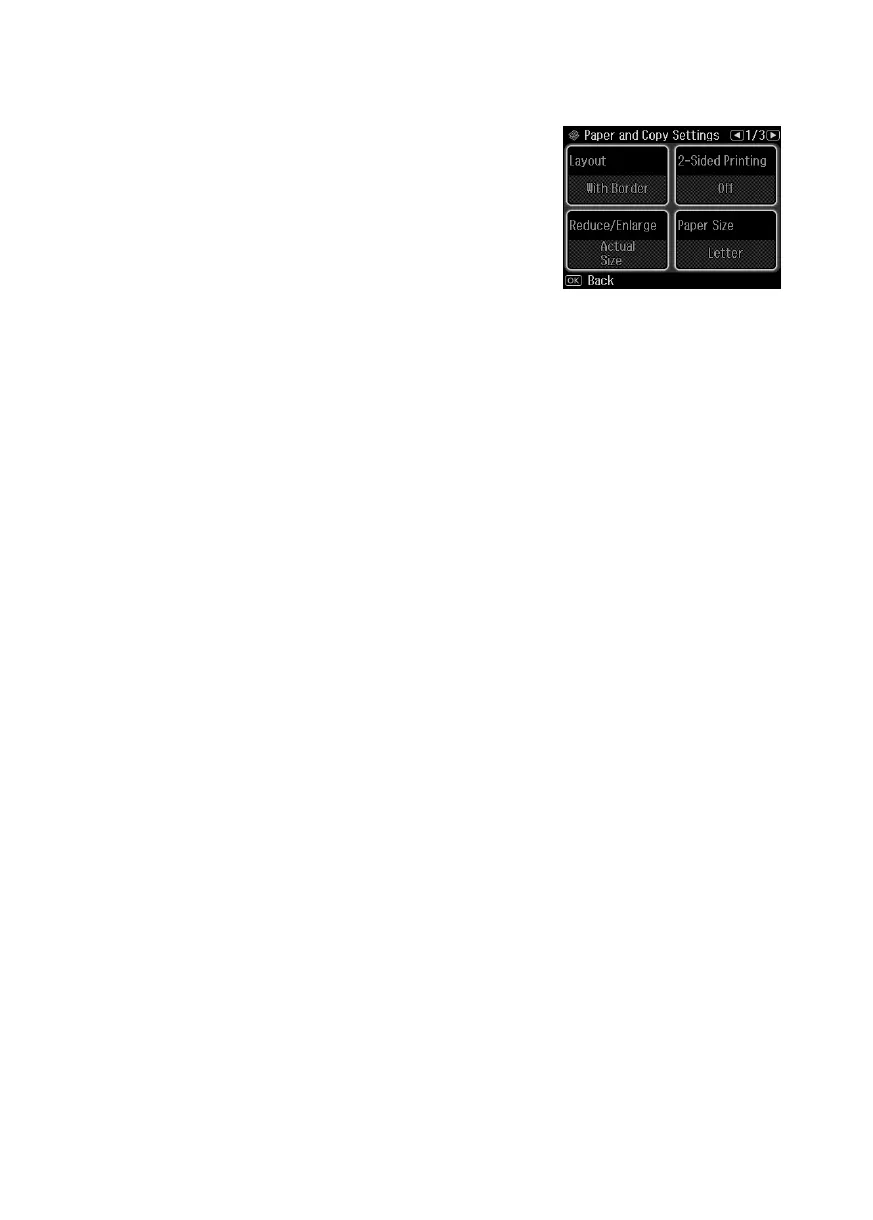10
Copying a Document
6. Adjust the density (make the copies lighter or darker), if necessary.
7. To change copy settings, press x and select
Paper and
Copy Settings
. The Layout setting should be
With
Border
and the Paper Size should be
Letter
.
■
To make double-sided copies, select
2-Sided
Printing
, then select
On
.
■
To adjust the copy size, select
Reduce/Enlarge
,
then choose
Actual Size
(to print at actual size),
Custom Size
(to select a percentage),
Auto Fit Page
(to automatically size the
image to fit your paper), or one of the specific sizes listed.
■
For the
Paper Type
setting, select
Plain Paper
.
■
For the
Paper Source
setting, select the cassette you want to use. To make a
large number of copies and use paper from both cassettes, select
Cassette 1
then 2
.
■
To change the copy quality, select
Quality
, then choose
Draft
,
Standard Quality
,
or
Best
.
Note: To clear previously used copy settings, press C. For more information about
copy settings, see your online User’s Guide.
8. After you finish selecting settings, press
OK
.
9. Press x to begin copying.
To cancel copying, press y.
Note: When printing two-sided, if ink on the front of the paper smears, select a longer
dry time setting in the Paper and Copy Settings menu.
Cassini_QG.book Page 10 Monday, June 20, 2011 3:22 PM
