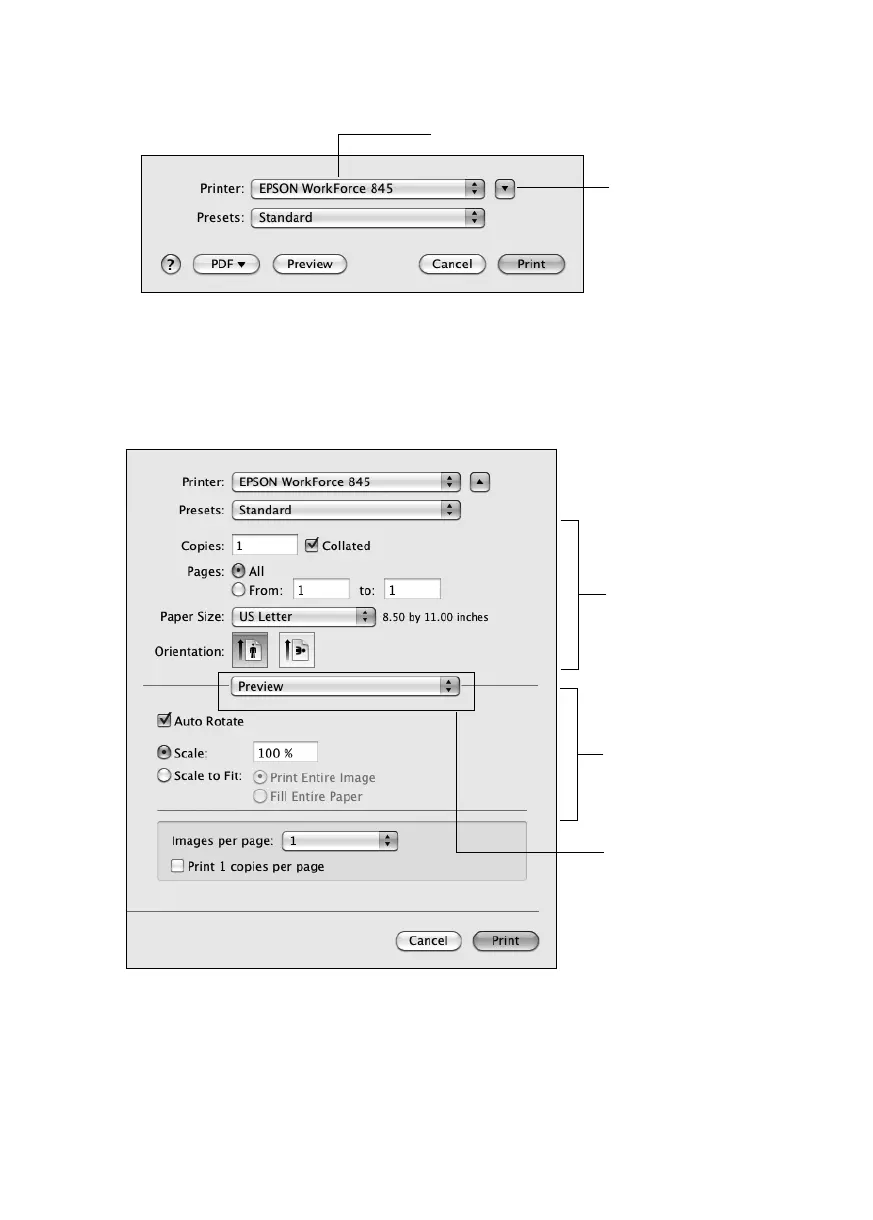Printing With a Mac
15
3. Select your product as the
Printer
setting.
4. Select basic copy and page settings. For borderless photos, choose a
Paper Size
setting with a
Borderless
option.
Note: If the setting you want isn’t shown (for example, Scale), check for it in your
application before printing or check for it at the bottom of this window.
5. Choose
Print Settings
from the pop-up menu, and select your
Media Type, Print
Quality
, and other print settings.
6. For automatic duplex printing, choose
Output Settings
from the pop-up menu, and
select the
Two-sided Printing
option you want.
Select your Epson product
Click to expand,
if necessary
Copy and page
settings
Application
settings
Pop-up menu
Cassini_QG.book Page 15 Monday, June 20, 2011 3:22 PM
