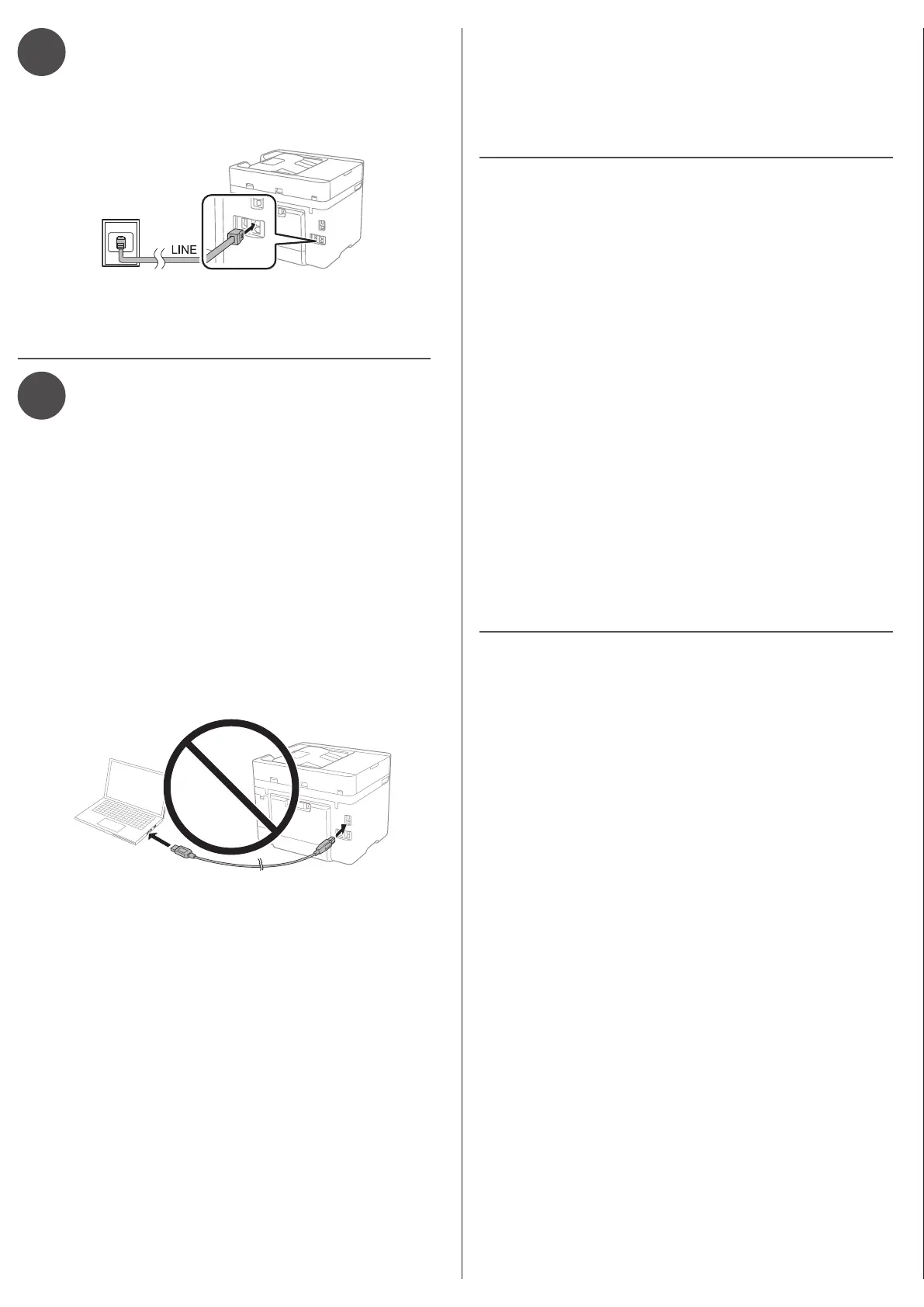•
DirectUSBconnection
Make sure you have a USB cable (not included).
•
Wirednetworkconnection
Make sure you have an Ethernet cable (not included).
Mobile and voice-activated
printing
• Print directly from your Android™ (v4.4 or later) device*.
Simply connect your printer and device to the same network
and tap the menu icon to select the print option.
• Turn your mobile device into an intuitive, easy-to-use
printing and scanning control center with Epson Smart
Panel
®
. Download the app from your mobile device’s app
store.
• Print remotely with Epson Connect™. See your online User’s
Guide for instructions or learn more at
http://epson.com/connect(U.S.) or
http://epson.ca/connect (Canada).
• Use voice-activated assistants to print a variety of creative
and everyday items from your Epson product. Simply add
your product to an Epson Connect account, then link the
account to a voice-activated assistant. See
http://epson.com/voice (U.S.) or http://epson.ca/voice
(Canada) for more information.
* May require the Epson Print Enabler or Mopria Print Service app from
Google Play™.
Any problems?
Networksetupwasunsuccessful.
• Print a network connection report to identify network
problems and solutions. See your online User’s Guide for
instructions.
• Make sure you select the right network name (SSID).
• Restartyourrouter(turnitoandthenon),thentryto
connect to it again.
• Ifyouseearewallalertmessage,clickUnblock or Allow
to let setup continue.
• If your network has security enabled, make sure you enter
your network password (WEP key or WPA passphrase)
correctly. Be sure to enter your password in the correct
case.
Therearelinesorincorrectcolorsinmyprintouts.
Run a nozzle check to see if there are any gaps in the printout.
Then clean the print head, if necessary. See the online User’s
Guide for more information.
Theproduct’sscreenisdark.
Make sure your product is turned on, and touch the screen or
power button to wake it from sleep mode.
Need paper and ink?
Ensure brilliant results with Epson specialty
andplainpapers,engineeredspecicallyfor
Epson printers. Find Epson papers and
Epson Genuine Ink at http://epson.com
(U.S. sales) or http://epson.ca (Canadian
sales) and at Epson authorized resellers.
Call 800-GO-EPSON (800-463-7766).
WF-C4810replacementinkcartridges
Color Standard-capacity High-capacity
Black T924120 T924XL120
Cyan T924220 T924XL220
Magenta T924320 T924XL320
Yellow T924420 T924XL420
EPSON, Epson Smart Panel, and DURABrite are registered trademarks, EPSON Exceed
Your Vision is a registered logomark, and Epson Connect is a trademark of Seiko Epson
Corporation.
Designed for Excellence is a trademark of Epson America, Inc.
Windows is a registered trademark of Microsoft Corporation in the United States and/or other
countries.
Mac is a trademark of Apple Inc., registered in the U.S. and other countries.
Android, Chromebook, and Google Play are trademarks of Google LLC.
GeneralNotice:Otherproductnamesusedhereinareforidenticationpurposesonlyandmay
be trademarks of their respective owners. Epson disclaims any and all rights in those marks.
This information is subject to change without notice.
© 2021 Epson America, Inc., 8/21 CPD-61482
Printed in XXXXXX
5
Connect the fax line
1 Connect a phone cord to a telephone wall jack and to the
LINE port on your product. See the online User’s Guide
for more information.
2 Press Proceed to set up the fax, or press Close to set it
up later.
6
Install software
Note:
• An Internet connection is required to obtain the product software.
• To print from a Chromebook™, go to
http://epson.com/support/chromebookprint (U.S.) or
http://epson.ca/support/chromebookprint (Canada)
Firmware Update Notice: The printer is designed to work only with
genuine Epson-branded cartridges. Other brands of ink cartridges and
ink supplies are not compatible and, even if described as compatible,
may not function properly or at all. Epson periodically provides
rmwareupdatestoaddressissuesofsecurity,performance,minor
bugxesandensuretheprinterfunctionsasdesigned.Theseupdates
mayaectthefunctionalityofthird-partyink.Non-Epsonbrandedor
alteredEpsoncartridgesthatfunctionedpriortoarmwareupdate
may not continue to function.
1 Make sure the product is NOTCONNECTED to your
computer.
Windows
®
: If you see a Found New Hardware screen, click
Cancel and disconnect the USB cable.
2 Download and run your product’s software package. For
the latest software, visit
http://epson.com/support/wfc4810 (U.S.) or
http://epson.ca/support/wfc4810 (Canada).
3 Follow the instructions on the computer screen to run the
setup program.
4 When you see the Select Your Connection screen, select
one of the following and follow the on-screen instructions:
•
Wirelessconnection
In most cases, the software installer automatically
attempts to set up your wireless connection. If setup
is unsuccessful, you may need to enter your network
name (SSID) and password.
Setupisunabletofindmyprinterafterconnectingit
withaUSBcable.
Make sure your product is securely connected as shown:
Any questions?
User’sGuide
Windows: Click the icon on your desktop or Apps screen to
access the online User’s Guide.
Mac:Click the icon in Applications/Epson Software/Guide to
access the online User’s Guide.
If you don’t have a User’s Guide icon, go to the Epson website,
as described below.
Support
Visit http://epson.com/support/wfc4810 (U.S.) or
http://epson.ca/support/wfc4810 (Canada) to download
drivers, view videos, view manuals, get FAQs, or contact
Epson.
Call (800) 241-5786, 7 am to 4 pm,PacicTime,Monday
through Friday. Days and hours of support are subject to
change without notice.
Recycling
Epsonoersarecyclingprogramforend-of-lifehardwareand
ink cartridges. Please go to http://epson.com/recycle (U.S.)
or http://epson.ca/recycle(Canada) for information on how to
return your products for proper disposal.