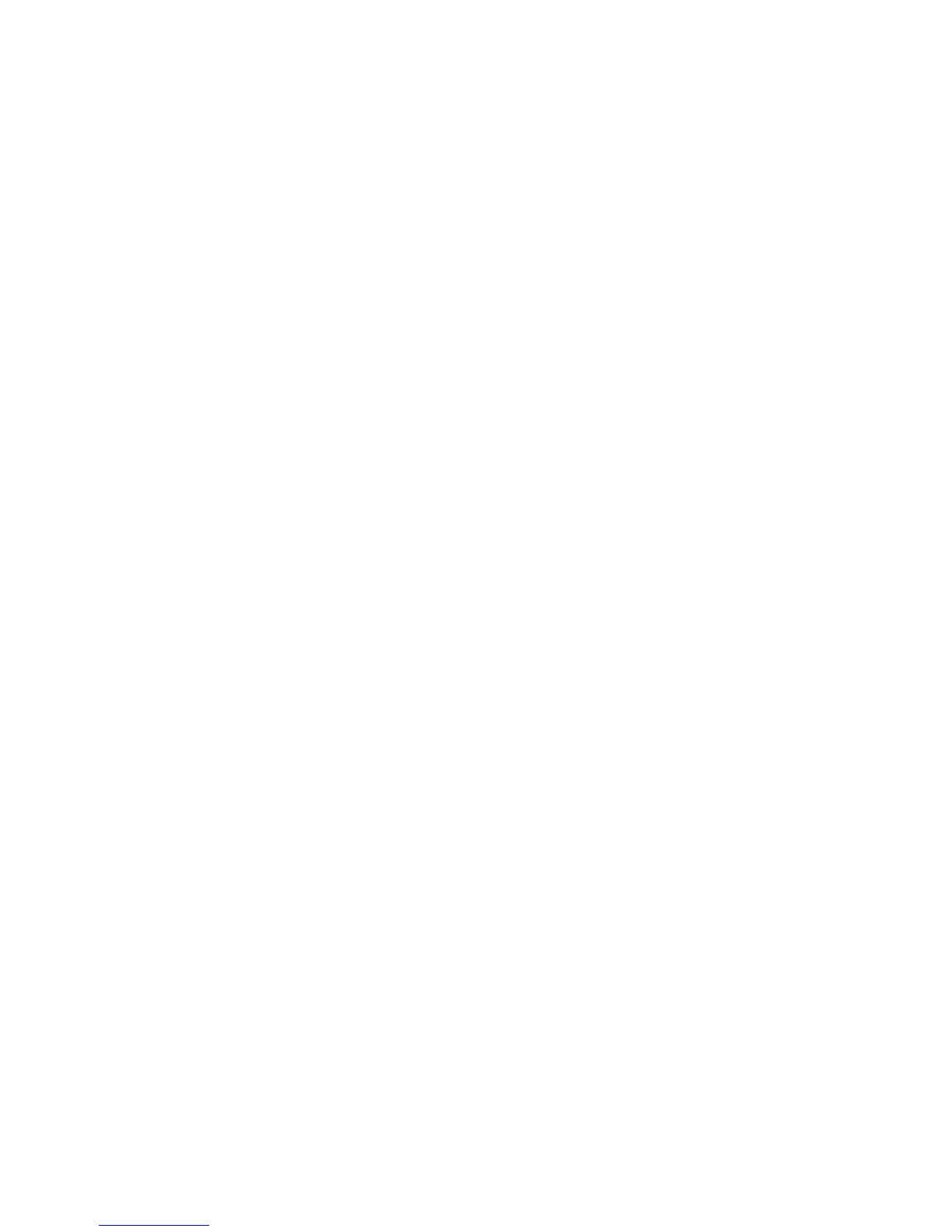Parent topic: Transferring Photos on a Memory Card
Related tasks
Removing a Memory Card
Transferring Photos from a Memory Card to Your Computer
You can transfer photos to and from a memory card inserted into a memory card slot on your product
and a computer connected to your product.
Note: Do not transfer photos to and from a memory card while you are printing from the memory card.
1. Make sure your product is connected to a computer.
2. Insert a memory card into a memory card slot on your product.
3. Do one of the following to access your memory card files from your computer:
• Windows: Open the Computer, My Computer, Windows Explorer, or File Explorer utility, then
select the removable disk icon.
• OS X with a USB connection: Look for the removable disk icon on your desktop or computer
window, then select it.
• OS X with a network connection: Select the hard drive icon on your desktop or computer
window, select your product in the SHARED section of the sidebar (you may need to widen the
sidebar to see the name), then select the MEMORYCARD icon.
4. Select the folder that contains your photos.
5. Drag the photos you want to transfer to the desired folder on your computer or on your memory card.
Note: Your product's LCD screen does not update to display new photos transferred to the memory
card. Wait until the memory card access light stops flashing, then remove and insert the memory card to
update the photos displayed.
Parent topic: Transferring Photos on a Memory Card
Related tasks
Inserting a Memory Card
Removing a Memory Card
140
