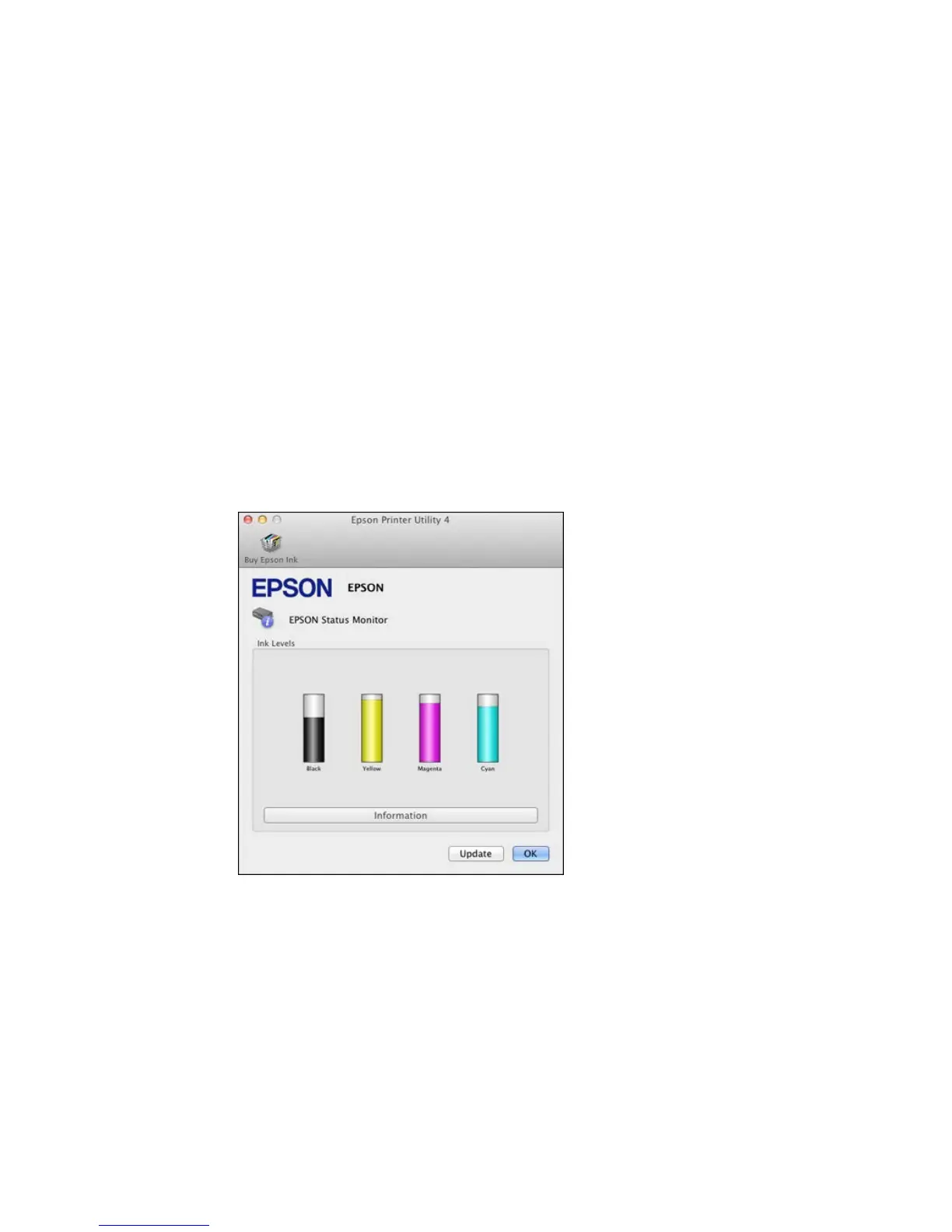Checking Cartridge Status with OS X
You can check your cartridge status using a utility on your Mac.
1. Do one of the following:
• OS X 10.6/10.7/10.8/10.9: In the Apple menu or the Dock, select System Preferences. Select
Print & Fax, Print & Scan, or Printers & Scanners, select your product, and select Options &
Supplies. Select Utility and select Open Printer Utility.
• OS X 10.5: In the Apple menu or the Dock, select System Preferences. Select Print & Fax,
select your product, and select Open Print Queue. Select Utility.
2. Select EPSON Status Monitor.
You see a window like this:
152
