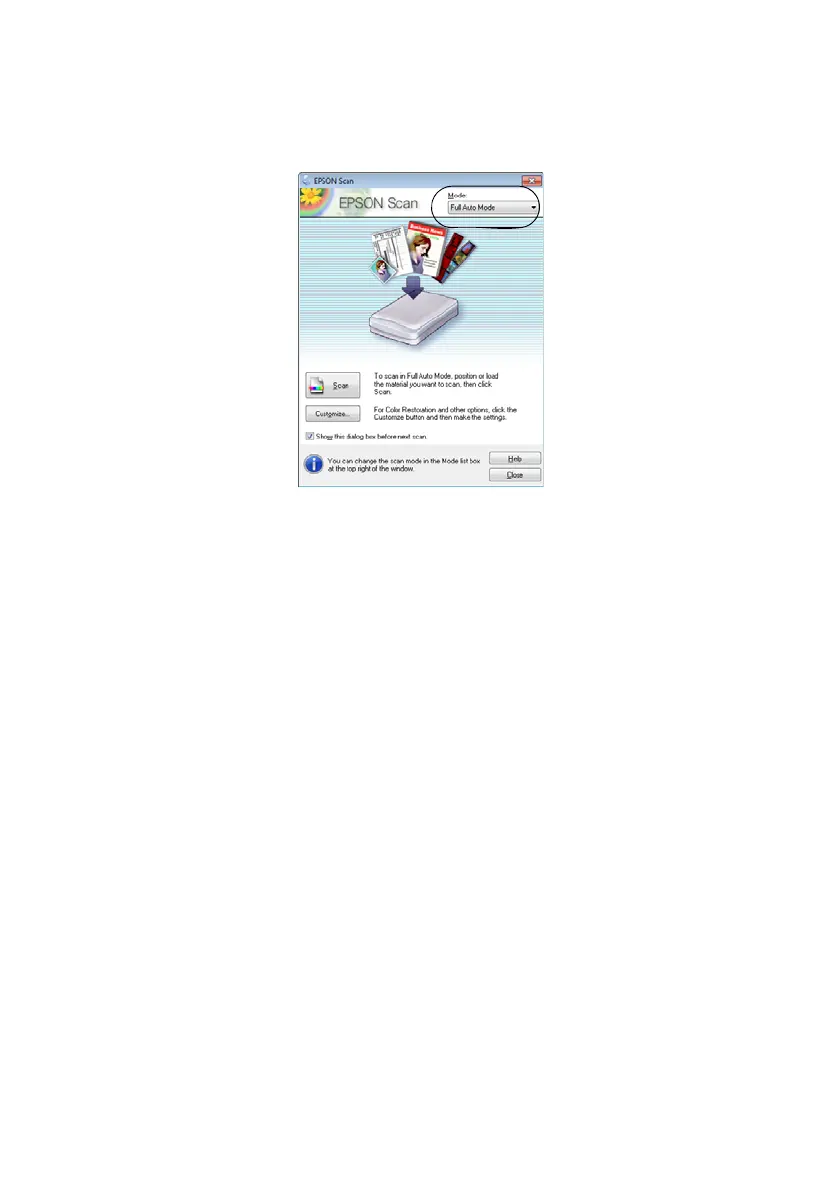Scanning With Epson Scan 13
■ If you are scanning from an application, start your application. Then open the
File menu, choose Import or Acquire, and select your Epson product.
You see the Epson Scan window:
4. Select
Full Auto Mode as the Mode setting in the upper right corner. (If you are in
Home, Office, or Professional Mode, you see a different Epson Scan window.)
5. If you want to restore faded color in a photo or make other corrections, click
Customize.
6. Click the
Scan button. The image is scanned and you see its icon in Windows
Explorer or Mac OS X Finder.
