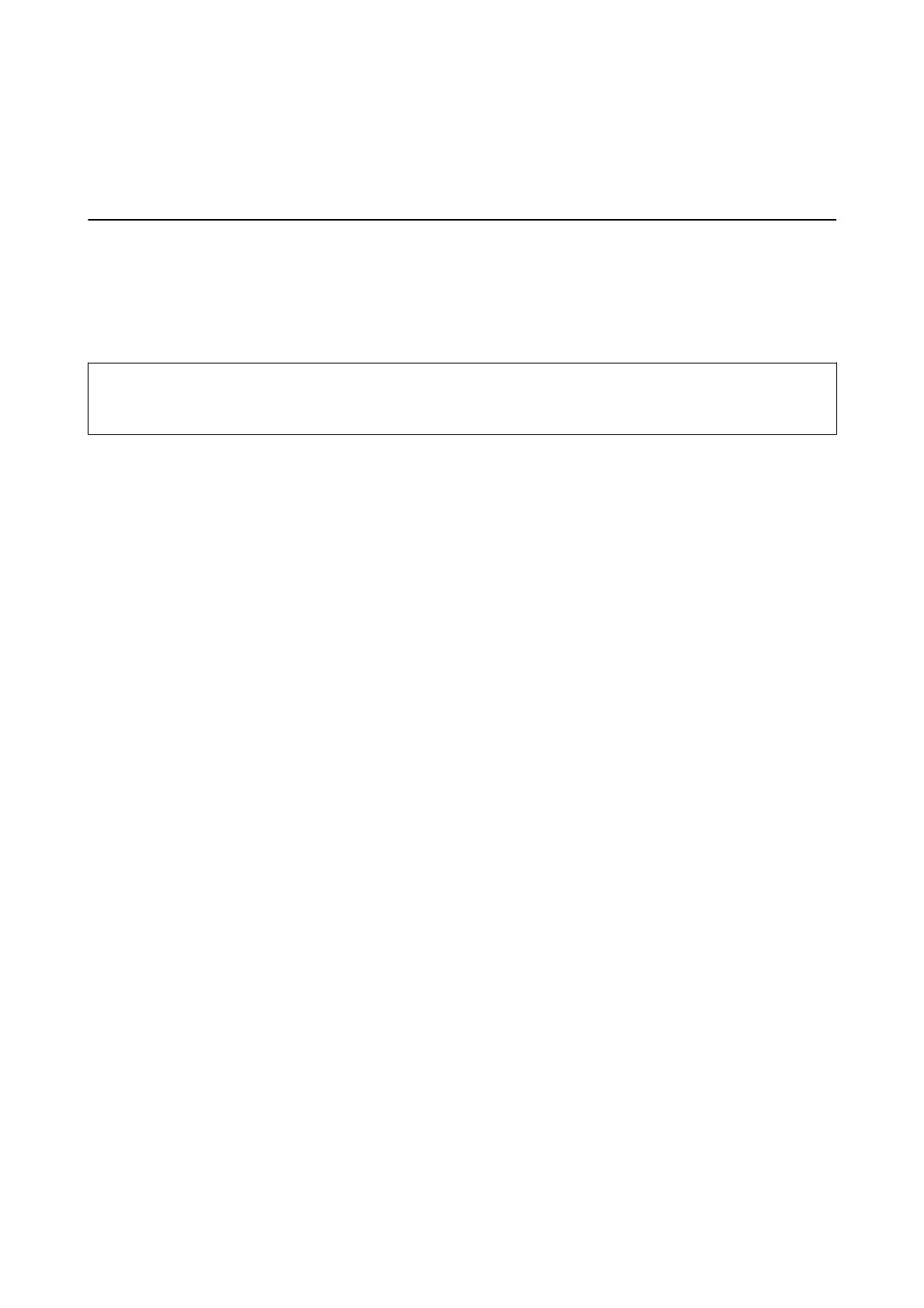Scanning
Scanning Using the Control Panel
Scanning to a Computer
You can save the scanned image to a computer.
c
Important:
Make sure you have installed EPSON Scan and Epson Event Manager on your computer before using this feature.
1. Place the originals.
2. Enter Scan from the home screen using the
l
or
r
button, and then press the OK button.
3. Select To C omputer ( J PEG), To C omputer (PDF), or To Computer (Email) using the
l
or
r
button, and
then press the OK button.
4.
Select the computer to which you want to save the scanned images.
Note:
❏ You can change to frequently-used scan settings such as the document type, folder to save, or save format by using
Epson Event Manager.
❏ When the printer is connected to a network, you can select the computer to which you want to save the scanned
image. Up to 20 computers can be displayed on the printer's control panel.
❏ When the computer to which you want to save the scanned images is detected on the network, the initial 15
characters of the computer name are displayed on the control panel. If you set Network Scan Name
(Alphanumeric) on Epson Event Manager, it is displayed on the control panel.
5. Press the
x
button.
Related Information
& “Placing Originals on the Scanner Glass” on page 26
& “Epson Event Manager” on page 85
& “Scan Mode” on page 17
Scanning to a Computer (WSD)
Note:
❏ Before using this feature, you need to setup your computer. See the Network Guide for more details.
❏ i s fe ature i s o n ly avai lab l e for co m put e r s r unn i ng Win d ow s 8 . 1 / Wind ow s 8 / Wi nd o w s 7 /Wi n do w s Vi s t a.
1. Place the originals.
2. Enter Scan from the home screen using the
l
or
r
button, and then press the OK button.
User's Guide
Scanning
53
