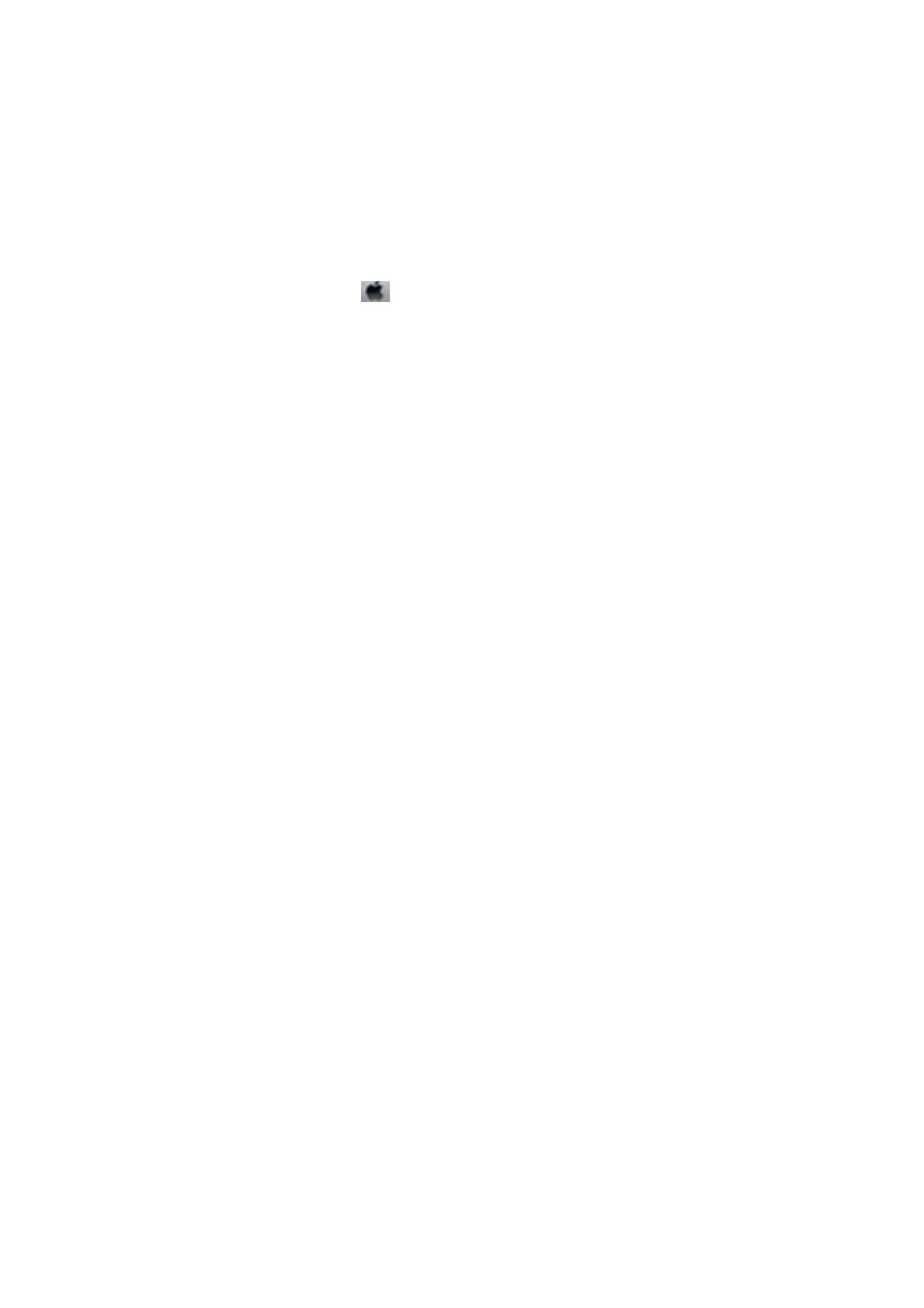❏ Disable the bidirectional (or high speed) setting. When this setting is enabled, the print head prints while
moving in both directions, and vertical lines may be misaligned. If you disable this feature, printing may slow
down.
❏ Wi n d o w s
Clear High Speed on the printer driver's More Options tab.
❏ Mac OS X
Select System Preferences from the
menu > Printers & Scanners (or Print & Scan, Print & Fax), and
then select the printer. Click Options & Supplies > Options (or Driver). Select O as the High Speed
Printing setting.
❏ Do not stack the paper immediately aer printing.
❏ Dry the printouts completely before ling or displaying them. When drying the printouts, avoid direct sun light,
do not use a dryer, and do not touch the printed side of paper.
❏ Try to use genuine Epson ink cartridges. is product is designed to adjust colors based on the use of genuine
Epson ink cartridges.
e
use of non-genuine ink cartridges may cause print quality to decline.
❏ Epson recommends using the ink cartridge before the date printed on the package.
❏ For best results, use up ink cartridge within six months of opening the package.
❏ When printing images or photos, Epson recommends using genuine Epson paper rather than plain paper. Print
on the printable side of the genuine Epson paper.
Related Information
& “Checking and Cleaning the Print Head” on page 72
& “Aligning the Print Head” on page 74
& “Available Paper and Capacities” on page 21
& “Paper Handling Precautions” on page 20
& “List of Paper Types” on page 22
Copy Quality Is Poor
Check the following if uneven colors, smears, dots, or straight lines appear in the copied image.
❏ Load and eject paper without printing to clean the paper path.
❏ Clean the scanner glass and the document cover.
❏ Do not press too hard on the original or the document cover when you are placing the originals on the scanner
glass. Uneven colors, smears, or dots may appear when the original or the document cover are pressed too hard.
❏ If banding appears at intervals of 2.5 cm, align the print head.
❏ If a moire (cross-hatch) pattern appears, change the reduce and enlarge setting or place the original at a slightly
dierent
angle.
Related Information
& “Cleaning the Paper Path” on page 75
& “Cleaning the Scanner Glass” on page 75
& “Aligning the Print Head” on page 74
& “Print Quality Is Poor” on page 96
User's Guide
Solving Problems
97
