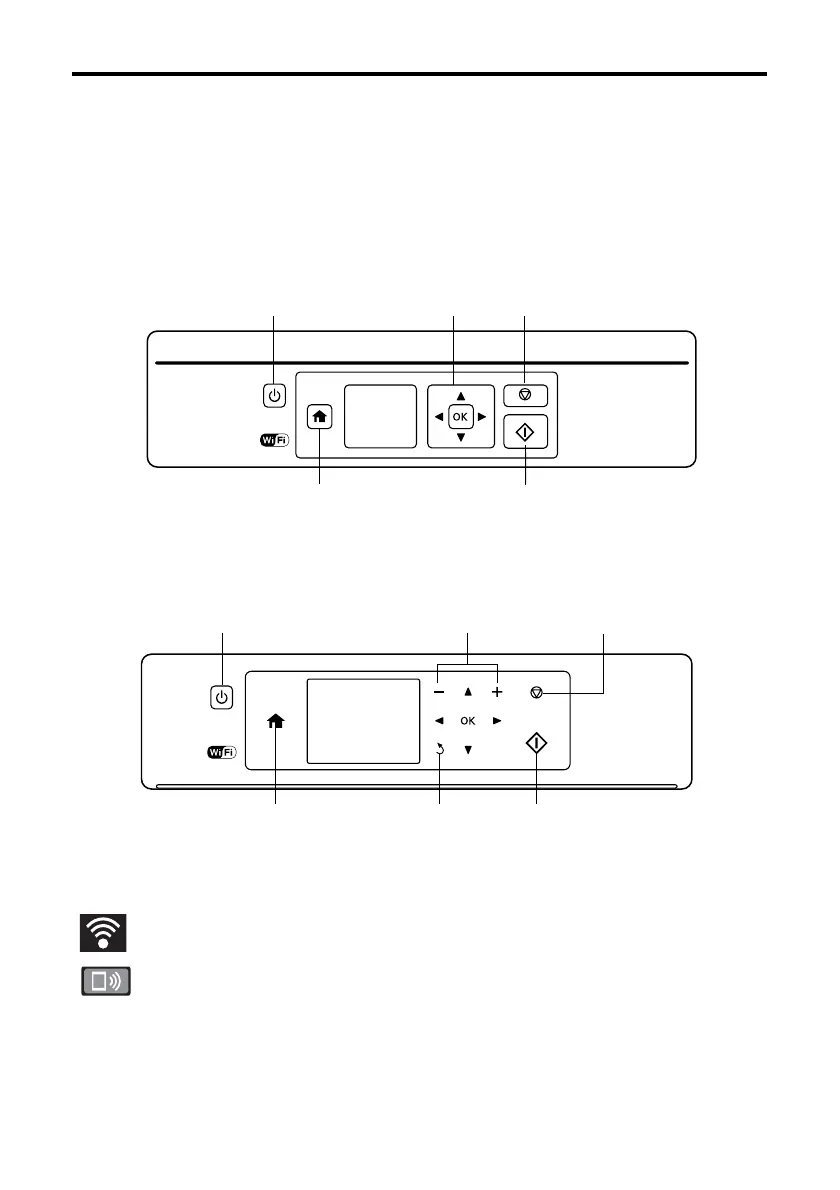2 Using the Control Panel
Using the Control Panel
The control panel makes it easy to use all the features of your product. To save energy, the
screen turns off after several minutes of inactivity. Press any button on the control panel to
wake it up.
XP-340
XP-440/XP-446
You may see the following icons on the screen:
The product is connected to a wireless network.
The product is connected in Wi-Fi Direct mode.
Turn on
or off
Return to
home screen
Navigate
the screen
Stop current
operation
Start printing, copying,
or scanning
Turn on
or off
Return to
home screen
Start printing, copying,
or scanning
Stop current
operation
Select number of
pages to print
Return to previous
screen