
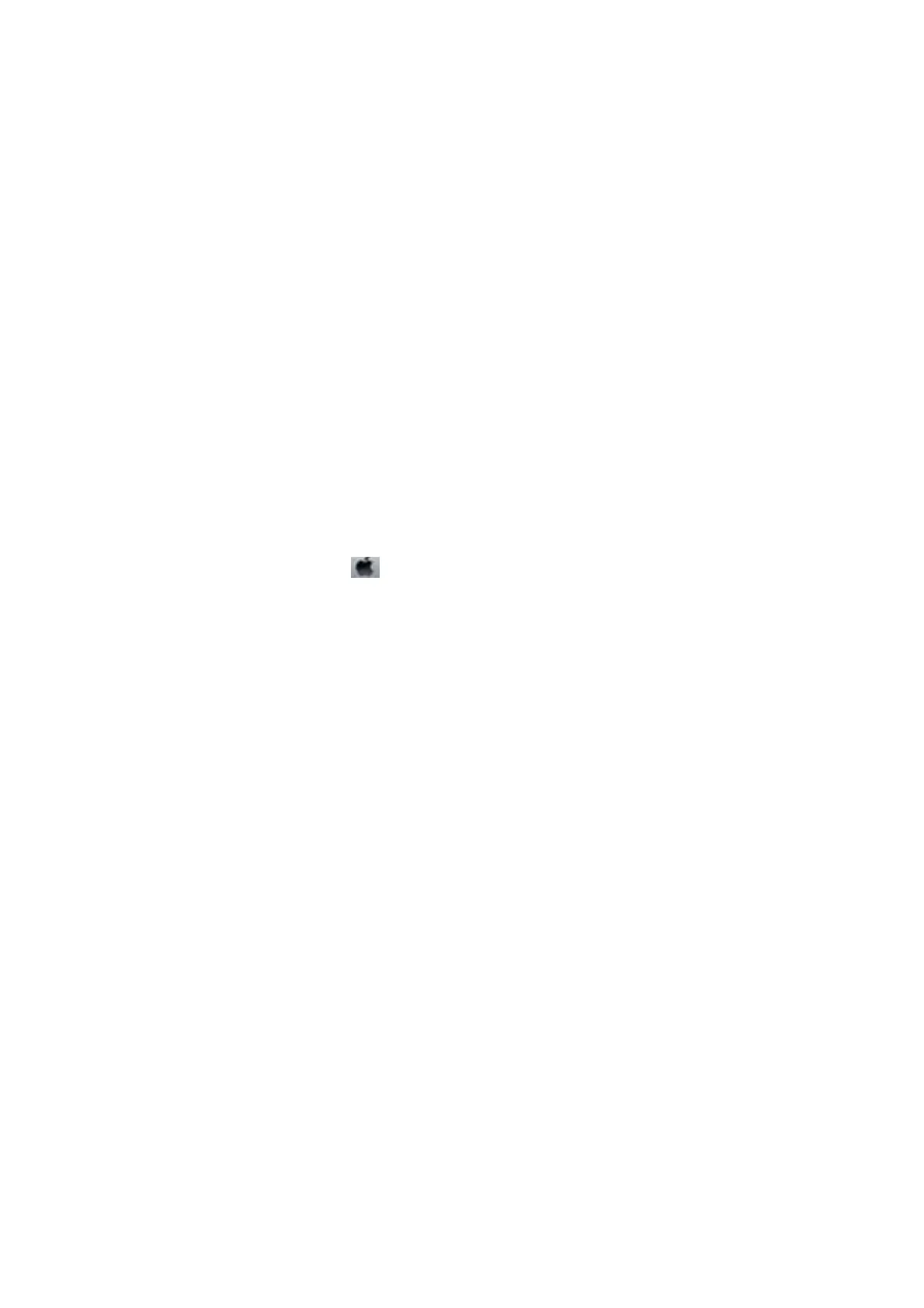 Loading...
Loading...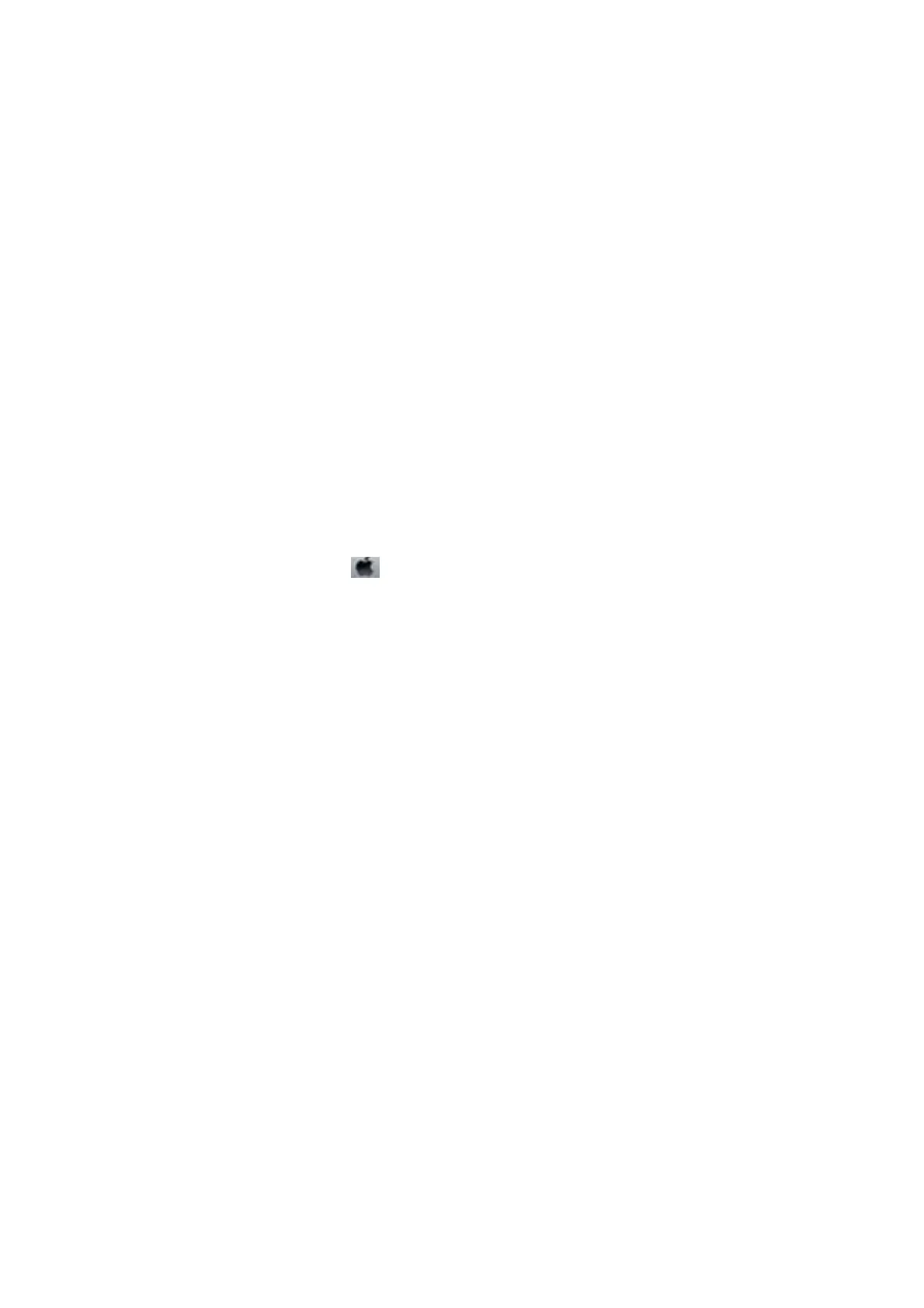
Do you have a question about the Epson XP-355 and is the answer not in the manual?
| Print Technology | Inkjet |
|---|---|
| Functions | Print, Scan, Copy |
| Max Print Resolution | 5760 x 1440 dpi |
| Print Speed Black | 10 ppm |
| Print Speed Color | 4.5 ppm |
| Scanner Type | Flatbed |
| Scan Resolution | 1200 x 2400 dpi |
| Paper Handling Input | 100 sheets |
| Ink Cartridge Type | Individual Ink Cartridges |
| Weight | 4.3 kg |
| Connectivity | USB, Wi-Fi |
| Display | LCD |
| Mobile Printing | Epson iPrint, Apple AirPrint |
| Copy Speed Black | 7.7 cpm |
| Copy Speed Color | 3.8 cpm |
| Paper Sizes | A4, A5, A6, B5, Letter, Legal |
| Ink Cartridges | Black, Cyan, Magenta, Yellow |
| Dimensions | 390 x 300 x 146 mm |











