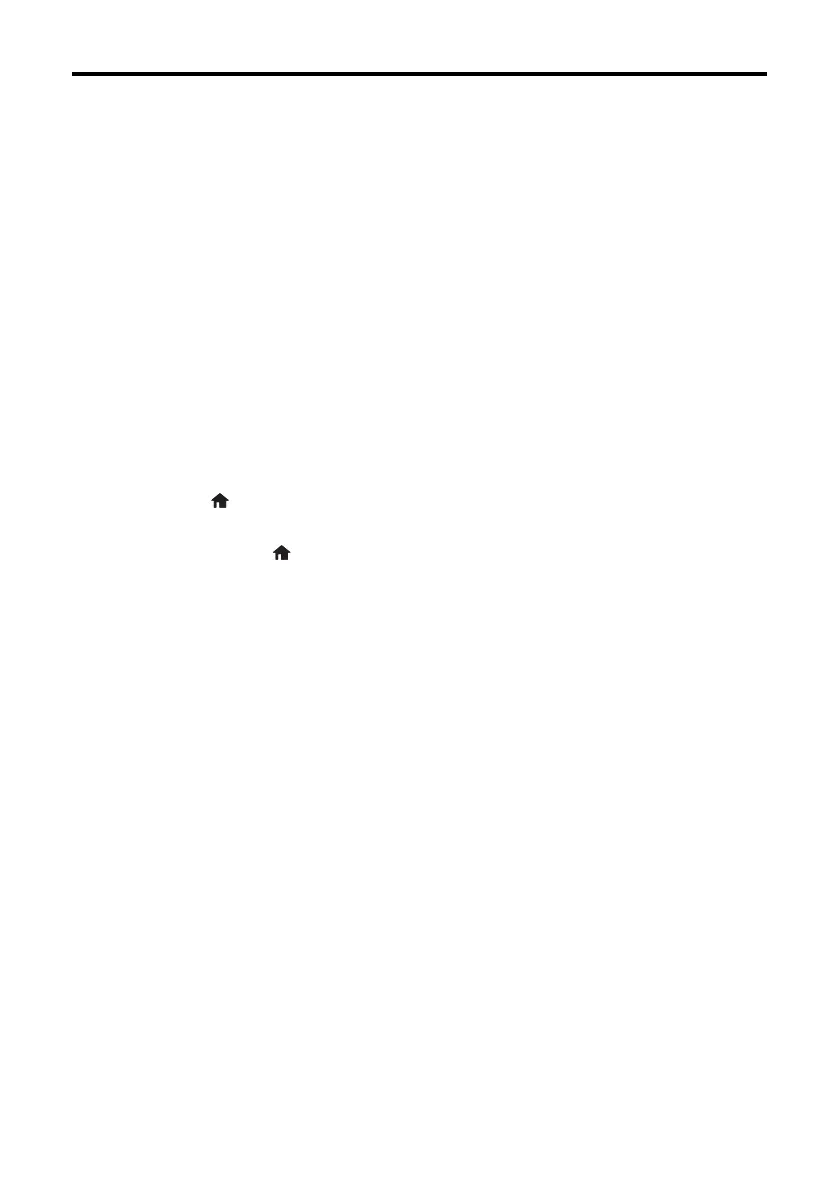Solving Network Problems 5
Solving Network Problems
If you have a network problem with your Epson
®
product, check the messages on the
LCD screen to diagnose the cause of most problems.
You can also check the basic troubleshooting suggestions below. For more in-depth
troubleshooting, see your online User’s Guide or FAQs at www.epson.com/support (U.S.)
or www.epson.ca/support (Canada).
■ Try connecting to the wireless router or access point with your computer or another device to
confirm that it is working correctly.
■ Try restarting the router (turn it off and then on), then try to connect to it again.
■ Verify that the network settings are correct and check the signal strength. If it is poor, try
moving the product closer to your router or access point.
■ When using TCP/IP, make sure your network’s DHCP option is enabled (your router
manufacturer will be able to assist you with this setting).
■ Print a network status sheet from the product’s control panel.
XP-340: Press if necessary and select
Setup > Network Settings > Print Status Sheet.
Then press x.
XP-440/XP-446: Press if necessary and select
Setup > Network Settings > Network
Status > Details > Print Status Sheet.
Then press x.
■ Remove and reinstall your product software.
