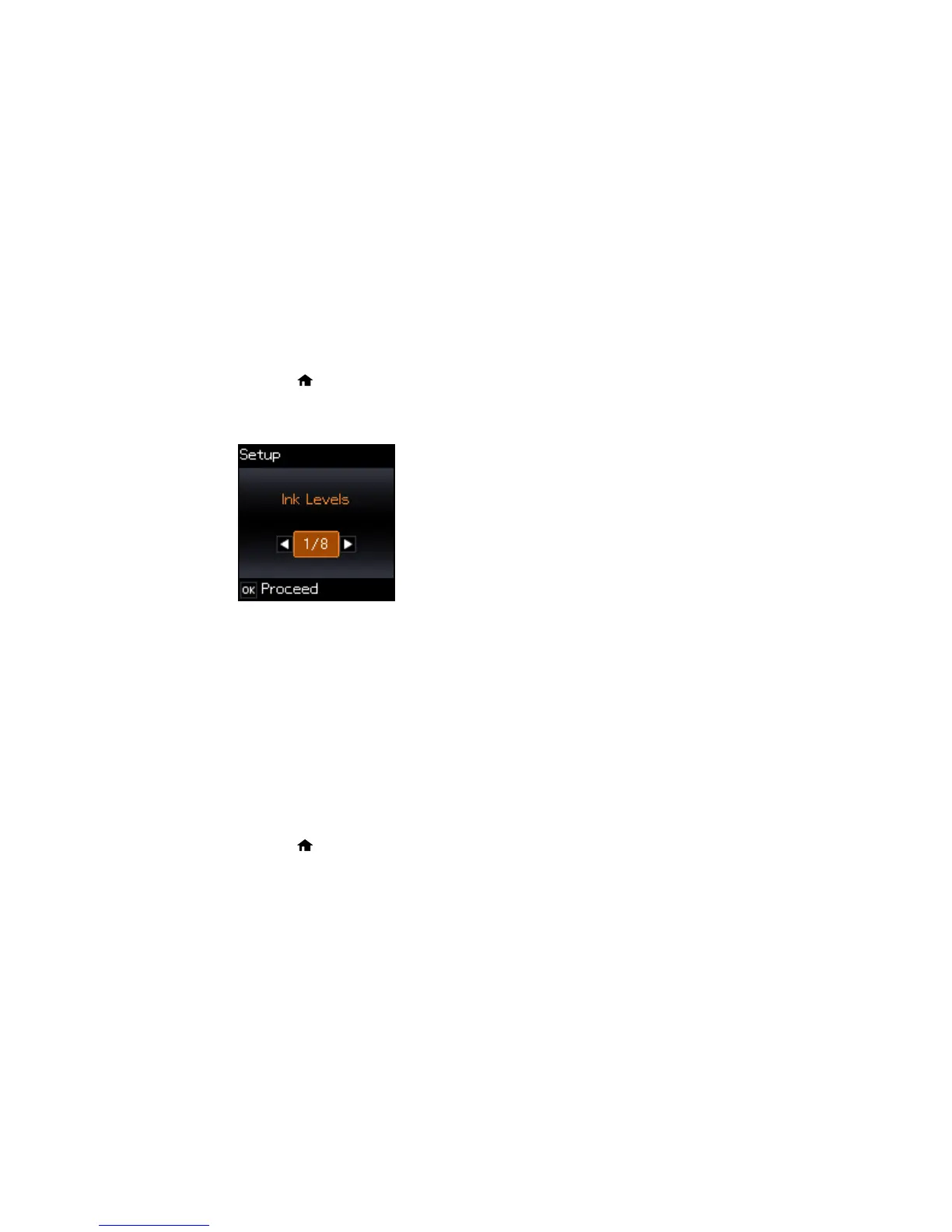Selecting the Paper Settings for Each Source - Control Panel
You can change the default paper size and paper type for each source using the control panel on the
product.
1. Press the home button, if necessary.
2. Press the arrow buttons to select Setup and press the OK button.
You see a screen like this:
3. Select Printer Setup and press the OK button.
4. Select Paper Source Setting and press the OK button.
Note: To turn off the automatic display of the paper settings selection screen after paper is loaded in
the cassette, set the Paper Configuration setting to Off.
5. Select Paper Setup and press the OK button.
6. Select Paper Size and press the OK button.
7. Select the paper size you loaded.
8. Select Paper Type and press the OK button.
9. Select the paper type you loaded.
10. Press the home button to exit.
Parent topic: Loading Paper
47
