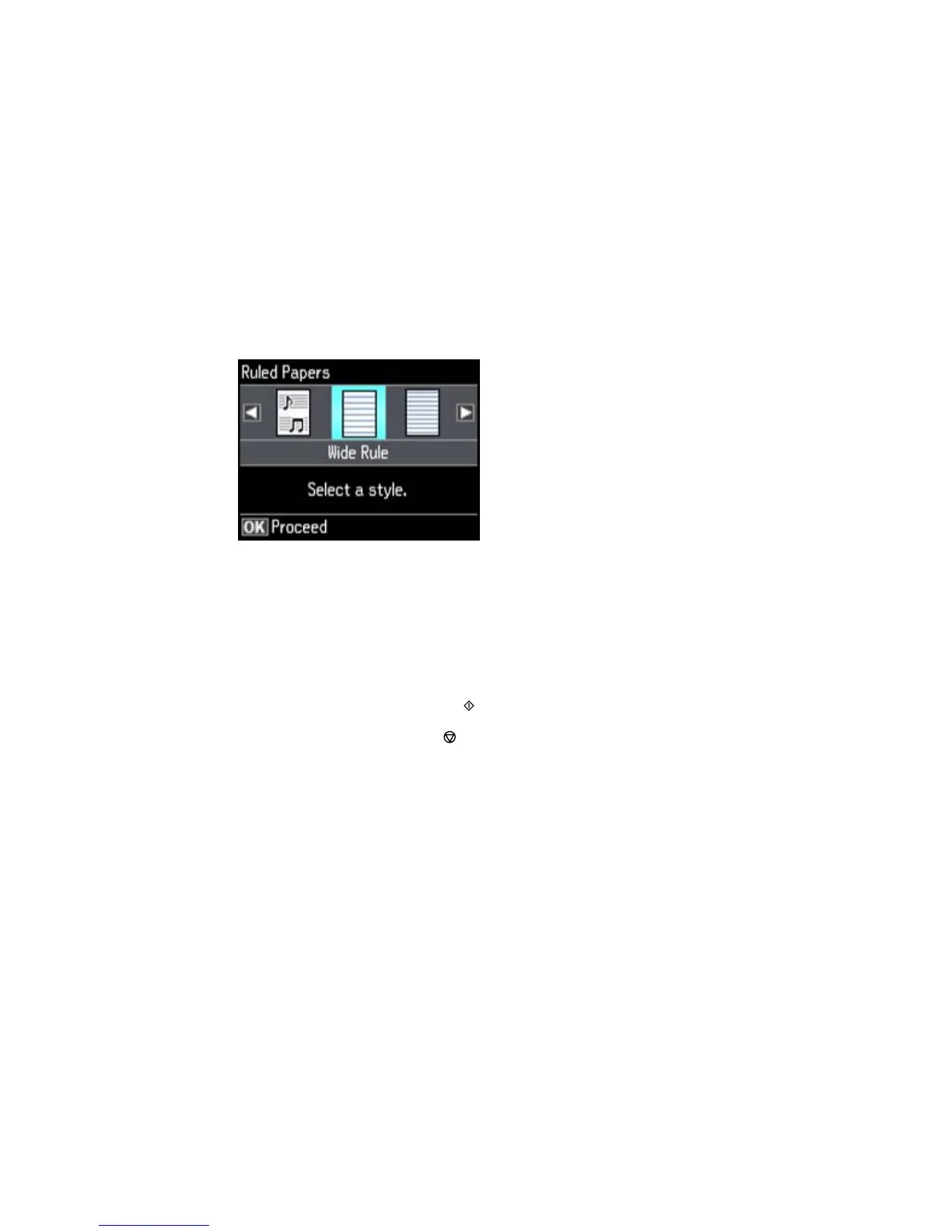4. Select Personal Stationery and press the OK button.
5. Select Lined Papers and press the OK button.
6. Select one of the layout options and press the OK button.
Note: View the images for each option to preview the design layout.
7. Select the size of paper you loaded and press the OK button.
8. When you see a message asking you to load paper, press the OK button.
9. To print more than one sheet, press + or – to select the number (up to 99).
10. When you are ready to print, press the start button.
Note: To cancel printing, press the cancel button.
Parent topic: Printing Personalized Projects
Related topics
Loading Paper
Printing Calendar Pages
You can create and print a weekly or monthly calendar page from your product.
1. Load plain paper in either Letter (8.5 × 11 inches [216 × 279 mm]) or A4 (8.3 × 11.7 inches
[210 × 297 mm]) size.
201
