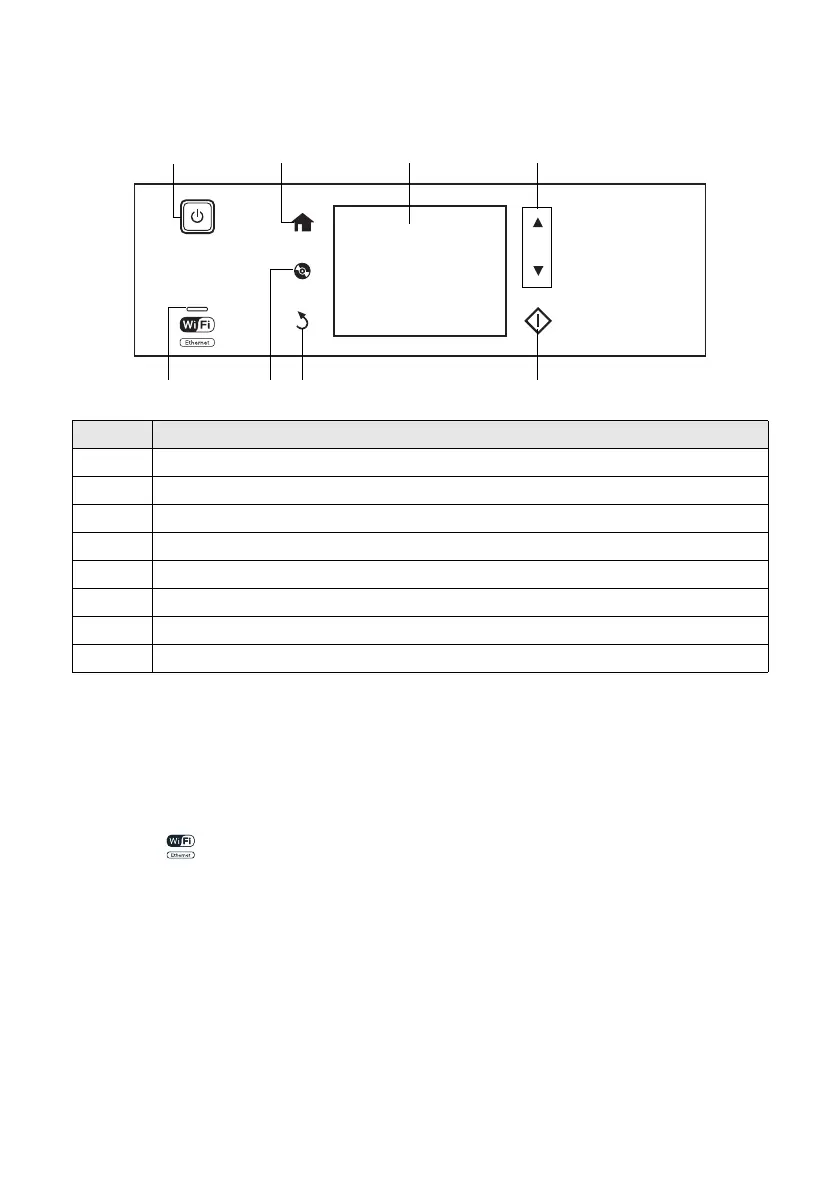About Your Product 3
The touch screen displays only the buttons that are available for the task you are working
on.
Caution: Press the touch screen gently with the tip of your finger; don’t press too hard
or use sharp objects.
Tip: To turn off the “beep” heard when you press a button, or to reduce its volume,
press
Setup > Printer Setup > Sound and adjust one of the settings. If you turn off the
sound, the dialing sound made when you transmit a fax is also turned off.
Note: The light is green when the product is connected to a network. It flashes
when network settings are being adjusted (green for wireless and orange for wired).
For more information on the icons displayed on the screen, press l or r, then select Help
on the product’s touch screen.
Number Description
1 Turns product on/off
2 Returns to the Home menu
3 LCD screen shows menus and status
4 Use the arrow keys to navigate menus
5 Shows wireless network status
6 Opens the CD/DVD menu
7 Cancels/returns to the previous menu
8 Starts copying/printing/scanning/faxing
234
765
1
8
XP800QG.book Page 3 Thursday, May 17, 2012 3:14 PM
