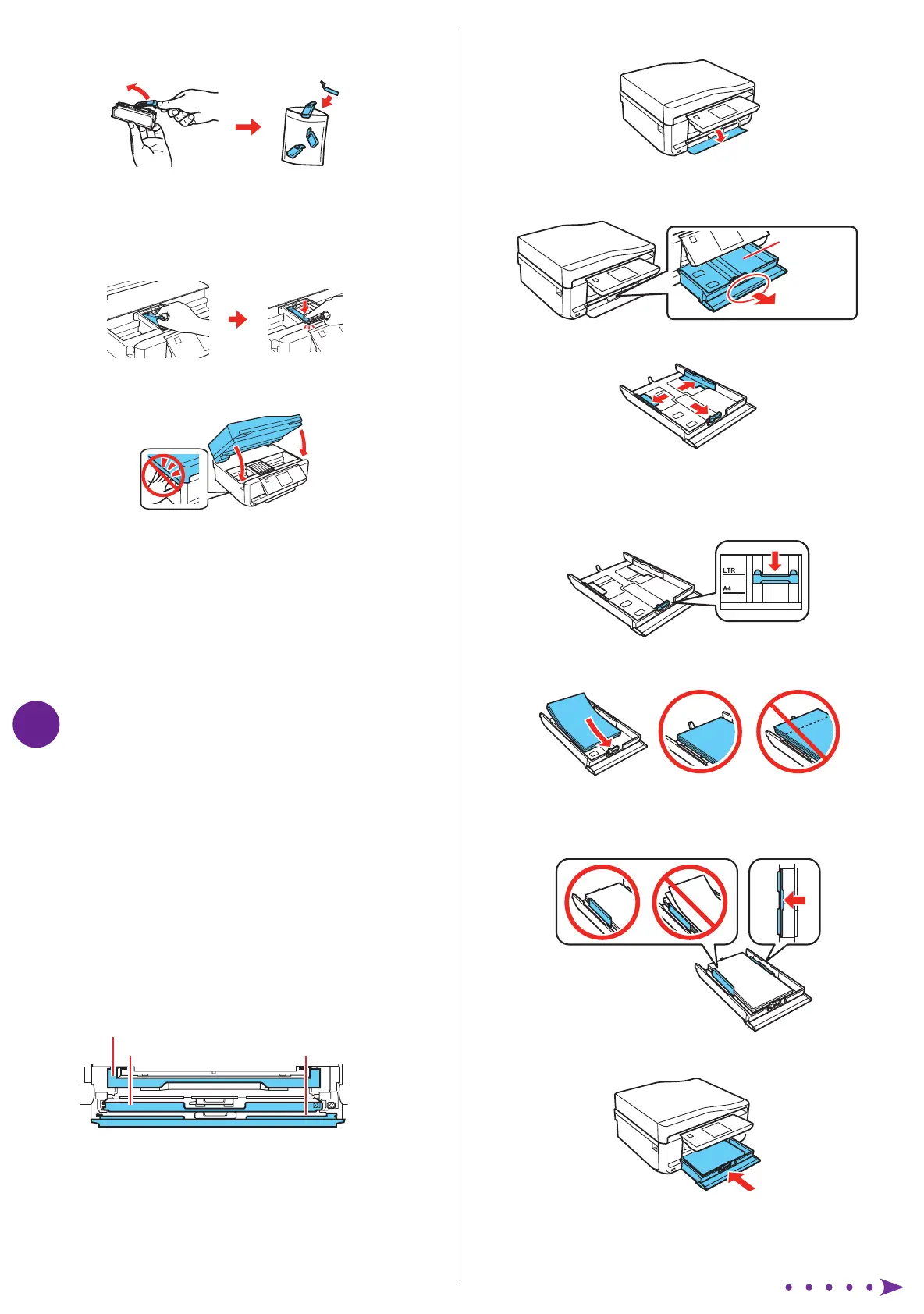Start Here
1 Lower the front cover (if it’s not open already).
2 Pull on the front cover to pull out the lower paper
cassette.
Cassette 2
3 Slide the edge guides outward.
4 Set the front edge guide to the paper size you are using.
Then insert paper with the glossy or printable side
facedown.
Note: Make sure the paper is loaded against the edge guide
and not sticking out from the end of the cassette.
5 Slide the edge guides against the paper, but not too
tight. Make sure the paper is under the tabs on the edge
guides.
6 Keep the cassette flat as you insert it.
Note: The output tray will open automatically when you print.
Read these instructions before using your product.
Note for Spanish speakers/Nota para hispanohablantes:
Para obtener instrucciones de configuración en español, consulte la
Guía de instalación en www.epson.com/support/xp850sp (requiere
una conexión a Internet).
1
Unpack
Caution: Do not open ink cartridge packages until you are ready to
install the ink. Cartridges are vacuum packed to maintain reliability.
1 Remove all protective materials from the printer,
including from inside the printer.
2 Lower the scanner unit.
2
Turn on and adjust
1 Connect the power cord to the back of the printer and to
an electrical outlet.
Caution: Do not connect to your computer yet.
2 To load legal-size paper in the ADF, you will need to
place the printer with its right side at least 4 inches (10
cm) away from the wall or any other objects.
3 Press the power button, then adjust the
control panel
.
3
Select settings
1 Select your language and country.
Touch the screen to select the desired option. Press
or to see more countries.
2 Select Summer if Daylight Saving Time is in effect;
otherwise, select
Winter.
3 Select the date format.
4 Use the numeric keypad to set the date, then press
Done.
5 Select the time format (12h or 24h).
6 Use the numeric keypad to set the time.
7 Press Done when finished.
Note: You can change the date and time settings using the product’s
control panel. For more information, see the online User’s Guide.
4
Install ink cartridges
1 Lift up the scanner unit.
2 Unpack the ink cartridges.
Caution: Do not touch the areas shown below. Doing so may
prevent normal operation and printing.
3 Remove the cap from each ink cartridge. Store the caps
in the included plastic bag.
Note: Save the caps and use them to recap the ink cartridges
after removing them for storage or disposal.
4 Insert the cartridges head first in the holder for each
color. Press each cartridge down until it clicks.
5 Lower the scanner unit.
6 The printer starts priming the ink. This takes about 6
minutes. When you see a completion message on the
printer’s LCD screen, priming is complete.
Note: The cartridges included with the printer are designed
for printer set up and not for resale. After some ink is used for
priming, the rest is available for printing only in the same printer.
Caution: Don’t turn off the printer or raise the scanner unit
while the printer is priming or you’ll waste ink.
5
Load paper
The printer has 2 paper cassettes and a rear paper feed slot.
You can load the following paper sizes:
• Cassette 1 (upper cassette): 4 × 6- or 5 × 7-inch
photo paper.
• Cassette 2 (lower cassette): letter-size, A4, legal-size, or
8 × 10-inch paper. (See the instructions below for loading
paper in the lower cassette.)
• Rear paper feed slot: one sheet at a time
See the
Quick Guide for instructions on loading paper in the
upper cassette and rear paper feed slot. See the online User’s
Guide for available paper types, sizes, loading capacity, and
instructions for loading legal-size paper, envelopes, and card
stock.
Output tray
Cassette 1 Cassette 2/front cover
XP-850 Small-in-One
TM
Printer
