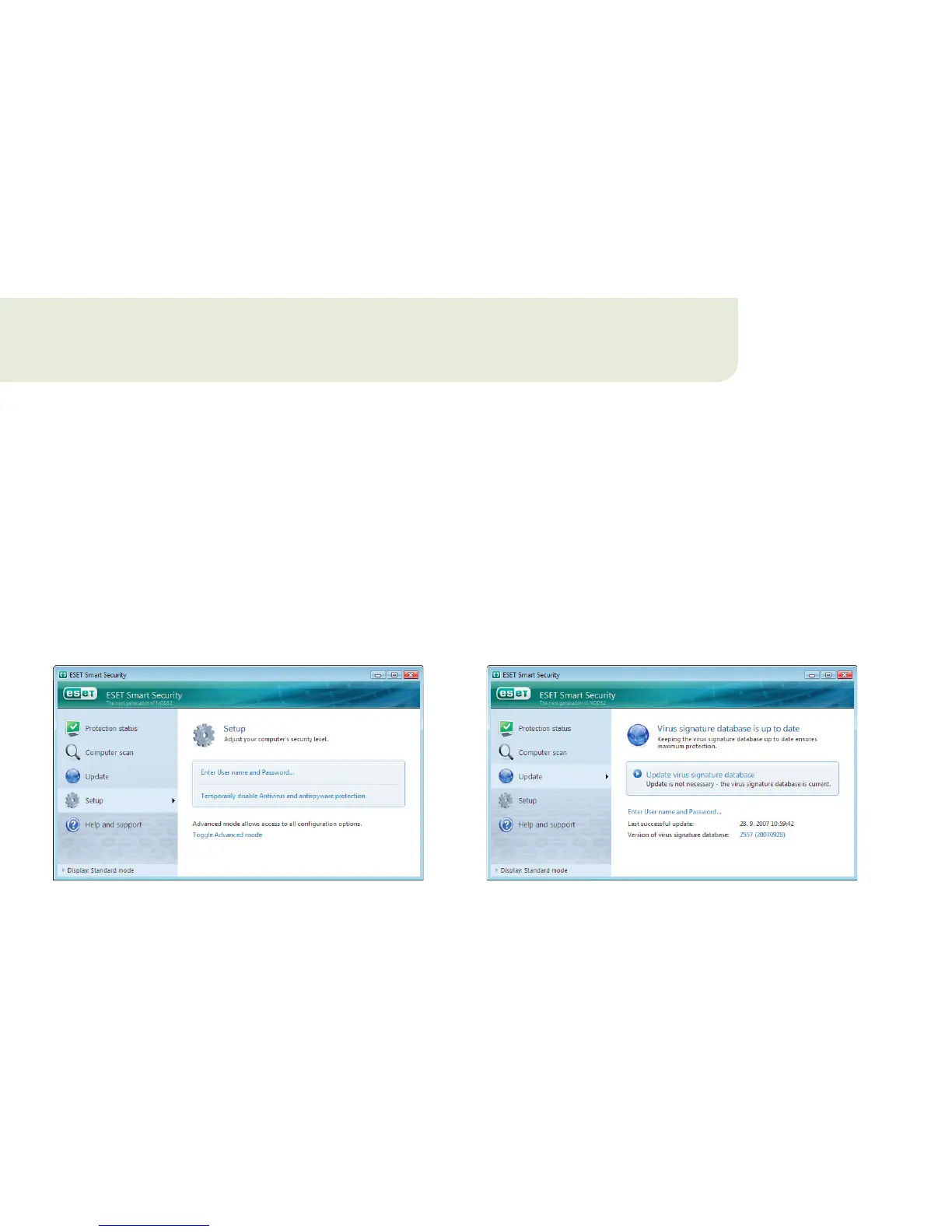If your license has expired and you have received a new
User name and Password after purchasing a renewal or
you did not enter them during installation, enter the new
User name and Password in the update setup window.
This step is critical in order to receive updates so that your
computer is continually protected against newly emerging
threats.
In the left pane of the ESET Smart Security screen, select
Setup and then click Enter User name and Password on
the right.
Enter the data you received in the License details
window and click OK to confirm. Your Username and
Password are both case sensitive. Enter them exactly as
they appear. Copying and pasting from the license email is
recommended.
.. Update
By default, ESET Smart Security retrieves updates
automatically. However, if you did not enter your User
name and Password during installation, then no automatic
update would have occcured. We recommend performing
the update manually as follows:
Select Update in the left pane of the main ESET Smart
Security screen
Click Update virus signature database
. Entering Username and Password for updates
