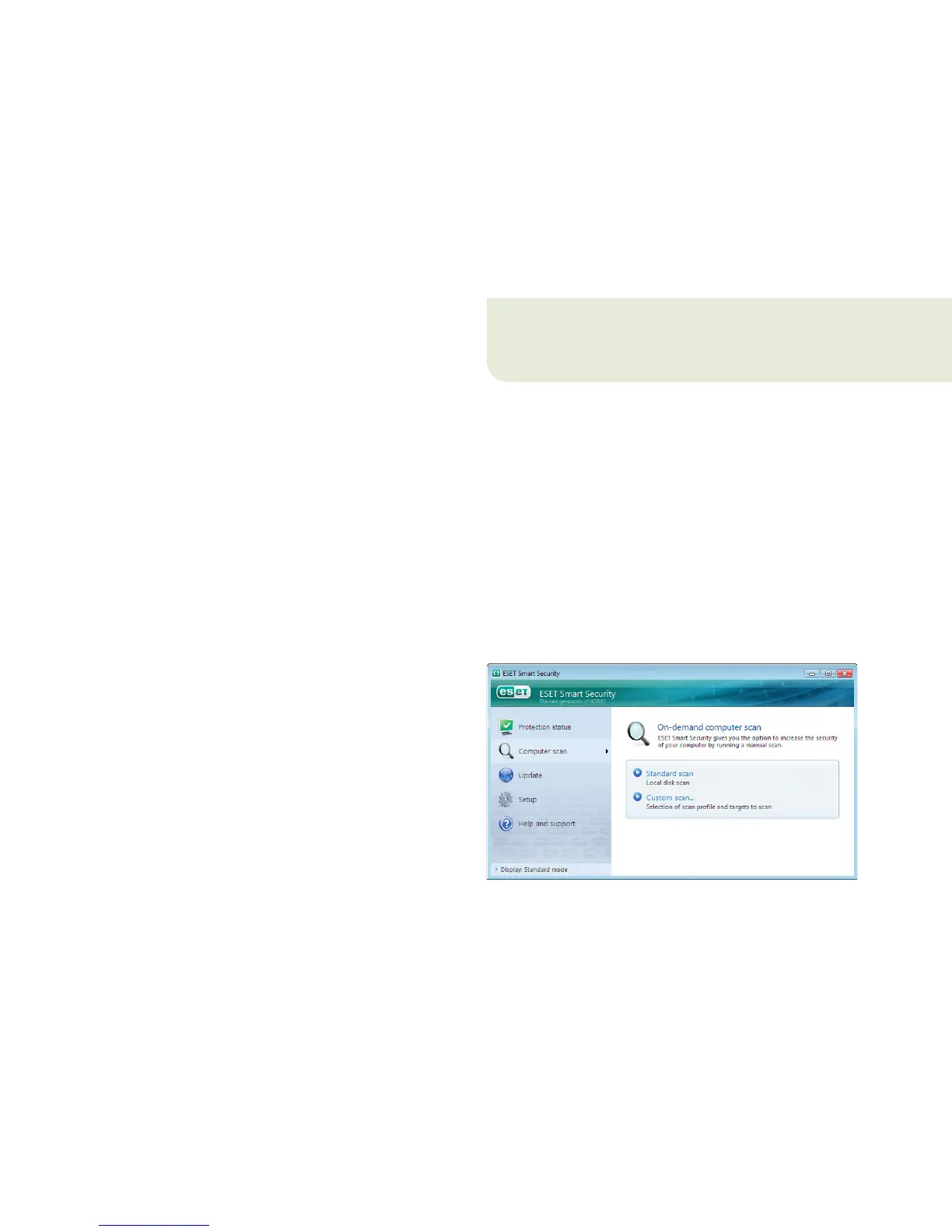. Computer scanning
After successful installation and update, we recommend
that you perform a complete computer scan to check for
threats. To do this, click Computer scan in the main ESET
Smart Security screen and select Standard scan. Scanning
of all local hard drives will begin. As long as the scan
continues, the status window shows the progress bar, as
well as the current statistics about scanned and infected
files found. If a threat is detected, ESET Smart Security
quarantines the file and displays an alert in the system
tray area. You should be able to continue working normally
during the scan.
The update module will connect to the Internet, contact an
available ESET update server and download digitally signed
update files. These files contain the most recent malware
signatures and new definitions for advanced heuristics and
other program modules.
As soon as a newer update has been installed, ESET Smart
Security displays a notification in the system tray area
showing the version number of the installed virus signature
database.
Note: You only need to perform a manual update once.
Afterwards, ESET Smart Security will download the update
files automatically.
