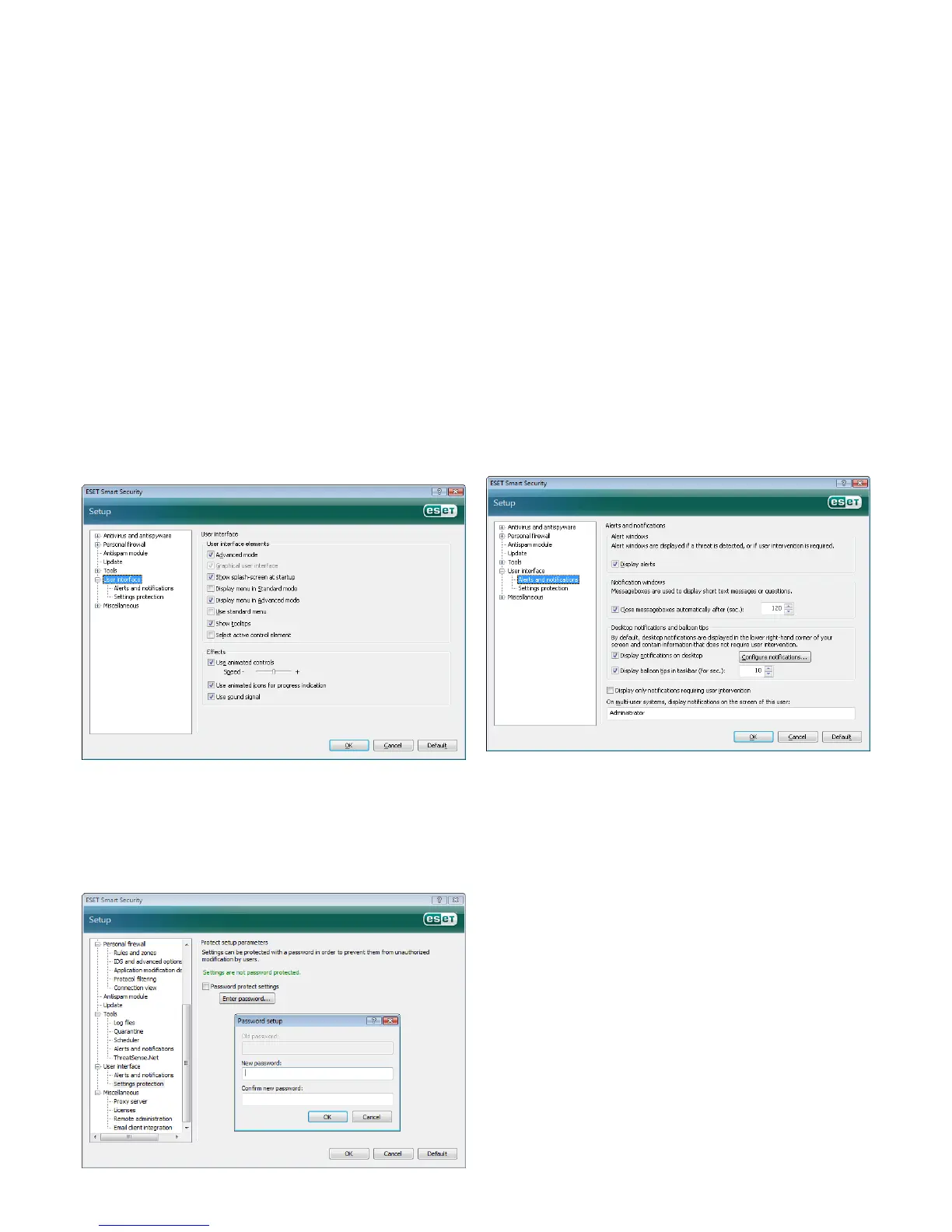for visually impaired users, as it may conflict with special applications
that are used for reading text displayed on the screen.
If you wish to deactivate the ESET Smart Security splash‑screen,
disable the Show splash‑screen at startup option.
At the top of the ESET Smart Security main program window, there is
a Standard menu which can be activated or disabled based on the Use
standard menu option.
If the Show tooltips option is enabled, a short description of any
option will be displayed if the cursor is placed over the option. The
Select active control element option will cause the system to
highlight any element which is currently under the active area of the
mouse cursor. The highlighted element will be activated after a mouse
click.
To decrease or increase the speed of animated eects, select the Use
animated controls option and move the Speed slider bar to the left
or right.
To enable the use of animated icons to display the progress of various
operations, select the Use animated icons... check box.If you want
the program to sound a warning if an important event takes place,
select the Use sound signal option.
The User interface features also include the option to
password‑protect the ESET Smart Security setup parameters. This
option is located in the Settings protection submenu under User
interface. In order to provide maximum security for your system, it
is essential that the program be correctly configured. Unauthorized
modifications could result in the loss of important data. To set a
password to protect the setup parameter, click Enter password…
4.8.1 Alerts and notifications
The Alerts and notifications setup section under User interface
allows you to configure how threat alert messages and system
notifications are handled in ESET Smart Security.
The first item is Display alerts. Disabling this option will cancel all
alert windows and is only suitable for a limited amount of specific
situations. For most users, we recommend that this option be left to
its default setting (enabled).
To close pop‑up windows automatically after a certain period of
time, select the option Close messageboxes automatically after
(sec.). If they are not closed manually by the user, alert windows are
automatically closed after the specified time period has expired.
Notifications on the desktop and balloon tips are informative only,
and do not require or oer user interaction. They are displayed in the
notification area at the bottom right corner of the screen. To activate
displaying desktop notifications, select the Display notifications on
desktop option. More detailed options – notification display time
and window transparency can be modified by clicking the Configure
notifications... button. To preview the behavior of notifications, click
the Preview button. To configure the duration of the balloon tips
display time, see the option Display balloon tips in taskbar (for sec.).
In the bottom section of the Alerts and notifications setup window,
there is the option Display only notifications requiring user
intervention. This option allows you to turn on/o displaying of alerts
and notifications that require no user intervention. The last feature
of this section is specifying addresses of notifications in a multi‑user
environment.
The On multi‑user systems, display notifications on the screen of
the user: field allows the user to define who will receive important
notifications from ESET Smart Security. Normally this would be a
system or network administrator. This option is especially useful for
terminal servers, provided that all system notifications are sent to the
administrator.
4.9 ThreatSense.Net
The ThreatSense.Net Early Warning System is a tool that keeps ESET
immediately and continuously informed about new infiltrations.
The bidirectional ThreatSense.Net Early Warning System has a single
purpose – to improve the protection that we can oer you. The best
way to ensure that we see new threats as soon as they appear is to
“link“ to as many of our customers as possible and use them as our
Threat Scouts. There are two options:
▪ You can decide not to enable the ThreatSense.Net Early Warning
System. You won‘t lose any functionality in the software, and you‘ll
still get the best protection that we can oer.