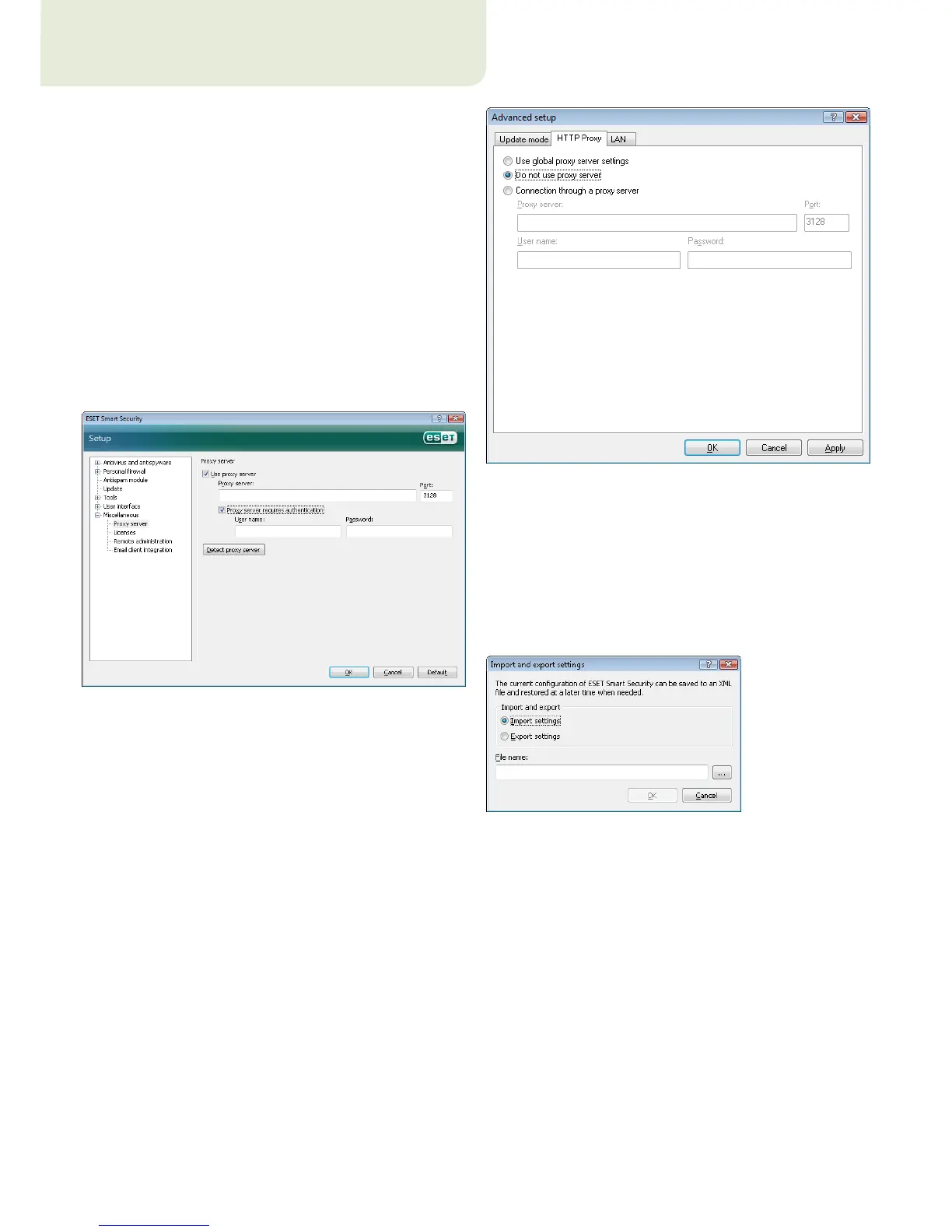5. Advanced user
This chapter describes features of ESET Smart Security which may
come in handy for more advanced users. Setup options for these
features are accessible only in Advanced mode. To switch to Advanced
mode, click Toggle Advanced mode in the bottom left corner of the
main program window or press CTRL + M on your keyboard.
5.1 Proxy server setup
In ESET Smart Security, proxy server setup is available in two dierent
sections within the Advanced Setup tree structure.
First, proxy server settings can be configured under Miscellaneous >
Proxy server. Specifying the proxy server at this level defines global
proxy server settings for all of ESET Smart Security. Parameters here
will be used by all modules requiring connection to the Internet.
To specify proxy server settings for this level, select the Use proxy
server check box and then enter the address of the proxy server into
the Proxy server: field, along with the Port number of the proxy
server.
If communication with the proxy server requires authentication,
select the Proxy server requires authentication check box and enter
a valid User name and Password into the respective fields. Click the
Detect proxy server button to automatically detect and insert proxy
server settings. The parameters specified in Internet Explorer will be
copied. Please note that this feature does not retrieve authentication
data (User name and Password), they must be supplied by the user.
Proxy server settings can also be established within the Advanced
update setup (Update branch of the Advanced Setup tree). This
setting applies for the given update profile and is recommended for
laptops, as they often receive virus signature updates from dierent
locations. For more information about this setting, see Section 4.4,
“Updating the system”.
5.2 Export / import settings
Export and import of the current configuration of ESET Smart Security
is available in Advanced mode under Setup.
Both export and import utilize the .xml file type. Export and import
are useful if you need to back up the current configuration of ESET
Smart Security in order to be able to use it later (for whatever reason).
The export settings option will also be appreciated by those who want
to use their favorite configuration of ESET Smart Security on multiple
systems ‑ they just need to import their .xml file.
5.2.1 Export settings
Export of configuration is very easy. If you want to save the current
configuration of ESET Smart Security, click Setup > Import and
export settings.... Select the Export settings option and enter the
name of the configuration file. Use the browser to select a location on
your computer where you wish to save the configuration file to.
5.2.2 Import settings
The steps for importing a configuration are very similar. Again, select
Import and export settings, and select the Import settings option.
Click the ... button and browse for the configuration file you wish to
import.
5.3 Command Line
ESET Smart Security’s antivirus module can be launched via the
command line – manually (with the “ecls” command) or with a batch
(“bat”) file.
