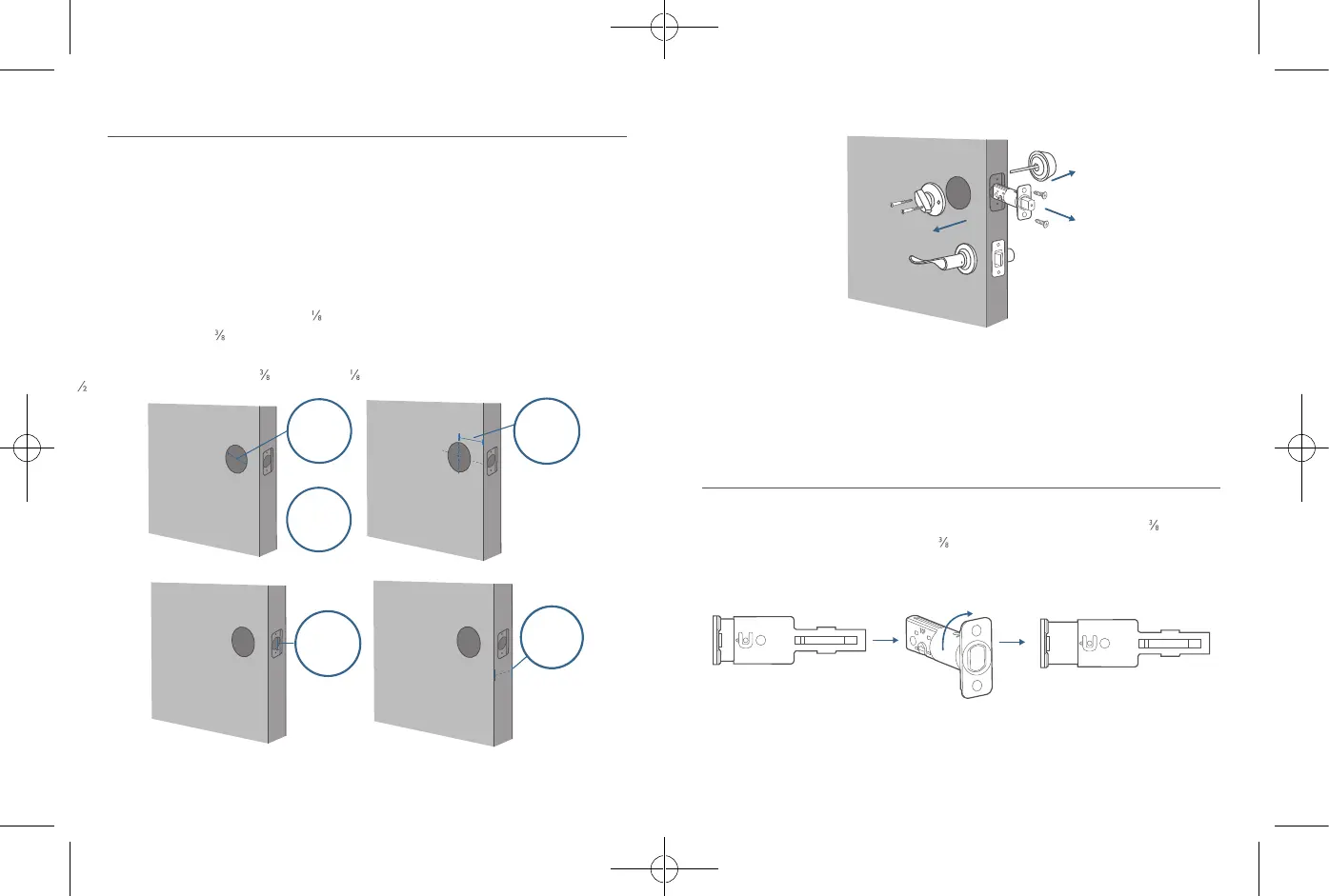06
English English
07
Prepare Door for Installation
1. Make sure that the following criteria are met so that the Smart Lock Touch & Wi-Fi
can be installed properly:
①
Check the door status. Make sure the doorframe is aligned with the door.
②
There are no obstructions stuck in the doorframe.
③
Leave enough space for the deadbolt to extend into the doorframe when the
door is locked.
2. Check your door / frame dimensions to make sure that they t the following
measurements:
• The cross bore diameter (2 '' / 54 mm or 1½'' / 38 mm)
• Backset (2 '' / 60 mm or 2¾'' / 70 mm)
• Diameter of the door hole (1'' / 25 mm)
• Door thickness (1 '' / 35 mm - 2 '' / 55 mm)
or
Cross bore
diameter
2 ⅛" or 54mm
Cross bore
diameter
1 ½" or 38 mm
Backset
2⅜" / 60 mm or
2¾" / 70 mm
Door hole
diameter
1" or 25 mm
1⅜" / 35 mm -
2 ⅛" / 55 mm
Door thickness
3. If you have an existing lock, remove it, including the bolt.
INSTALLING THE SMART LOCK
TOUCH & WI-FI
Step 1
:
Install the Deadbolt
To install the deadbolt:
1. Measure your door’s backset dimension: whether it is 2¾'' / 70 mm or 2 '' / 60 mm.
2. If your door’s backset dimension is 2 '' / 60 mm, use the provided deadbolt to install.
If your door’s backset is 2¾'' / 70 mm, turn the faceplate 180° and pull to extend
simultaneously until the deadbolt locks in position as the illustration shows below.
2-3/8
2-3/4
180°
3. Insert the deadbolt into the doorframe and make sure the word “TOP” faces up as
indicated on the deadbolt.
4. Screw into the doorframe with a screwdriver (not provided).
