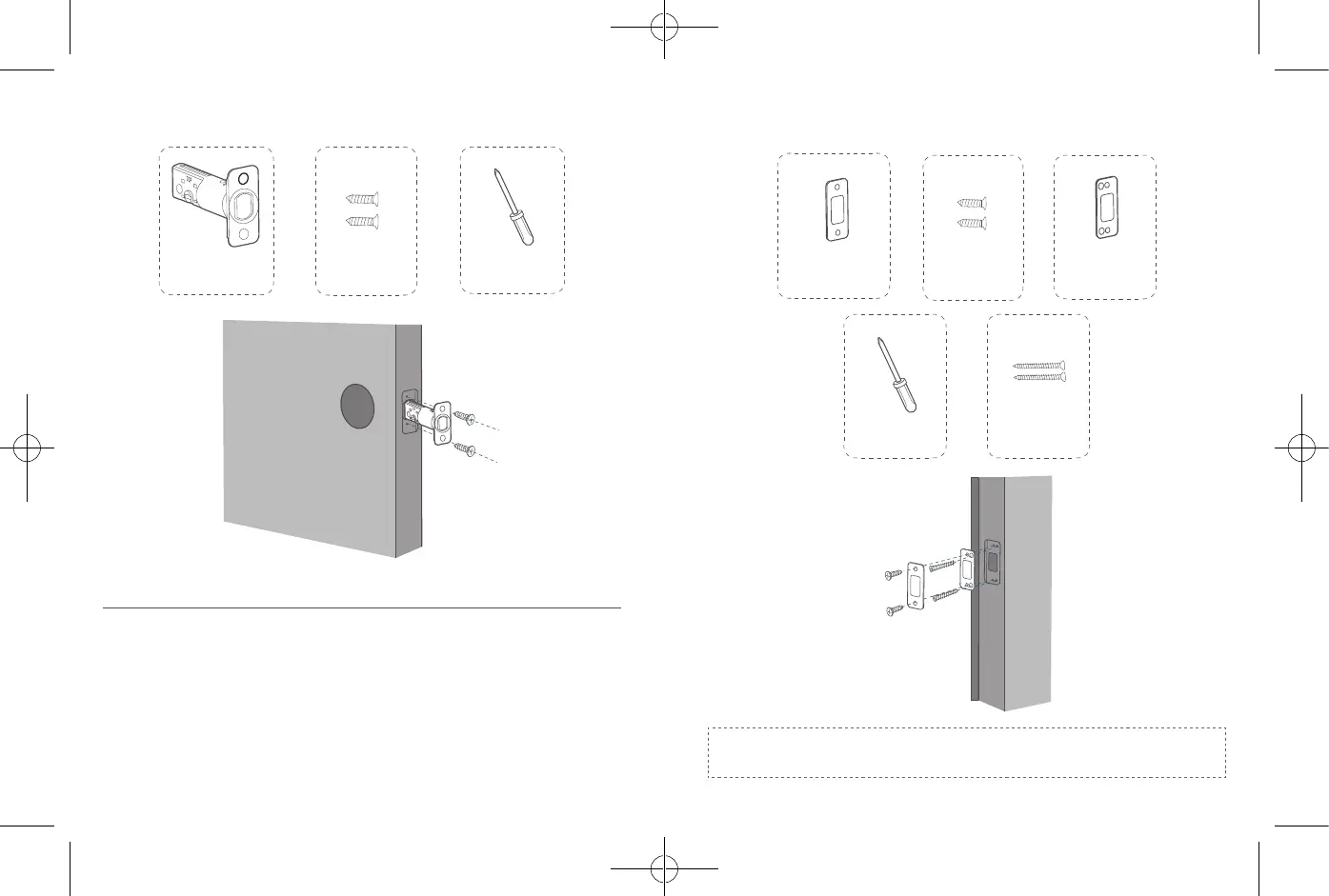08
English English
09
What is required: Deadbolt, Deadbolt Screws, Screwdriver (not provided)
Deadbolt
Deadbolt Screws
Screwdriver
Step 2: Install the Strike Plate
If you have an existing strike plate installed, skip this step.
To install the strike plate:
1. Align the strike plate with the center hole of the deadbolt.
2. Secure the strike plate with strike screws. Make sure the plate is placed in the
correct direction.
To enhance the security, you need to rst install the strike reinforcer.
Attach the strike reinforcer on the doorframe and tighten the reinforcement screws with
a screwdriver (not provided).
What is required: Strike Plate, Strike Screws, Strike Reinforcer (optional),
Reinforcement Screws (optional), Screwdriver (not provided)
Strike Plate
Strike Screws
Strike Reinforcer
(optional)
Screwdriver
Reinforcement
Screws
Note:
This step is only necessary if you want to maintain BHMA Grade 2 security,
or you can install strike plate directly.