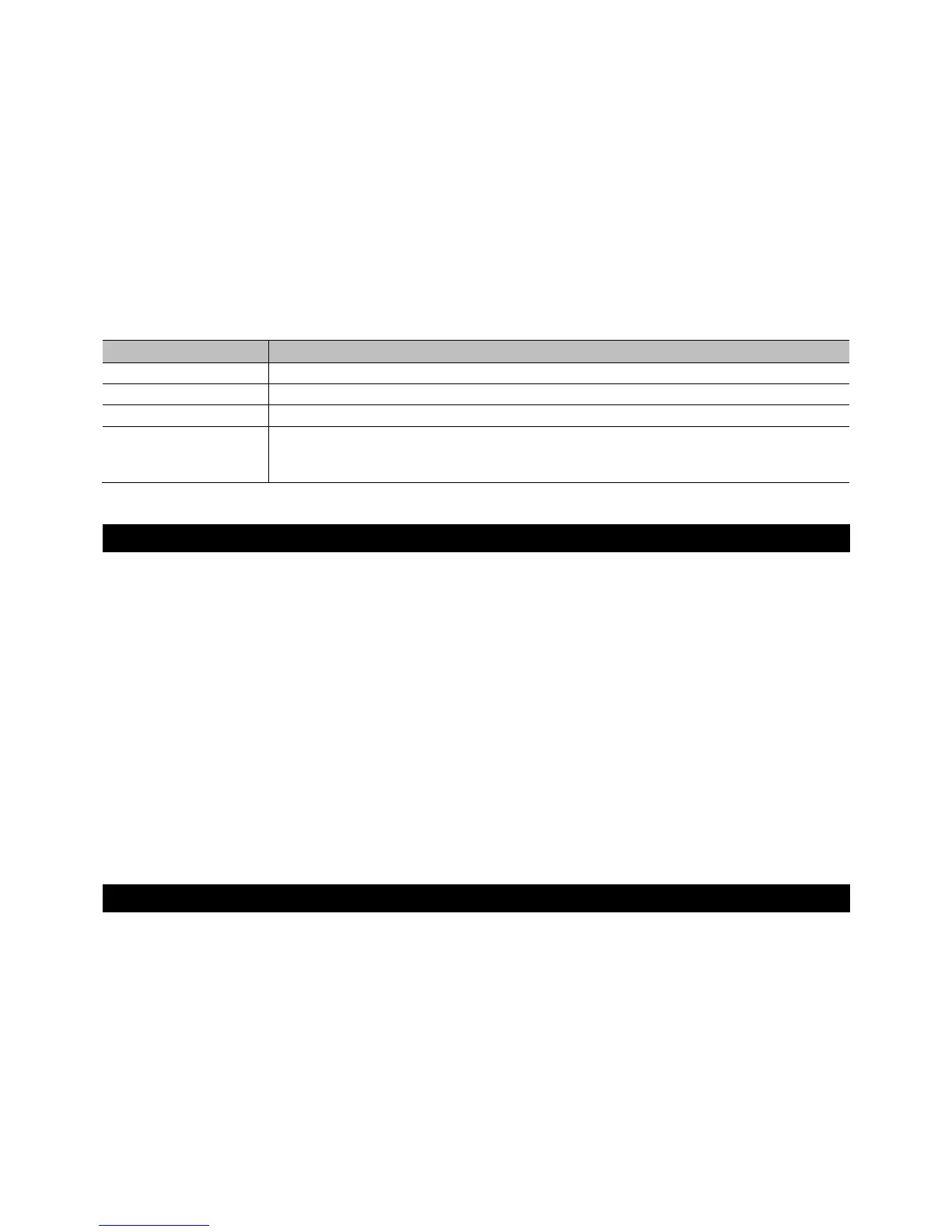Data import [USB Data load]
1 Connect a USB memory device to the controller’s USB port.
The files to be imported must be stored in the folder “COLORCHIEF“ located on the root directory of the USB
memory device.
2 Call the menu item [USB Data load].
3 Select the setting [YES] with the encoder wheel to import data and confirm with ENTER.
The display indicates “Press chase select file“ (select file with number button).
The LED of a number button lights, when data is available on the USB memory device for this memory bank.
4 Select the file to be loaded with the number buttons 1-24.
● The display shortly indicates “FILE: 1…“ and then “Read file ok“.
5 After successful completion of the data import, the device returns to the main menu level. Repeat the steps 2
and 3 to import further files.
Fixture library [Fixture LIB Manage].
Here you can manage the fixture library. After the purchase of this product, check our website www.eurolite.de on
a regular basis in order to load new fixtures into the library.
Option Function
Load a fixture LIB Using this function you can load an individual fixture profile.
Delete a fixture LIB Using this function you can delete an individual fixture profile.
Load all fixture LIB Using this function you can load the entire fixture library.
Delete all fixture LIB Using this function you delete the DMX Color Chief’s entire fixture library. On the
website, however, you can always download the latest version of the library and
import it into the controller using the menu ”Load all fixture LIB”.
Options in the fixtures library
FIRMWARE UPDATE
The internal software (firmware) of the controller can be updated. New versions of the firmware will include new
features, bug fixes and the optimization of current processes. We suggest to always operate the device with the
latest firmware to ensure the highest level of functionality. Check www.eurolite.de from time to time for further
information. The installation procedures may vary slightly from those described in this user manual; please note
the instructions that will be included in the download package.
Follow the steps below to update the firmware:
1 Download the firmware from the internet www.eurolite.de download section of the product.
2 Create a folder “COLORCHIEF“ on the root directory of a USB memory device.
3 Copy and extract the firmware to the folder on the USB memory device.
4 Connect the USB memory device with the new firmware to the controller’s USB port.
5 Turn off the controller.
6 Press and hold the STORE button and turn the controller back on. After approx. 5 seconds, the display
indicates “Press any key to update“.
7 Release the STORE button again.
8 Press any button to start the update procedure.
9 Turn the controller off and on again, as soon as the new firmware has been programmed. The update
procedure is complete and the USB memory device can be removed.
CLEANING AND MAINTENANCE
The product is maintenance-free, except for occasional cleaning. You can use a lint-free, slightly dampened cloth
for cleaning. Refer all servicing to qualified personnel.