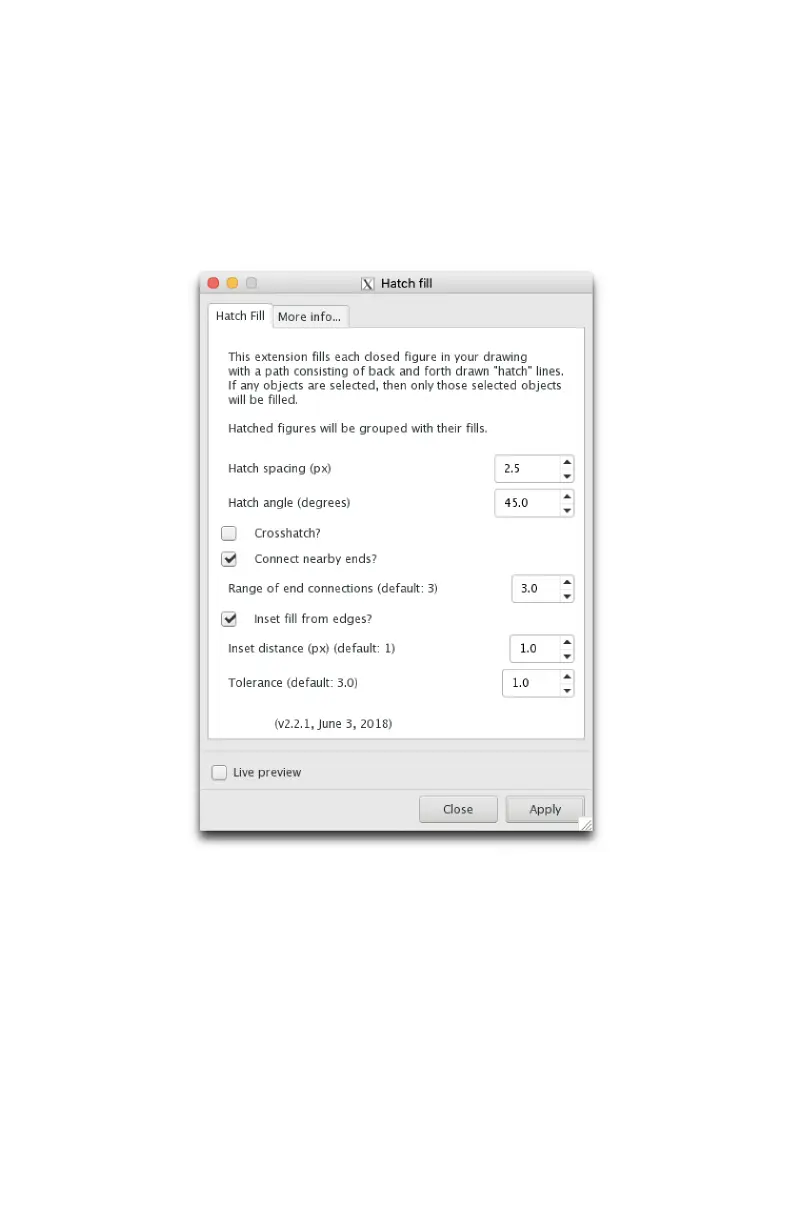72
11.11 Filling shapes and text
The AxiDraw follows the actual vector paths in your documents, and thus nor-
mally ignores any “fill” inside shapes, since fills do not consist of vector paths.
A special utility is included with the AxiDraw software that can fill shapes with
vector paths – hatch marks – such that the shapes can be filled in with pen
strokes on your page. You can find it in the menu at Extensions > AxiDraw Util-
ities > Hatch fill.
Hatch Fill will fill any selected objects with a series of back and forth lines, with
adjustable spacing and angle. The hatch spacing is measure in units of screen
pixels (px), and the default value of 5.0 is appropriate for wide permanent mark-
ers. A lower spacing will produce a more uniform fill, and a higher spacing will
produce a more traditional hatch fill for shading. You can use the “Live preview”
option to see the eects of dierent choices without actually applying them to
your shapes and text.
The “Connect nearby ends” option, enabled by default, connects the ends of the
hatch lines to make long wiggling paths that plot very eciently. An additional
option is provided for insetting the fill from the edges. This helps to avoid “color-
ing outside the lines” when using the hatch fill.