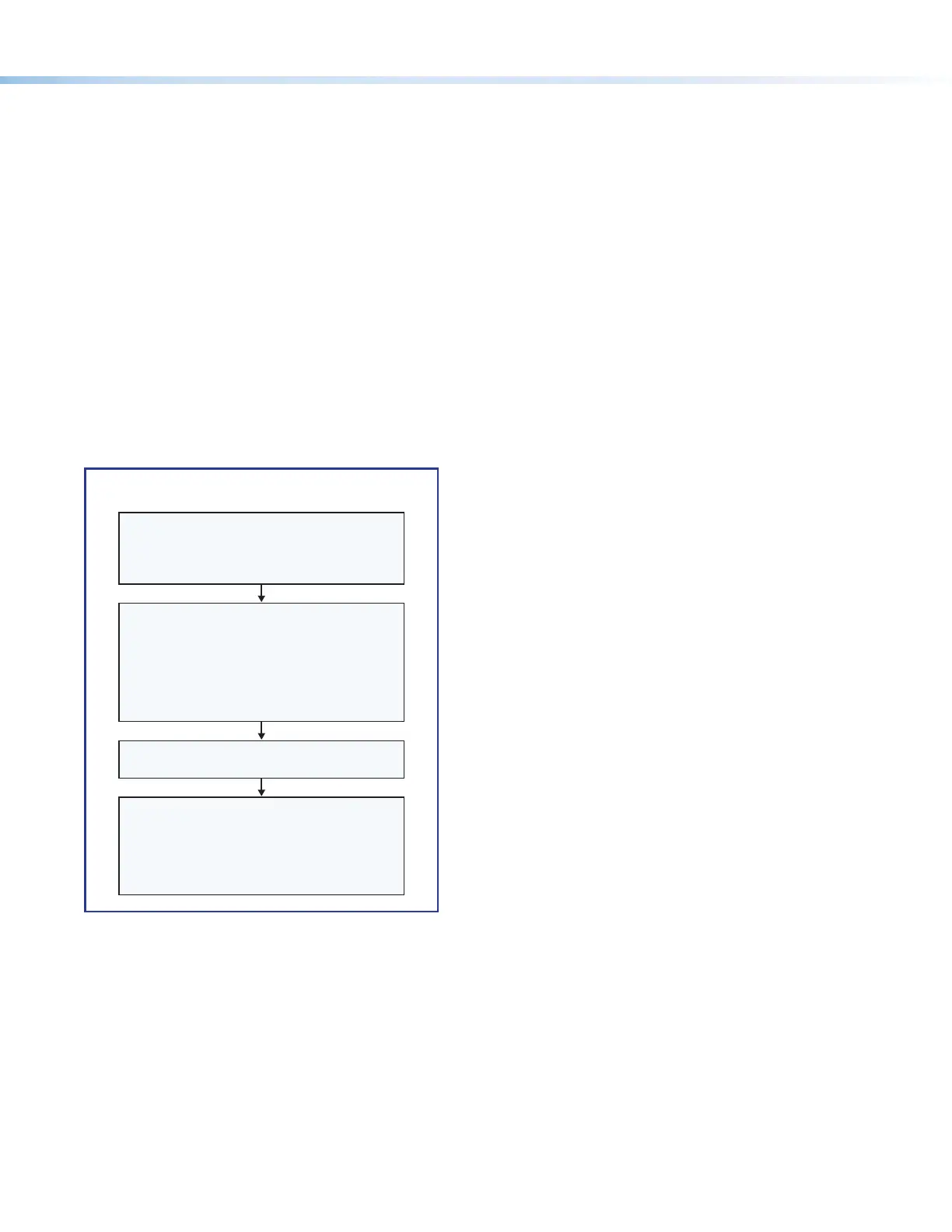3
Add eBUS devices and set them up:
• Ensure that the hardware address (eBUS ID) set on each device is distinct and matches the address programmed
for it in the IPCP.
• Program button functions as desired.
Add touchpanels and set them up:
• Upload the GUI configuration to the touchpanels.
• Program the touchpanel buttons.
Save and build the project.
Upload the system configuration to the control processor.
Test and Troubleshoot
Test the system. (See the IPCPProUser Guide for an outline of the system testing procedure.)
Make adjustments to wiring or configuration as needed.
Network Communication Setup
Network setup is essential prior to configuration. Use the following flowchart as a guide to setting up the control processor for
network use.
Open the Toolbelt software from within
Global Congurator (GC Professional or
GC Plus mode) or as the stand-alone
application.
Start Device Discovery.
Toolbelt displays a list of all Extron control
devices connected to the network.
Using the MAC address, locate the desired
control processor in the list and select it.
Network Communication Setup
Connect the PC and the LAN port or AV LAN
port of the control processor to
the same network.
Apply power to all devices.
For each NIC (LAN, or LAN and AV LAN), use
the Set IP feature in Toolbelt or use the
Toolbelt
Manage > Network Settings tab
feature to enter the IP address and
subnet address, then congure other
network settings as needed.
Figure 1. Network Setup
Mounting
Securely mount the control processor and other devices and attach cables using the wiring section (see Cabling and Features
on page8) as a wiring guide. Optional 1U rack shelves and furniture mounting bracket kits are available for use with the control
processor. Read the instructions and UL guidelines that come with the rack shelf or mounting kit for installation procedures. See the
product-specific page at www.extron.com for a list of compatible accessories for mounting your control processor.
6/2017, rev. D:
Changed network setup flowchart &
updated steps.
