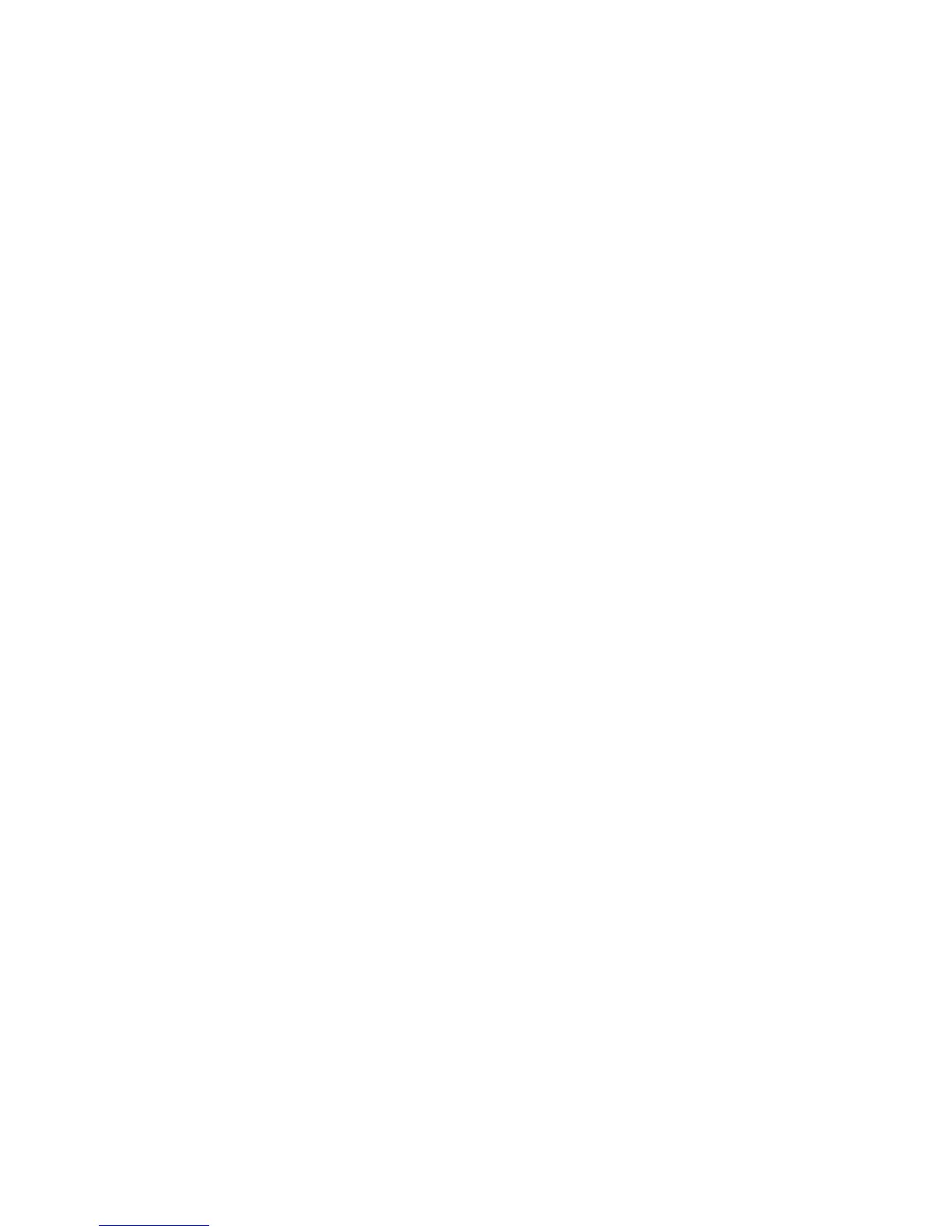8. Click Next.
9. When the installation is complete, click Finish.
10. After the installation, open the F-Secure Web Console and check that the databases have been updated:
a) Select Programs ➤ F-Secure Anti-Virus for Microsoft Exchange ➤ F-Secure Anti-Virus for
Microsoft Exchange Web Console.
b) In the Automatic Update Agent tab, in the Summary page, check that the last check result shows
that there is nothing new available.
c) Under Summary, click Downloads and check that the Available Packages list shows at least one
update with a recent date on it.
11. In the Home tab, check that each component has a green status icon.
12.
Next, configure F-Secure Anti-Virus for Microsoft Exchange. See the Administration With Web Console
chapter in F-Secure Anti-Virus for Microsoft Exchange Administrator's Guide for detailed instructions.
30 | F-Secure PSB Administrator's Guide | Installing F-Secure PSB E-mail and Server Security