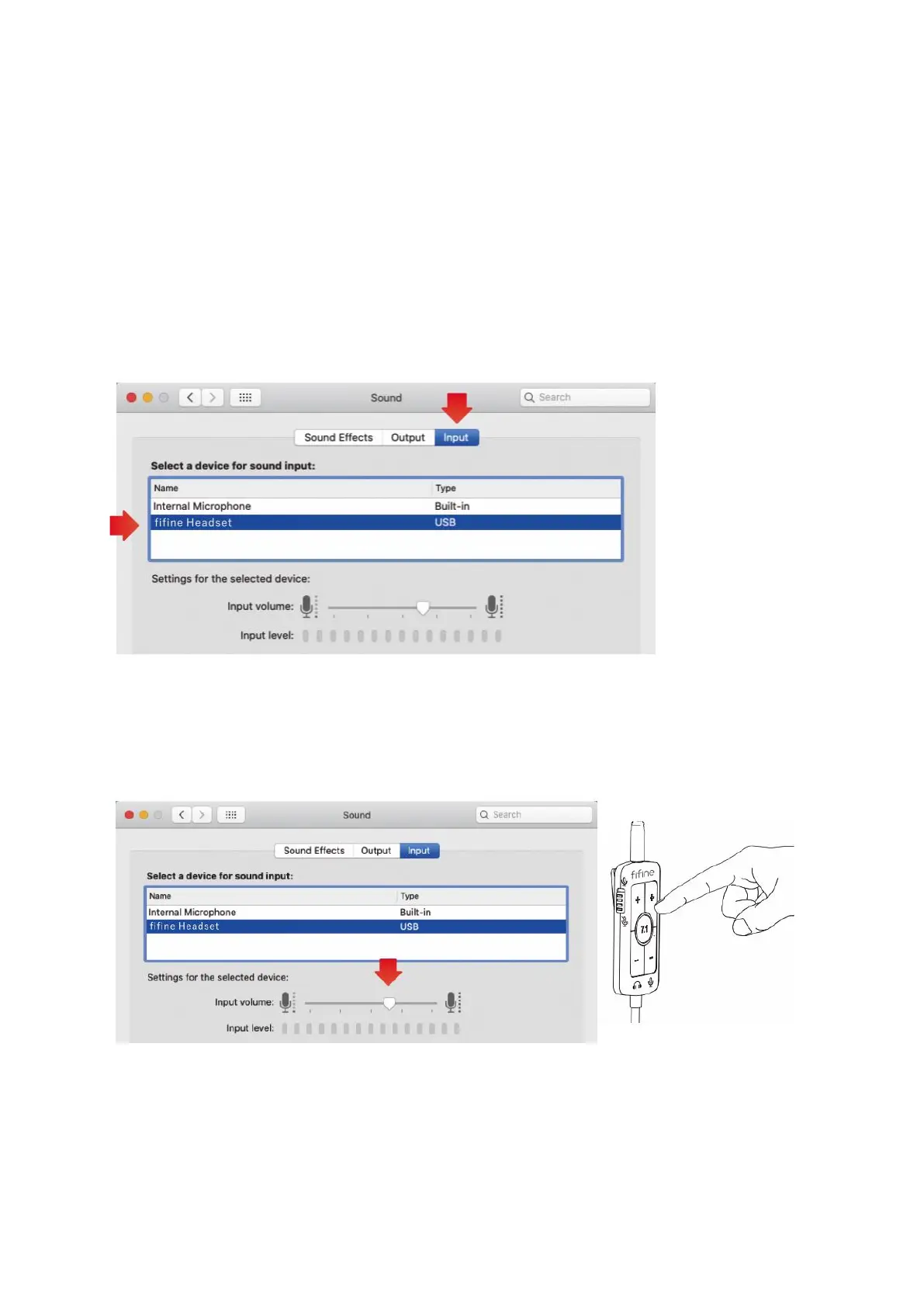16
3. To configure the microphone input settings, click the "Input" tab in the Sound
preference panel, and ensure that "fifine Headset" is selected as the default input
device. When speaking into the microphone, monitor the input level meter to verify
that it moves, indicating that the microphone is capturing audio. If the input level
meter remains unchanged, you can troubleshoot the issue by trying the following
steps: a) Reset your computer and replug the headset into different available USB
ports. b) Check if the microphone is fully inserted into the headset. c) Ensure that the
unmute option is switched on using the in-line control of the headset. By following
these steps and troubleshooting options, you can properly configure the
microphone input and address any potential issues.
4. To adjust the microphone volume, you can drag the progress bar in the Sound
preference panel to increase or decrease the volume level according to your
preference. Alternatively, you can also use the volume button on the in-line control
of the headset to turn up or down the microphone volume.