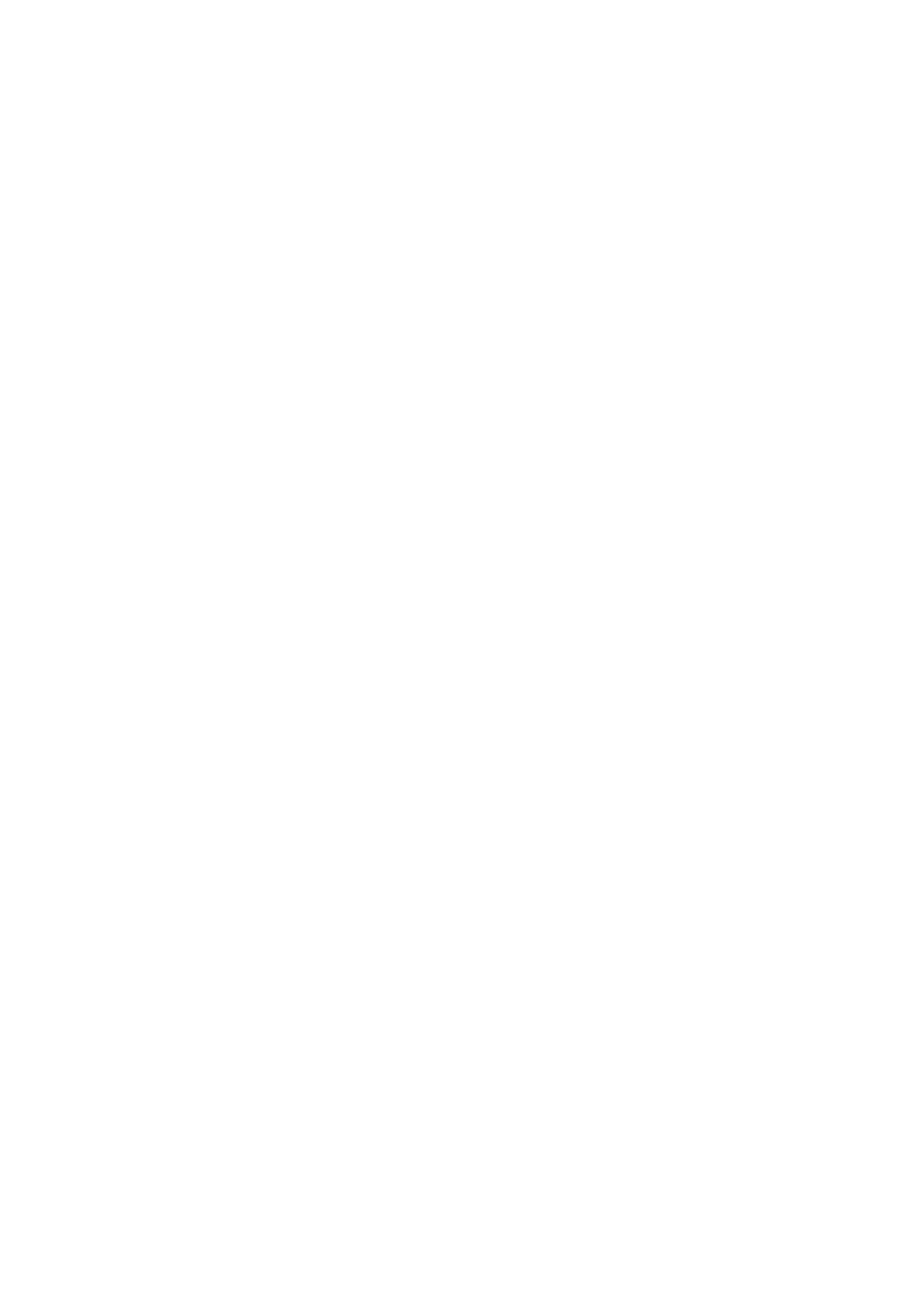5. Click the output tab and make certain the “K678-Stereo Microphone” is selected as the
default output device. (This should have happened automatically.)
Windows
Please wait for a few seconds when first time operation, since driver of microphone takes
time to automatically install. There may be no pop-up window or message though. (If
plugging USB connector in a different USB port, driver installs again).
Pagina 11
After installation, you can test the mic by speaking to it. If the mic picks up no sound, please
follow procedures below.
1. Right-click the speaker icon at the bottom right of the screen.
Click "Sounds".
2. Confirm the loudspeaker is open.
Click the loudspeaker is being used - “Properties” -- “levels”, drag progress bar to adjust
volume of output
Pagina 12
3. Select the Recording tab, and choose “K678-Stereo Microphone” as the default device.
When you speak to mic, bar-type icon will turn green and bounce. If it remains unchanged,
please reset computer and replug in the USB port. If there’s still no “K678-Stereo
Microphone” ,please contact FIFINE after service.
NOTE:
1. Click off “Listen to this device” when you are using any
recording software or chatting software (Skype).
2. Make sure the LED is on green color indicate that microphones on
Pagina 13
4. Two way to monitor your speaking voice:
1) Output from the microphone jack--Please plug earphone in the headphone jack on the
base of K678, you can hear your voice at once, no need to set the output devices through
computer and no need to click “listen to this device” under the “listen” tab.
2) Output from the Computer-Plug your earphone into the 3.5mm earphone jack of
computer/laptop, manual operate output from “Realtek High Definition Audio” under
“Playback”, then click Microphone “K678-Stereo Microphone”- “Properties”-“Listen”- click
“Listen to this device”-“Apply”.
Pagina 14
5. Double click the “K678-Stereo Microphone” to open the Microphone Properties window.
Right click the speaker icon under the Levels tab, change to decibels from percentage. To get
