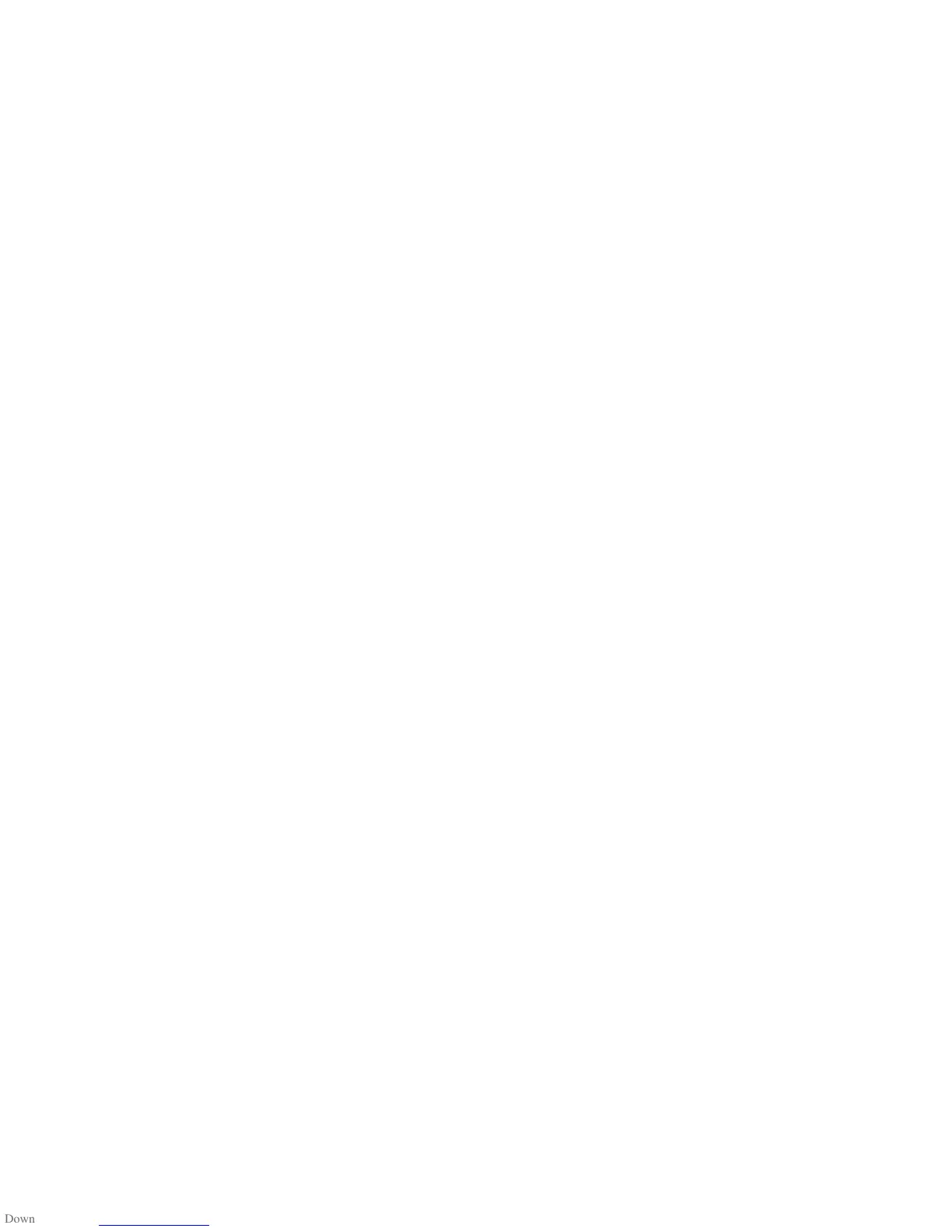Loading Song Files:
Windows Media Player® for PC
You can choose to load audio files to your
SwiMP3™ 2G through the Windows Media
Player program on a PC. With the SwiMP3™ 2G
plugged into your computer, the new Disk Drive
should automatically be recognized in the
Windows Media Player menu:
1) Open the Windows Media Player music
library
2) Left-click your SwiMP3™ 2G Disk Drive
that appears on the left-hand side (HS
USB Flash Disk) and choose “Advanced
Options” from the menu.
3) If you choose to rename your device, you
may do so, if not then uncheck the “Create
Folder Hierarchy” option and click OK.
4) Click on the Sync tab and then select the
desired songs or playlists you want to
upload to the player. Drag them onto the
new SwiMP3™ 2G Disk Drive (located on
the right).
5) Press the “Start Sync” button as soon as
all songs are setup for transfer
6) You will be able to watch the progress of
the transfer and be notified upon
completion
12
