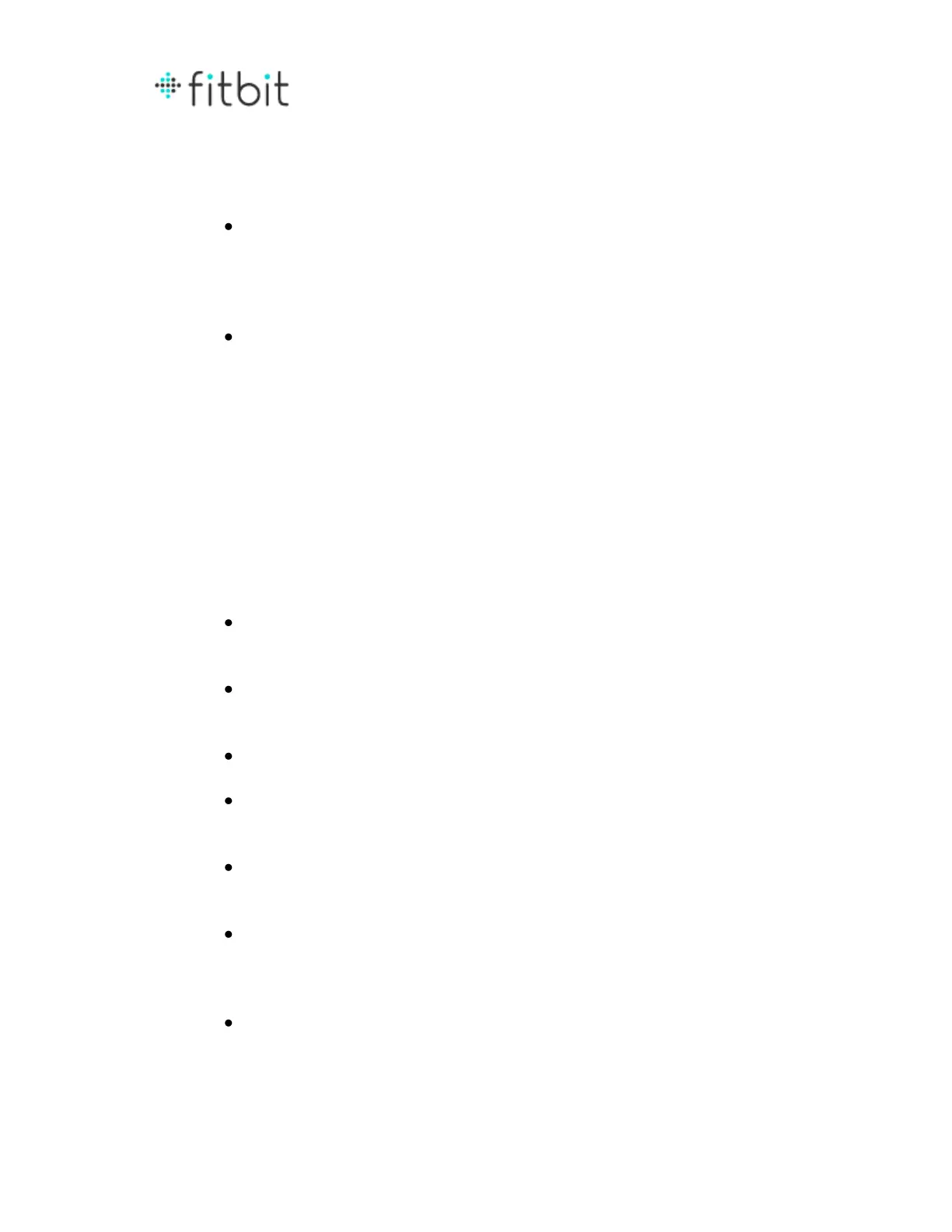Log Tab
Track My Food
To find a food, enter the name in the search box. You can also add a
brand name to narrow down the list, if there’s a brand.
(Example screenshot of entering a food here)
If you don’t see a matching result, there is a link to Add New Food in
the suggested results list. Click that to add a food.
o At this time, foods you add will only be viewable by you. They
will appear in your private foods list.
o In the pop-up box, click on the Add Nutritional Information
button if you want to add nutritional content. If you only want
to track calories, enter them and click Add Food.
o The newly created food will appear in the search results the
next time you attempt to log it.
The nutritional data for foods logged in our database come from the
USDA database, or are provided by individual restaurants and brands.
If you log a food for the wrong time, you can drag and drop the food
between time slots.
Click on the star next to a logged food to mark it as a favorite.
Click on a logged food’s name to see all of the nutritional information
for that food.
Hover over a logged food to see the options for adjusting food size and
deleting the item.
On the right side of your food log screen, you will find any foods you
marked as a favorite, your meals, most logged foods and recent logged
foods. These lists make it easier to log your common foods.
To create a meal:
o On the Favorites section, click the Meals tab.
o Click the Create a meal link.