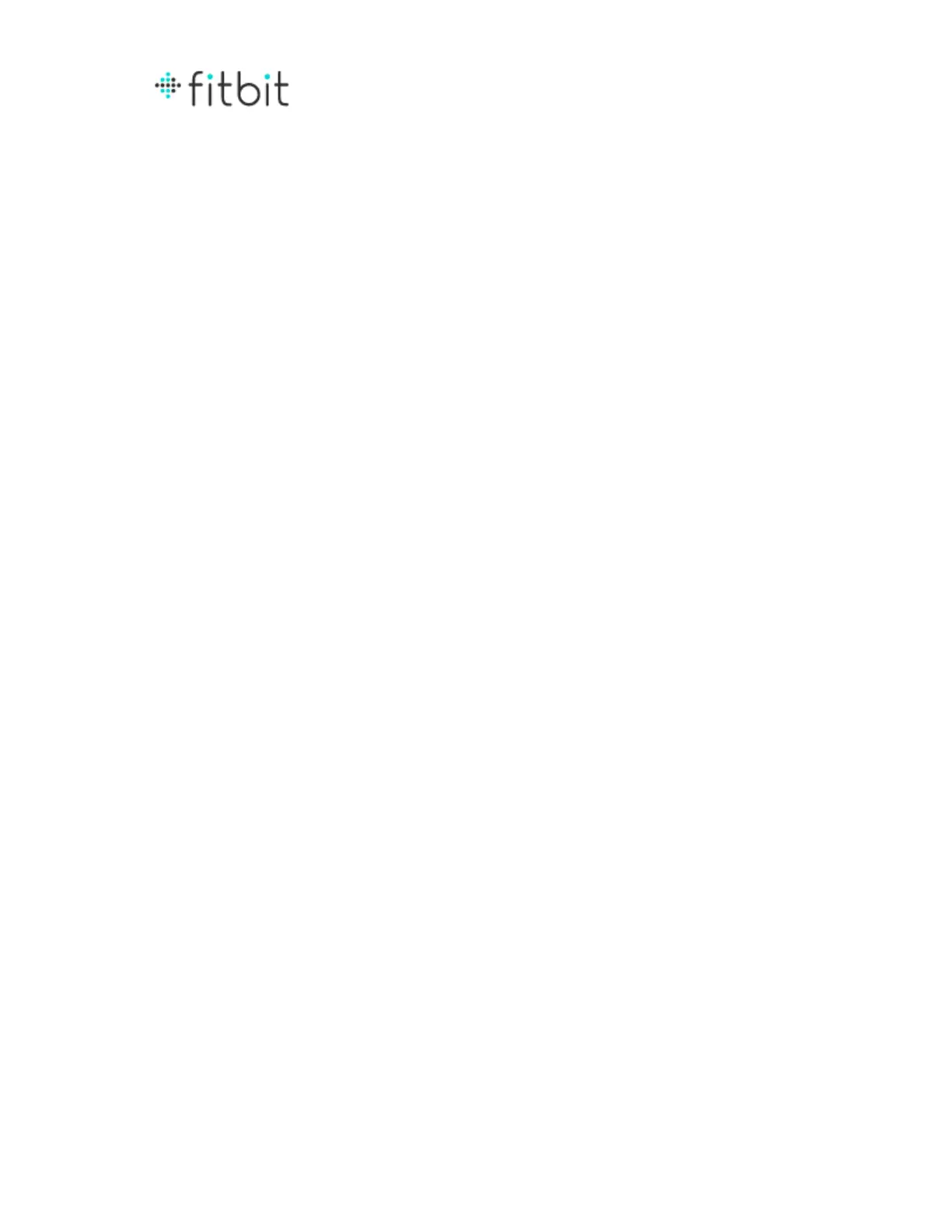5. Place your scale in setup mode by pulling on the small tab located on the
bottom of your scale by the battery compartment. The scale’s display will
read “SETUP ACTIVE”. If you already pulled the tab and the screen does not
show “SETUP ACTIVE,” remove one battery, wait several seconds, replace the
battery and close the battery compartment.
(‘Setup active’ display picture here?)
6. The setup software should send your Wi-Fi network to the scale and connect.
The setup software will show progress while it connects to the scale, and the
scale connects to Fitbit.com to link to your account.
(Show the connecting screen)
7. The setup process is complete! If you encountered any errors, please see our
Troubleshoot section for more information.
Setting Up Your Fitbit Aria on your Mobile Device
You can also use a smartphone or tablet with an active Wi-Fi network to set up your
scale. Before you start, you will need to know how to switch Wi-Fi networks on your
device. We recommend this method only for those who can’t use the downloadable
setup tool.
1. Go to fitbit.com/scale/setup on your mobile device.
2. You will see steps to follow (added but needs review)
a. Login or sign up for an account
b. Personalize the scale info
c. Put the scale into set up mode
d. Connect to the scale’s wi-fi network(what are these steps?)
e. Choose the network you want the scale to use
f. Click Next
g. When you see the message instructing you to do so, switch the
wi-fi network back to your regular one
h. When you return to the browser you should see a confirmation
message