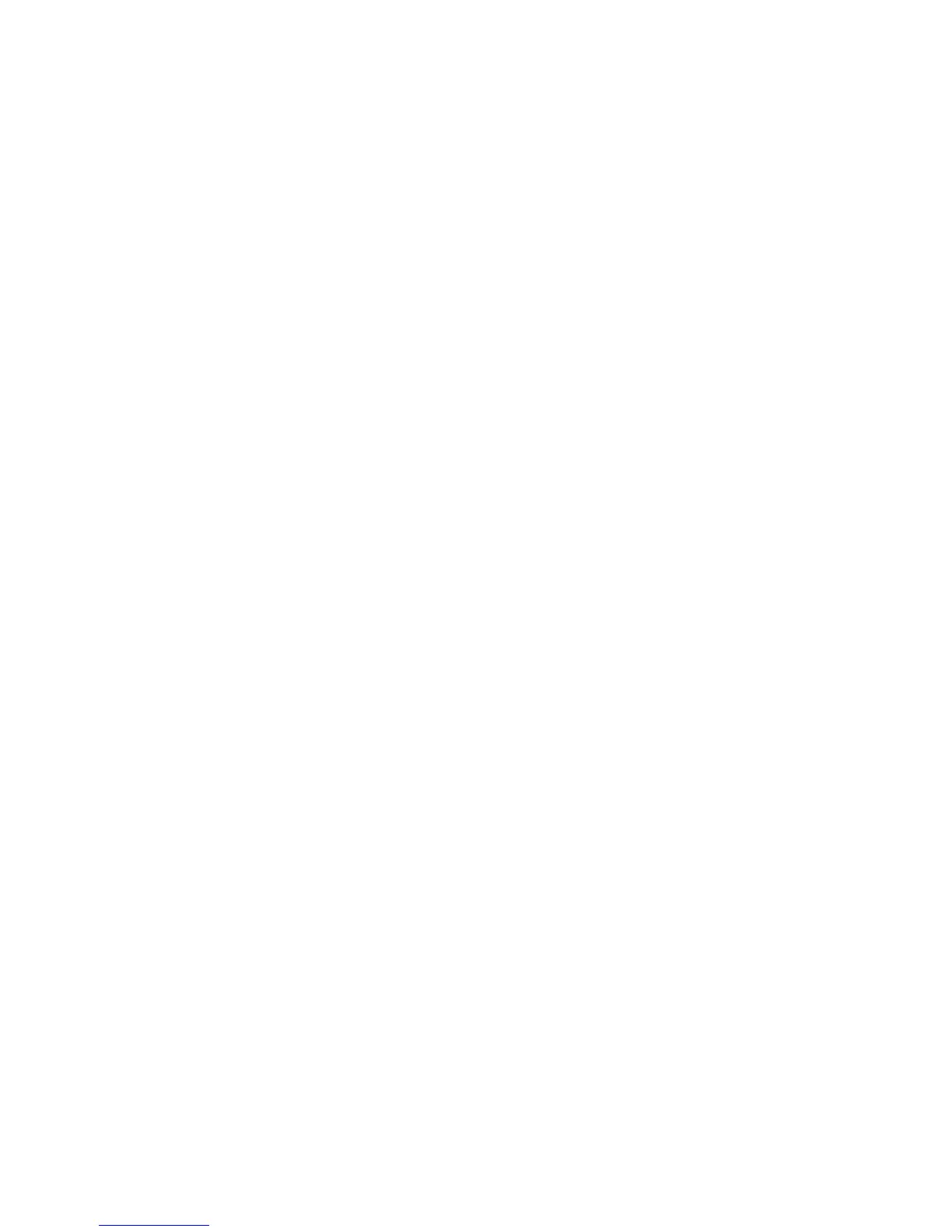4
Mac” when you’re on a PC), choose the correct type before clicking the
button.
3. When prompted, save the file.
Installing Fitbit Connect and pairing your Zip
1. Plug your wireless sync dongle into your computer’s USB port and have your
tracker nearby.
2. Go to the folder containing the file you just downloaded and look for the
installation program:
- For Mac: Install Fitbit Connect.pkg
- For Windows: FitbitConnect_Win.exe
3. Double-click the file name to install Fitbit Connect.
4. Follow the brief onscreen instructions to finish setting up. You’re ready to get
moving.
Syncing to a computer
Now that Fitbit Connect is installed, your Zip will automatically and wirelessly sync
with your computer every 20 minutes or so if the following requirements are met:
• Your Zip is within 15-20 feet of your computer and has new data to upload
(meaning if you haven’t moved, an automatic sync won’t occur).
• Your computer is powered on, awake, and connected to the Internet.
• The wireless sync dongle is inserted into a USB port and is recognized by the
computer.
To manually synchronize your Zip with your dashboard, click the Fitbit Connect icon
on your computer (located near the date and time) and click Sync Now.
