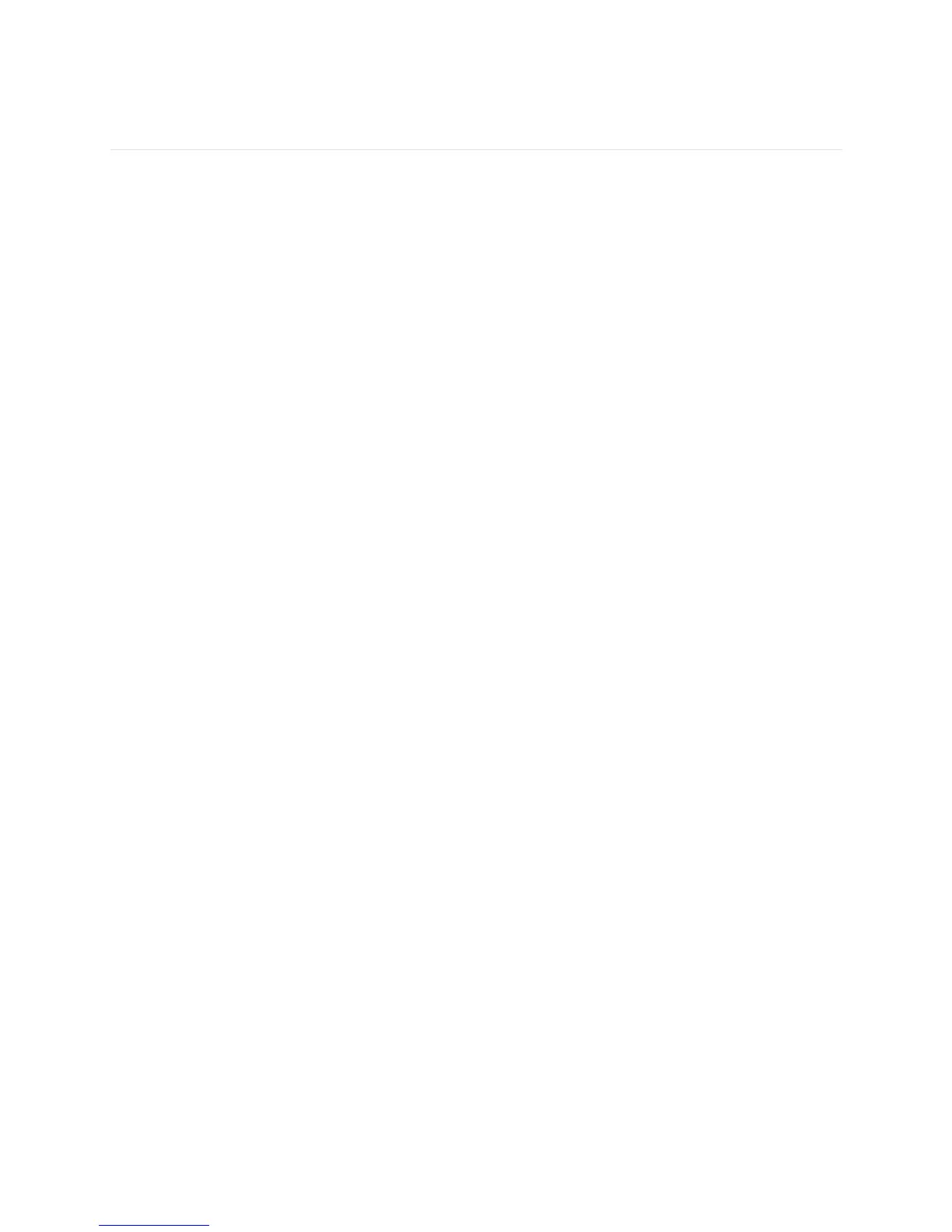10
Updating your Zip
Free feature enhancements and product improvements are occasionally made
available through firmware updates provided through Fitbit Connect or the Fitbit
app. We recommend keeping your Zip up to date.
To update your Fitbit Zip using Fitbit Connect:
1. Make sure your wireless sync dongle is plugged in and your tracker is nearby.
2. Click the Fitbit Connect icon near the time on your computer.
3. Click Open Main Menu, and choose Check for device update.
4. Log in to your account and tap your Zip a few times to wake it up. Give Fitbit
Connect a moment to look for your Zip.
If an update is found, Fitbit Connect will begin downloading and installing the
update. A progress bar appears on your computer screen while the update is
in progress. Keep your tracker close to your computer while it updates.
Fitbit Connect shows a confirmation screen when the update is complete and
your tracker will restart.
