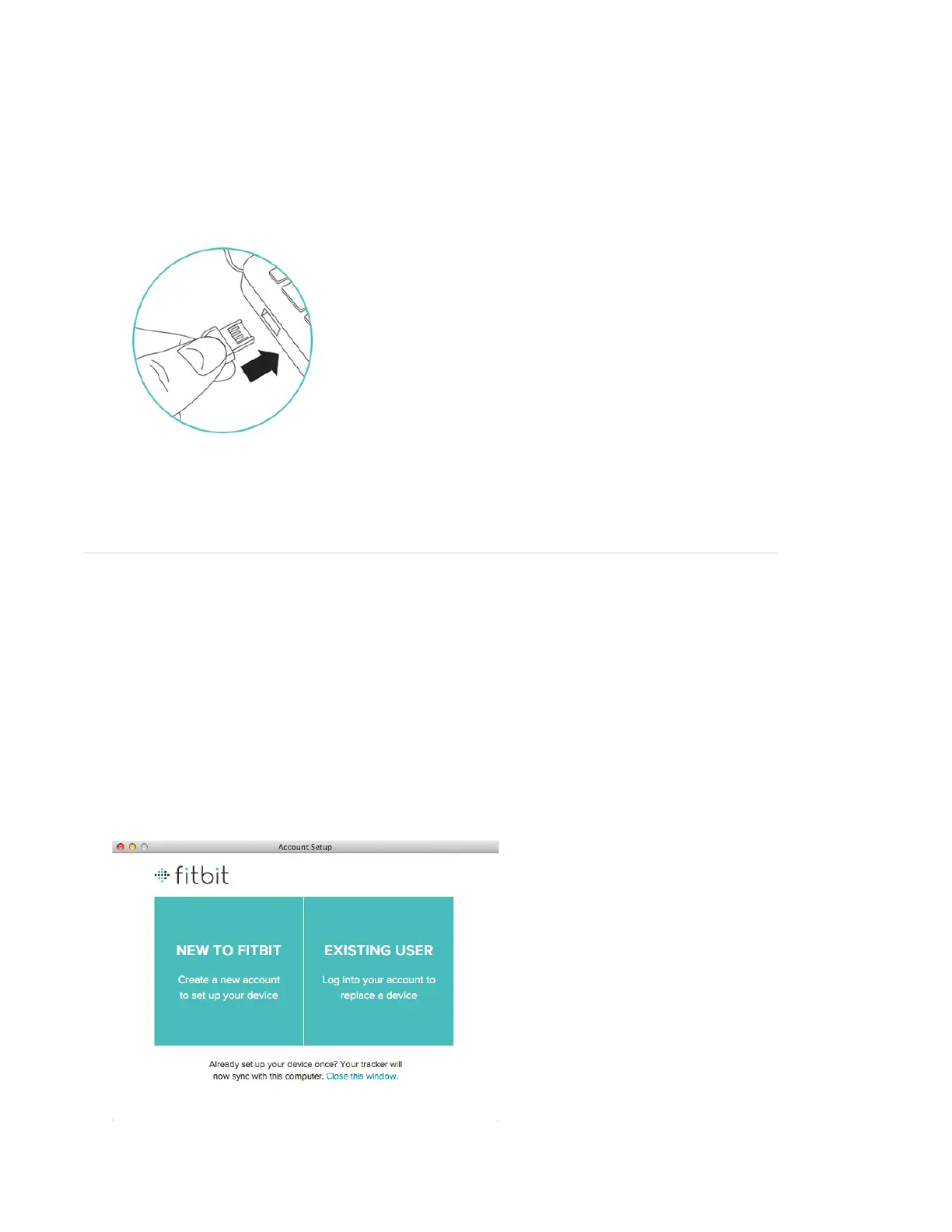3
5. Once the display comes on, you will be ready to proceed with setup. The rmware version of
your Zip will appear on the display, followed by the Fitbit Smiley. The series of smiley faces are
used to represent your activity level. The display will remain on for 30 minutes after inserting
the battery.
6. Take the USB dongle from the box and plug it into a USB port on your computer.
7. You are now ready to install Fitbit Connect.
Installing the Fitbit Connect software
1. Go to www.tbit.com/start/zip
2. Select the pink “Download” link to download Fitbit Connect.
3. Open the Fitbit Connect le and follow onscreen instructions.
4. The rst time you open Fitbit Connect, you will have the option to create a new account
if you are new to Fitbit or login to your account if you are an existing user.
If you already have a Fitbit.com account and you want to use the Zip with your existing
account, proceed with Zip setup using that email address.
*There can only be one Tracker per Fitbit.com account. If you already have an Ultra or Zip
associated with Fitbit.com, linking a new device to it will unlink the previous device.
To monitor your Zip and your Ultra simultaneously, create a new Fitbit.com account with a new
email address.
