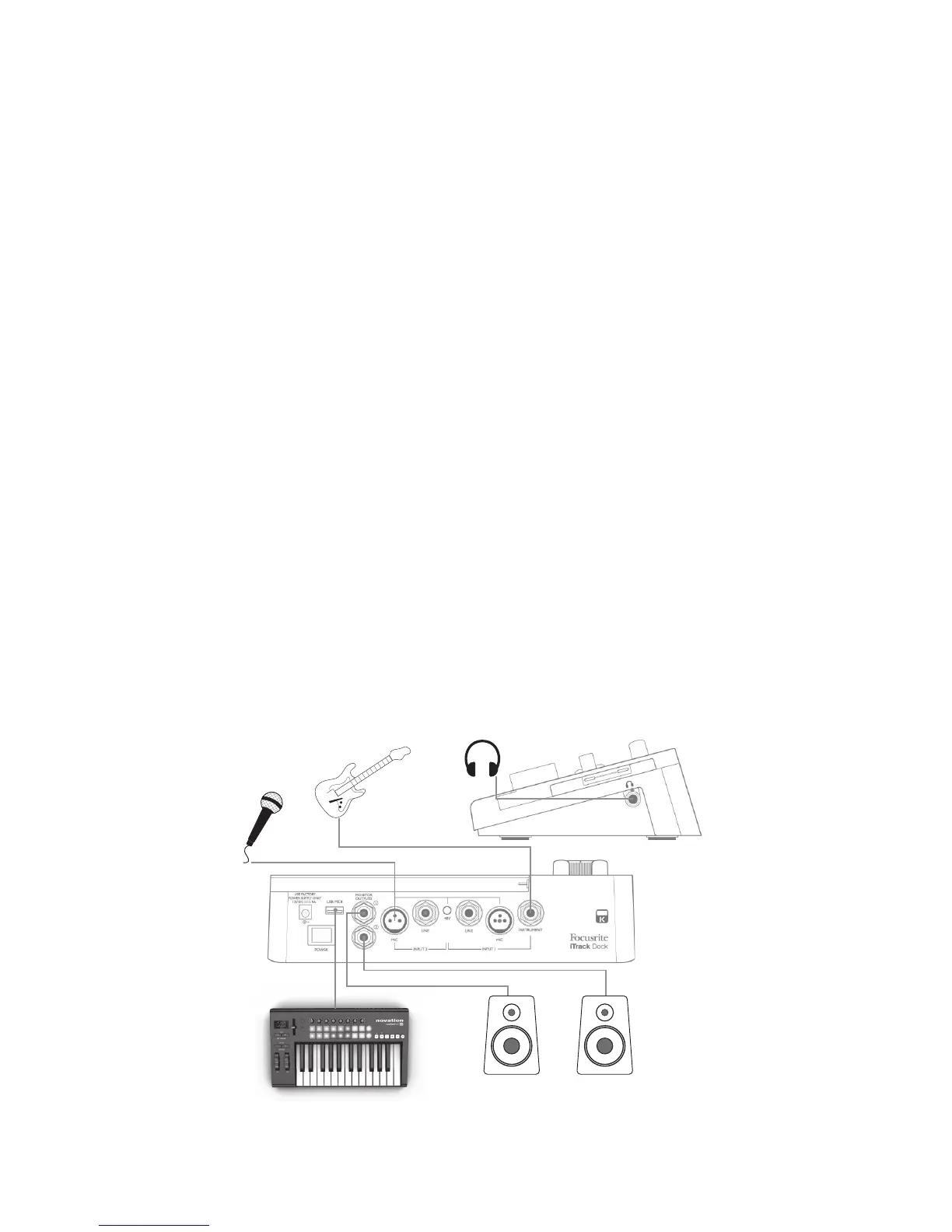8
GETTING STARTED
Audio Setup in your app
iTrack Dock is currently compatible with all Core Audio iPad apps, including the following:
Supplied with the Dock:
• Tape by Focusrite (our own recording app)
• Novation Launchpad (audio outputs only, plus USB MIDI)
• Novation Launchkey (audio outputs only, plus USB MIDI)
Third-party apps:
• Garageband
• Cubasis
• Auria
• Tracktor
• AudioBus
Whichever recording app you’re using, its input signals – the signals you’re recording – will be
derived from the iTrack Dock once your iPad is correctly docked. This is entirely automatic; unlike
computer-based DAW applications, no set-up procedure is necessary. Similarly, the outputs of the
app are immediately available at the iTrack Dock’s outputs.
Examples of Use
With the iTrack Dock, you can you use your iPad in several different recording and monitoring
applications. Some typical configurations are shown below.
Recording from a microphone and/or instrument
