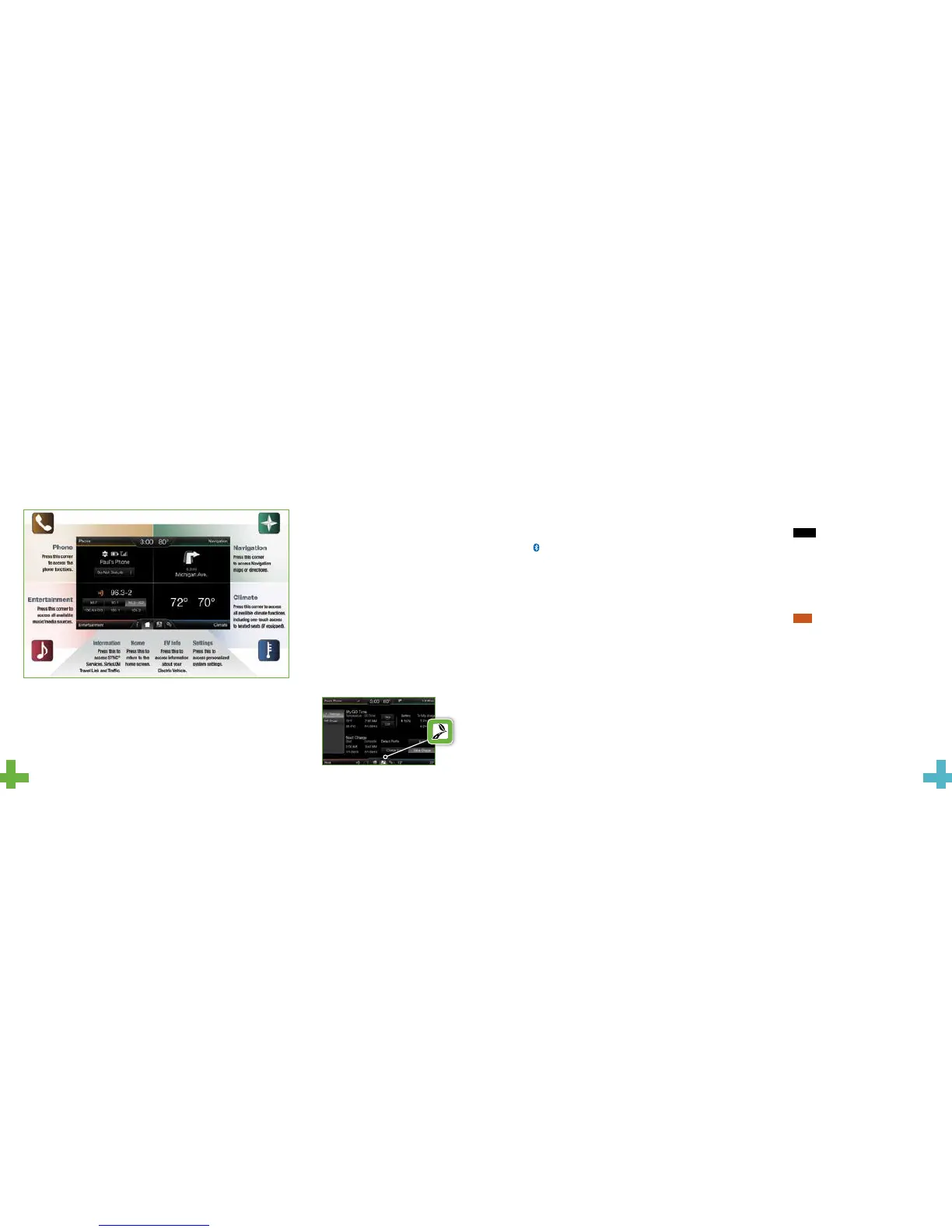create your account
1. Set up your owner account at
SyncMyRide.com (U.S.) or
SyncMyRide.ca (Canada). Register by
following the on-screen instructions.
Aer registering, you can learn about
the services available to you.
2. SYNC uses a wireless connection
called
Bluetooth
®
to communicate
with your phone. Switch on
Bluetooth mode in your phone’s
menu options. This lets your phone
find SYNC. If you need more details
on setting up your phone with SYNC,
visit SyncMyRide.com (U.S.) or
SyncMyRide.ca (Canada), or your
phone manufacturer’s website.
wHy do you need a sync
owner account?
A SYNC owner account is required for
Vehicle Health Report activation and the
ability to view your reports online. You’ll
also be able to take advantage of all of
the SYNC Services and personalization
features, such as saving your Favorites
and Points of Interest (POI). You’ll receive
the latest soware updates that add new
places, directions and information; and if
you have questions, you’ll get free customer
support. Some services may not be
available in your area. Create your account
by visiting the website or calling the
toll-free number for more information.
For U.S. customers: visit SyncMyRide.com
or call 1-800-392-3673 (select Option 1
or 2 for language, then Option 3).
For Canadian customers: visit
SyncMyRide.ca or call 1-800-565-3673
(select Option 1 or 2 for language,
then Option 3).
pairing your pHone
witH sync
In order to use many of the features of
SYNC, you must first pair and connect your
phone with SYNC. Make sure your vehicle is
in park (P) and both your ignition and radio
are switched on, then:
1. Touch Add Phone in the upper le,
corner of your touchscreen. Find SYNC
appears on the screen and instructs
you to begin the pairing process from
your device.
2. Make sure that Bluetooth is set to ON
and your cellular phone is in the proper
mode. See your phone’s manual if
necessary. Select SYNC and a six-digit
PIN appears on your device.
3. If you are prompted to enter a PIN on
your device, it does not support Secure
Simple Pairing. To pair, enter the PIN
displayed on the touchscreen. Skip the
next step.
4. When prompted on your phone’s
display, confirm that the PIN provided
by SYNC matches the PIN displayed on
your cellular phone.
5. The display indicates when the pairing
is successful.
Note The System May Prompt You to
» Set your phone as the primary/favorite
(the primary phone will receive
messages and voicemail).
» Download your phone book (this
is required to use the full set of
voice commands).
» Switch on 911 Assist
®
.
tips
» Make sure you accept the request
from SYNC to access your phone.
» To pair subsequent phones, please
refer to Pairing Subsequent Phones
in the SYNC chapter of your
Owner’s Manual.
» If you are experiencing pairing
problems, try performing a clean
pairing by deleting your services
from SYNC and deleting the SYNC
connection from your phone, and
then repeat the process.
98
SYNC
®
with MyFord Touch
®
getting started, understanding
sync witH myford toucH
Use the four-corner, four-color touchscreen to explore and interact with your vehicle.
The screen works the same way as traditional controls, knobs and buttons do. Press
the various corners on your touchscreen firmly and accurately to personalize the many
features and settings of your vehicle. The system provides easy interaction with your
cellular phone, multimedia entertainment, climate controls and navigation system*.
Before You Get Started
» Pair your phone to SYNC before using
MyFord Touch (see the Getting Started
with Your SYNC System section for
instructions on how to do this).
» If you have the navigation SD card, make
sure that it is inserted into the media port
or your navigation will not work.
Plug-in Hybrid Screen Information
Press the “road and leaf” icon to select from the
Power Flow screen and Charge Settings screen.
» The Power Flow screen shows you where
your vehicle power is coming from and
where it is being used.
» The Charge Settings screen lets you
schedule GO Times and cabin conditioning,
select charging preferences, view charge
status and more.
a reVolutionary way to connect witH your VeHicle.
*if equipped
