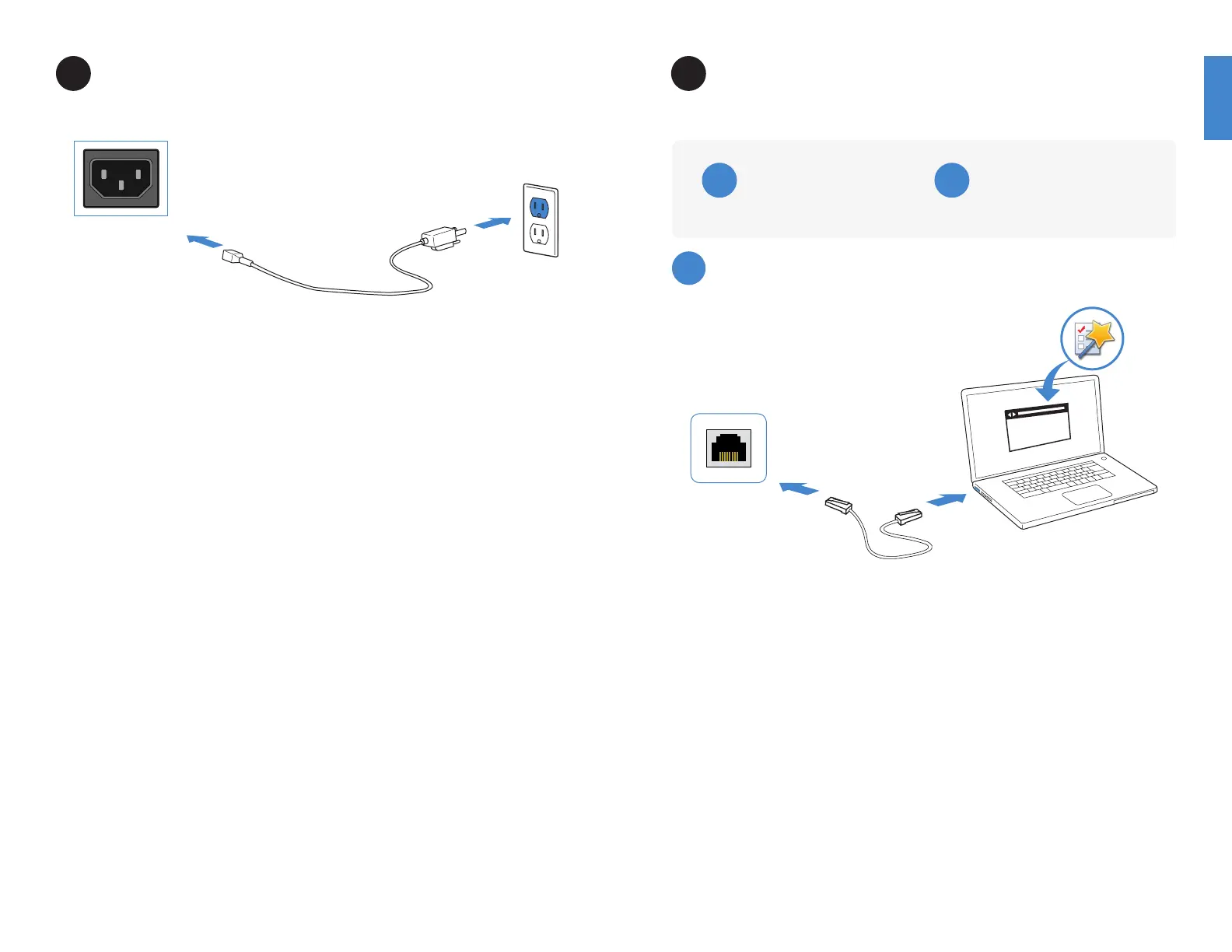544 5
1
Basic Connections FortiADC Setup Options
2
Web Browser
With Ethernet cable (p.5)
Terminal Emulation
With console cable (p.6 )
A
B
Plug the provided power cable into the rear of the appliance, and then into a grounded
electrical outlet or a separate power source such as an uninterruptible power supply
(UPS) or a power distribution unit (PDU).
To connect to the Web UI
Requires: Microsoft Internet Explorer 9 or higher, the latest version of Mozilla Firefox,
Apple Safari 6, or Google Chrome.
1. Use the Ethernet cable to connect MGMT port of the FortiADC unit to the
management computer.
2. Congure your computer to match the appliance management port default subnet.
For example, from the Windows 7 Control Panel, go to Network and Sharing Center.
Click the Local Area Connection link, and then click the Properties button. Select
Internet Protocol Version 4 (TCP/IPv4) and then click its Properties button. Select
Use the following IP address, and then enter the following settings:
IP address: 192.168.1.2
Netmask: 255.255.255.0
3. To connect to the web UI, start a web browser and go to http://192.168.1.99.
4. Type admin in the Name eld, leave the Password eld blank, and then click Login.
MGMT1
https://
Web Browser with Ethernet cable
A
Power Connection
