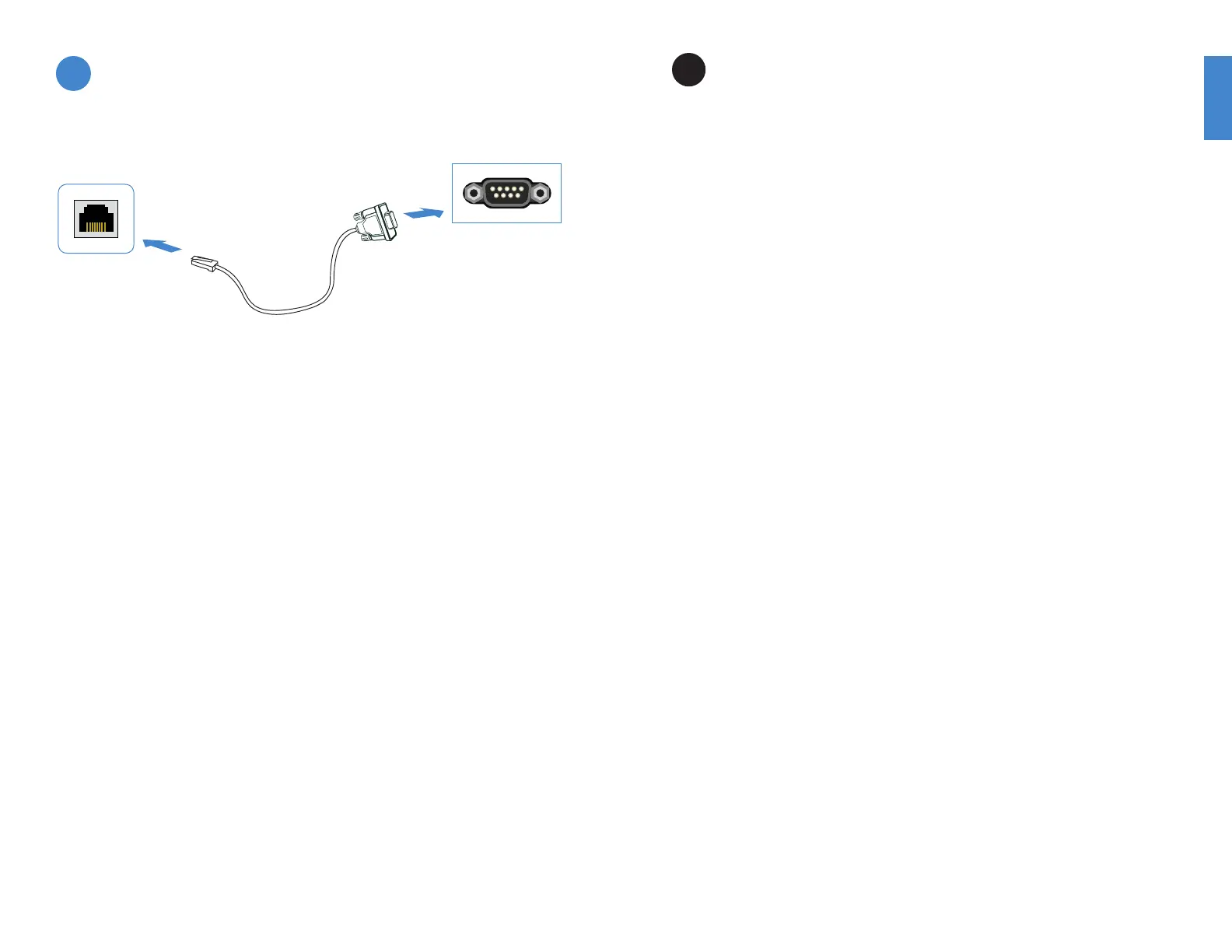76
Terminal Emulation with Console
Cable
To Connect to the CLI
Requires: Terminal emulator such as PuTTY, Tera Term, or a terminal server.
1. Connect the appliance console port to the management computer using the provided
console cable.
2. Start a terminal emulation program on the management computer. Select the COM
port and use the following settings:
Baud Rate: 9600
Data bits: 8
Parity: None
Stop bits: 1
Flow Control: None
3. Press Enter on your keyboard to connect to the CLI.
4. Login using username “admin” and no password. You can now proceed with
conguring your device.
Get started by typing “?” for a list of available commands.
Begin typing a command and type “?” for a list of available ways to complete.
For example “cong ?” shows the lowest level of conguration options.
B
Console Port
Serial Port
The FortiADC unit can be mounted in any standard 19 inch rack unit with the provided
rail mount kit.
Please read the “Cautions and Warnings” prior to installing your device.
To install the FortiADC unit into a rack:
1. Ensure that the FortiADC unit is placed on a stable surface prior to rack-mount
installation.
2. Assemble the rails and install the system in the rack following the safety instructions
and the rack installation instructions in Rail Installation (p. 8).
3. Verify that the spacing around the FortiADC unit conforms to requirements and that
the unit is level.
4. Connect the provided power cables to the system.
5. Plug the other end of the power cables into separate power sources, such as
uninterruptible power supplies (UPS) or power distribution units (PDU).
6. Insert one end of the provided Ethernet cable into one of the Ethernet ports on the
FortiADC unit. Insert the other end to a router or switch that is connected to the
Internet.
7. Press the power button on the system to turn on the device.
Do not place heavy objects on the unit.
General Installation
3
