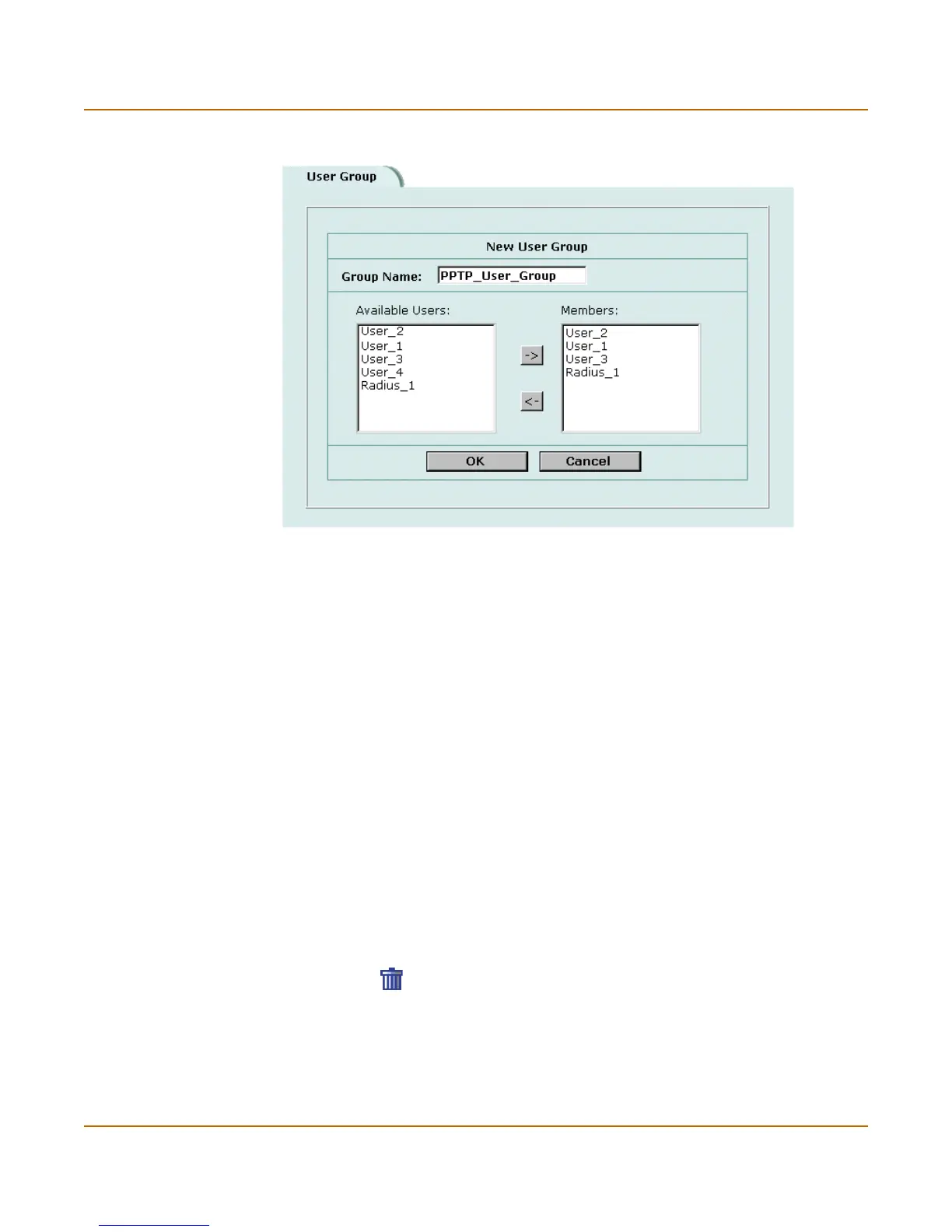152 Fortinet Inc.
Configuring user groups Users and authentication
Figure 20: Adding a user group
3 Enter a Group Name to identify the user group.
The name can contain numbers (0-9), uppercase and lowercase letters (A-Z, a-z), and
the special characters - and _. Other special characters and spaces are not allowed.
4 To add users to the user group, select a user from the Available Users list and select
the right arrow to add the name to the Members list.
5 To add a RADIUS server to the user group, select a RADIUS server from the Available
Users list and select the right arrow to add the RADIUS server to the Members list.
6 To add an LDAP server to the user group, select an LDAP server from the Available
Users list and select the right arrow to add the LDAP server to the Members list.
7 To remove users, RADIUS servers, or LDAP servers from the user group, select a
user, RADIUS server, or LDAP server from the Members list and select the left arrow
to remove the name, RADIUS server, or LDAP server from the group.
8 Select OK.
Deleting user groups
You cannot delete user groups that have been selected in a policy, a dialup user
phase1 configuration, or in a PPTP or L2TP configuration.
To delete a user group:
1 Go to User > User Group
2 Select Delete beside the user group that you want to delete.
3 Select OK.
