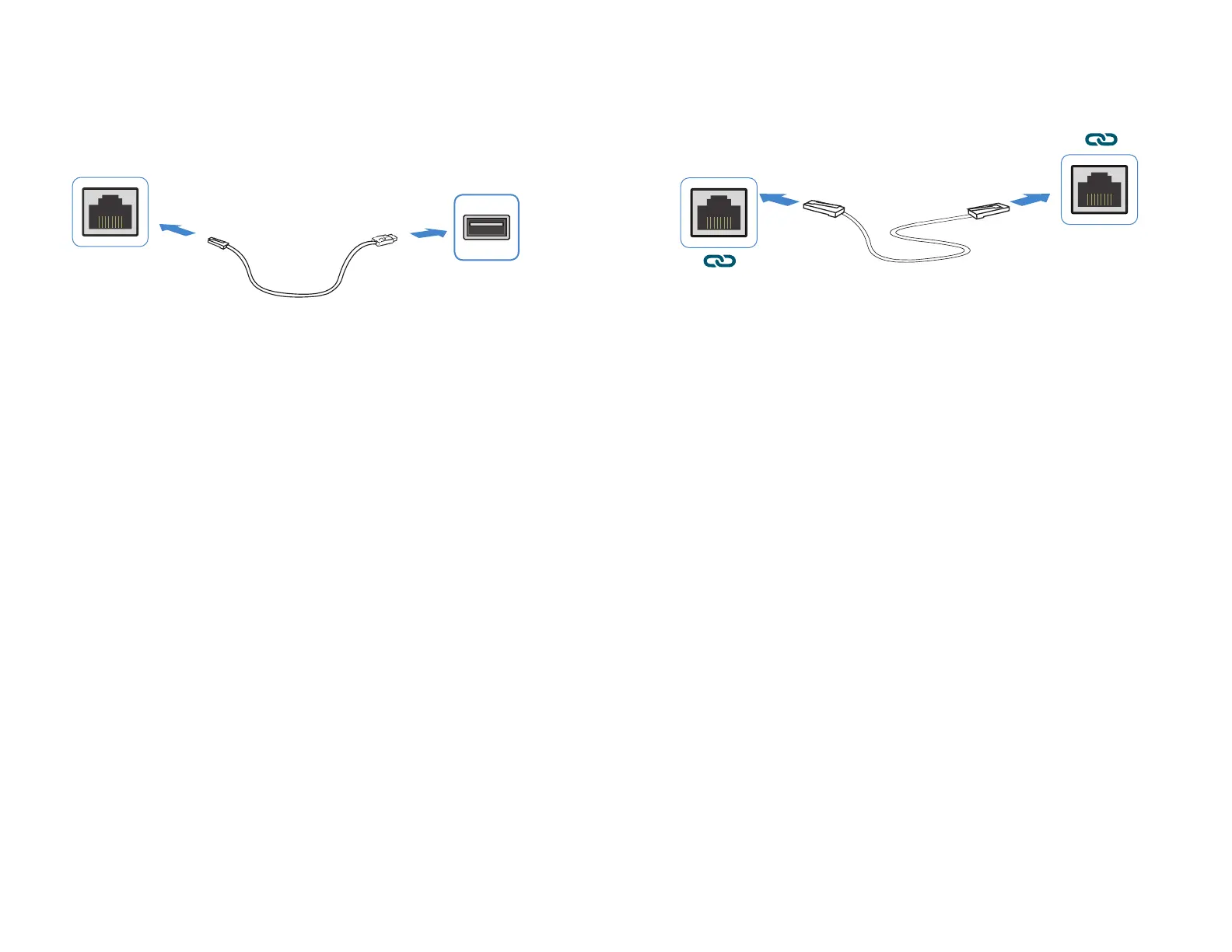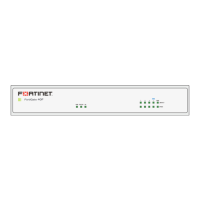16 17
To Connect to the CLI
1. Connect the device’s console port to the management computer using the provided
console cable.
2. Start a terminal emulation program on the management computer, select the
COMport, and use the following settings:
Baud Rate: 115200
Data bits: 8
Parity: None
Stop bits: 1
Flow Control: None
3. Press Enter on your keyboard to connect to the CLI.
4. Login using username “admin” and no password. You can now proceed with
configuring your device.
Get started by typing “?” for a list of available commands.
Begin typing a command then type “?” for a list of available ways to complete.
For example “config ?” will show the lowest level of configuration options.
Terminal Emulation
Console Port
FortiLink
1. Connect a FortiSwitch FortiLink Port directly using an Ethernet Cable to a
FortiGate FortiLink Port or any FortiGate Port that is not an HA port
2. Login to the FortiGate and go to the WiFi & Switch Controller --> FortiLink
Interface
3. Add a FortiGate Port in the FortiLink interface and choose Automatically
authorize devices
4. When the FortiSwitch is online in the WiFi & Switch Controller --> Managed
FortiSwitch section, you can now manage your FortiSwitch
FortiSwitch
FortiLink Port
Ethernet Cable
Cloud Management
1. Visit support.fortinet.com to register your device and cloud management license
2. Sign in at https://fortilan.forticloud.com to manage your Inventory List
(Connect a port to the Internet)
USB Port
FortiGate Port
