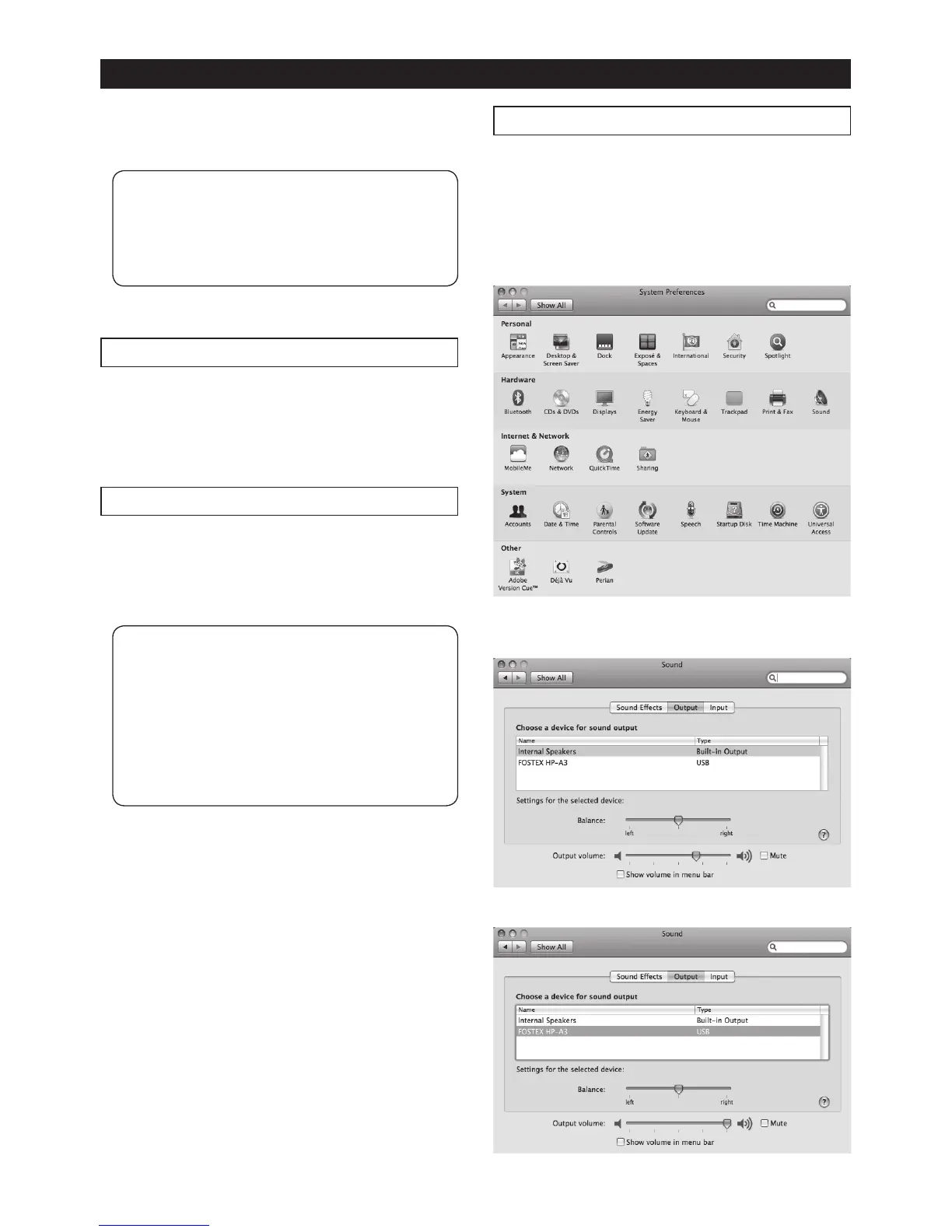E-5
Computer connection and settings
When you use your computer as the input source of
the HP-A3, you need to make sound output setting
appropriately.
<Memo>:
When you use an external digital device as the
input source, you do not need to make sound
setting of your computer, however, USB con-
nection is required to power the HP-A3.
Computer requirement
You can connect a computer that satises the fol-
lowing requirement.
• A USB 2 port is provided.
• OS: Windows XP or later, Mac OS X
Connection
Connect the HP-A3 and your computer using the
supplied USB cable.
After making connection, the computer recognizes
the HP-A3 and automatically adds it to the list of
sound output devices.
<Memo>:
• The HP-A3 gets power (USB bus power) from
a computer. Therefore, USB-connect the
HP-A3 to your computer that is turned on
whenever you use the HP-A3 regardless of
the input source.
• To get stable power supply, connect the USB
cable directly to a USB port of your computer.
The use of USB hubs is not recommended.
Basic computer setting
The following describes how to set the HP-A3 as
the device for sound output of a computer for each
OS.
• Mac OS
1) Select “System preferences” from the Apple
drop-down menu.
2) Select “Sound” to open the “Sound” window and
select “Output” tab at the top of the window.
3) Select “FOSTEX HP-A3” in the list box.
