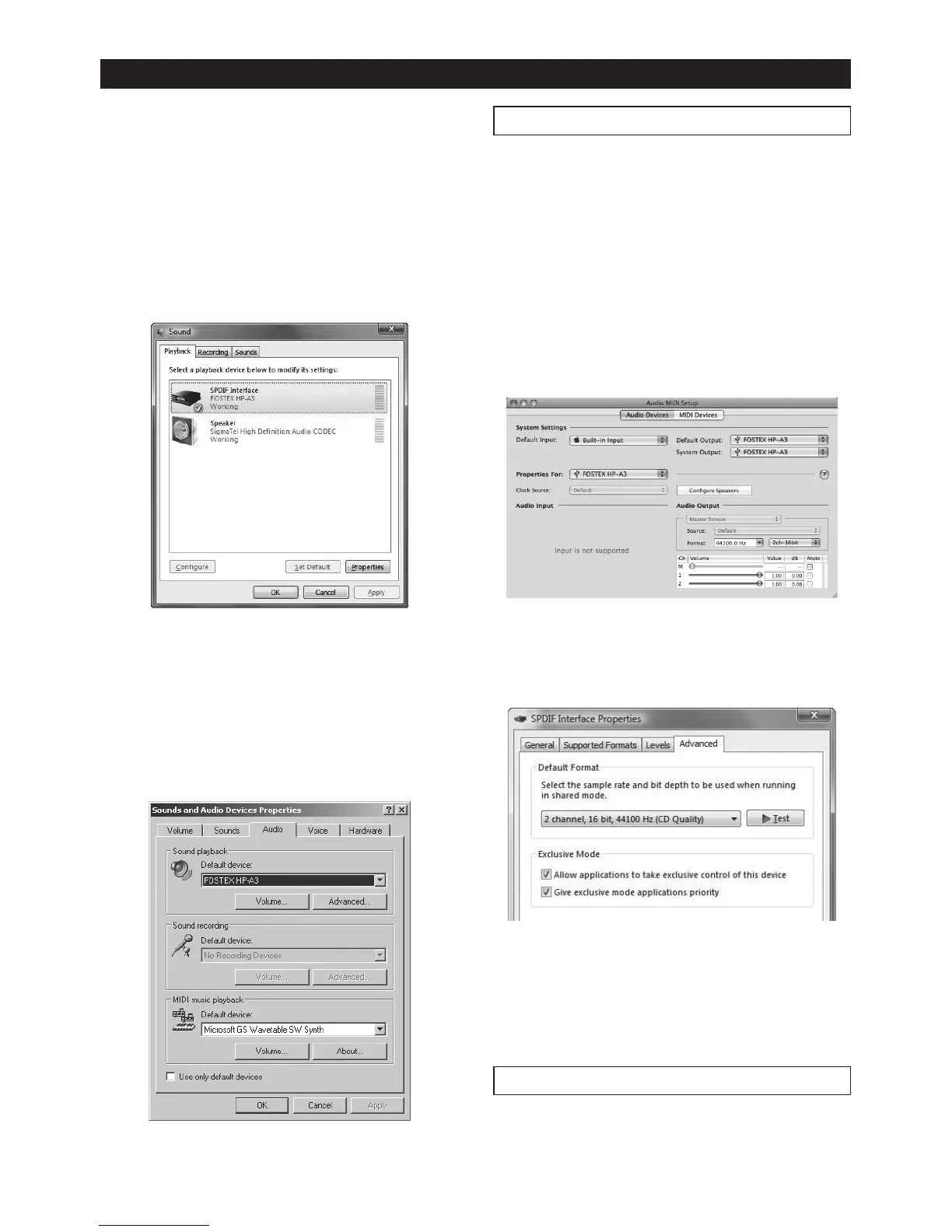E-6
Computer connection and settings
• Windows Vista
1) Select “Hardware and Sound” from the Control
panel.
2) Select “Sound” to open the “Sound” window.
3) Select “Playback” tab.
4) Select “SPDIF interface FOSTEX HP-A3” and
click the “Set Default” button, followed by the
“OK” button.
• Windows XP
1) Select “Sound and Audio Device Properties”
from the Control panel.
2) Select “Audio” tab in the “Sound and Audio De-
vice Properties” window.
3) Select “FOSTEX HP-A3” as the default device for
playback and click the “OK” button.
Detail settings
By making sound output settings on a computer
appropriately, you may be able to monitor the
sound better.
Depending on a computer OS, the setting window
differs. The following briey introduces the setting
window for each OS. See the computer manual or
help screen for details.
• Mac OS
The "Audio MIDI setting" utility in the Utility folder in
the Application folder allows you to select the sam-
pling rate, bit rate, levels of left and right channels,
etc.
• Window Vista
Clicking the “Property” button on the “Sound” win-
dow opens the window where you can select the
sampling rate, etc.
• Windows XP
Clicking the “Advanced” button on
the “Sound and Audio Device Properties” win-
dow opens the setting window. Note that, with
Window XP, the sampling rate conforms to the
setting on an software application.
Computer sound volume
By setting the sound volume at maximum, you can
get the optimum sound quality.
