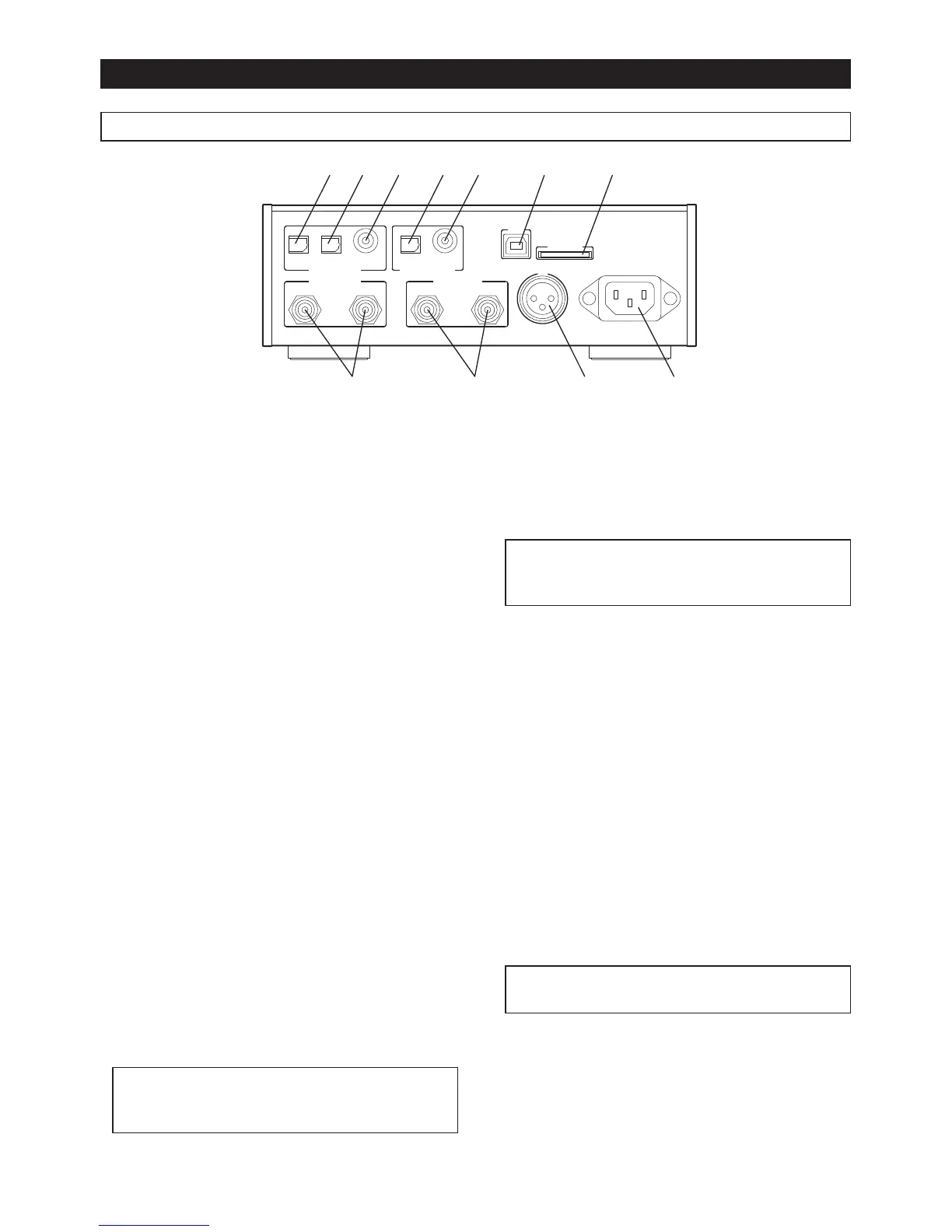E-5
Features and controls
Rear panel
❶
[
DIGITAL IN - OPTICAL 1
]
connector
(optical rectangular)
This connector receives an S/PDIF digital audio
signal and is used for connecting to a digital audio
playback device such as a CD player.
To listen to the audio source of this connector, se-
lect “OPT1” by rotating the
[
INPUT SEL
]
dial on the
front panel.
❷
[
DIGITAL IN - OPTICAL 2
]
connector
(optical rectangular)
This connector receives an S/PDIF digital audio
signal and is used for connecting to a digital audio
playback device such as a CD player.
To listen to the audio source of this connector, se-
lect “OPT2” by rotating the
[
INPUT SEL
]
dial on the
front panel.
❸
[
DIGITAL IN - COAXIAL
]
connector
(RCA jack)
This connector receives an S/PDIF digital audio
signal and is used for connecting to a digital audio
playback device such as a CD player.
To listen to the audio source of this connector, se-
lect “COX” by rotating the
[
INPUT SEL
]
dial on the
front panel.
❹
[
DIGITAL OUT - OPTICAL
]
connector
(optical rectangular)
This connector is used for connecting to a digital
audio device.
This connector outputs the digital audio signal the
unit receives in the S/PDIF format.
<Memo>:When the input source is an analog
source or a DSF file, no signal is output from
the [DIGITAL OUT] connector.
❺
[
DIGITAL OUT - COAXIAL
]
connector
(RCA jack)
This connector is used for connecting to a digital
audio device.
This connector outputs the digital audio signal the
unit receives in S/PDIF format.
<Memo>:When the input source is an analog
source or a DSF file, no signal is output from
the [DIGITAL OUT] connector.
❻
[
USB
]
connector
This connector is used to connect to a personal
computer using a USB cable. You can receive a
digital audio signal from the computer.
To listen to the digital audio of a personal computer,
select “USB” by rotating the
[
INPUT SEL
]
dial on
the front panel.
❼
[
SD CARD
]
slot
This slot is used to insert an SD (or SDHC) card. Be
sure to insert a card with the label side up.
The HP-A8 can play back a DSF file on an SD card.
You can also use an SD card for future version up-
grade.
When you remove an SD card, follow the correct
procedure (see “Removing an SD card” on page
E-10).
<Memo>:The unit does not support SDXC
cards.
