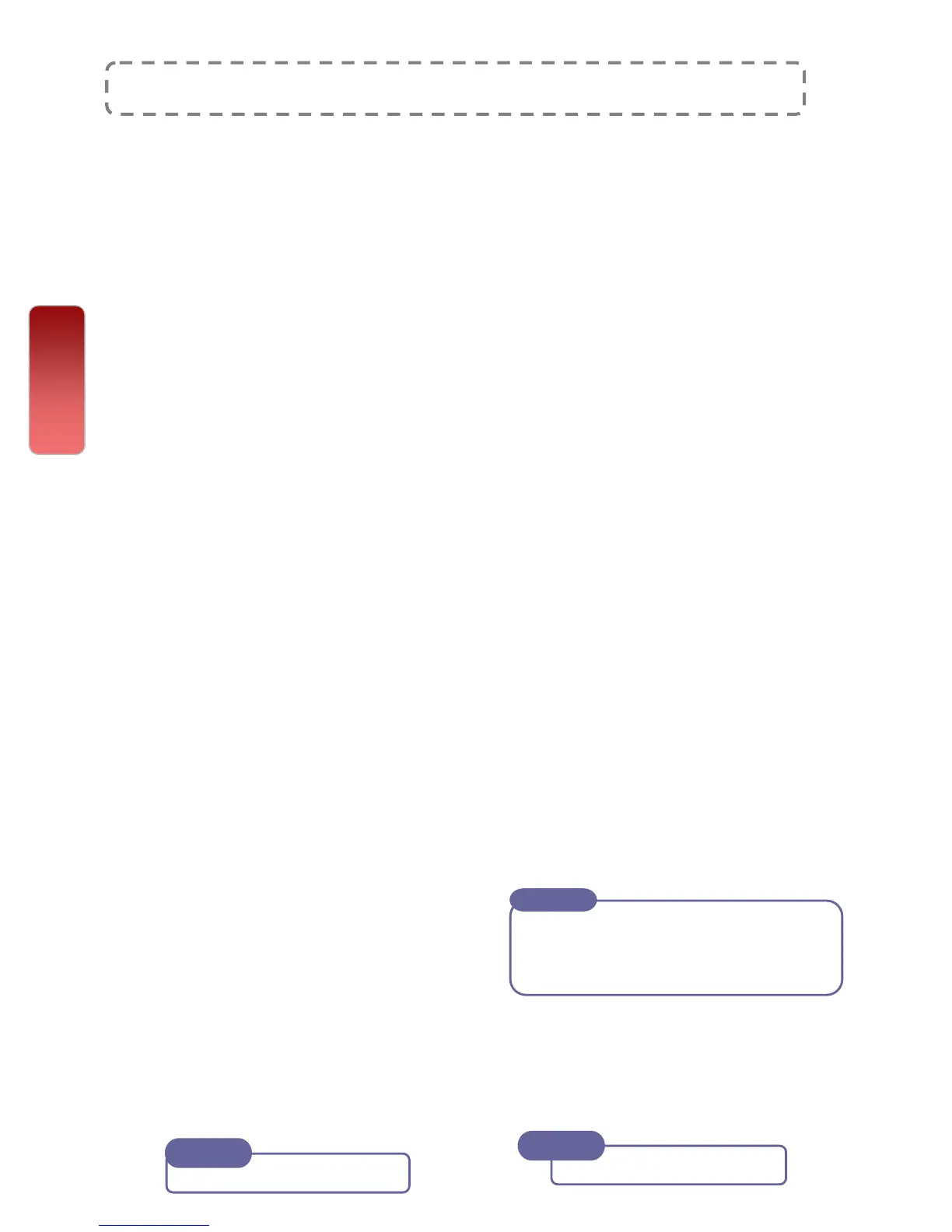To register Fax Address and Group Send
To store Fax addresses in the address book [up to 500 entries]
To Register Fax
Address
1 All Services screen
2 Select [Setup Menu] - Select
[Add Address Book Entry]
3 Select an address e.g. 001 (not
in use) - Press [Create/Delete]
4 Address Type: Select [Change
Settings] Select - FAX – Save -
5 Fax Number: Select [Change
Settings] enter recipient fax no.
6 Recipient Name: Select [Change
Settings] Enter Recipient’s
Name / Company Name
7 Index: Select [Change Settings]
Enter 1 alphanumeric character
(e.g. Fuji Xerox = F)
8 Select [Save] when settings are
completed; Repeat steps 3-7 to
continue or Press [Close] to Exit
Setup Menu.
To Group Pre-
Registered Fax
Address
1 All Services screen
2 Select [Setup Menu] – Select
[Create Fax Group Recipients]
3 Select any group no. (e.g #01)
and press [Create/Delete]
4 Enter the pre-registered
address no. (3 digits) by using
numeric keypads (e.g. 001) and
select [Add to this group]
5 Repeat step 4 to continue
registering fax no. to the same
group
6 Select [Save] and Close to Exit
[Setup Menu].
Max 50 Groups can be registered
Each group can include up to 20 fax
addresses
Note
Fax
Administrator Guide P.223
Note
Administrator Guide P.216
Note
19
19
