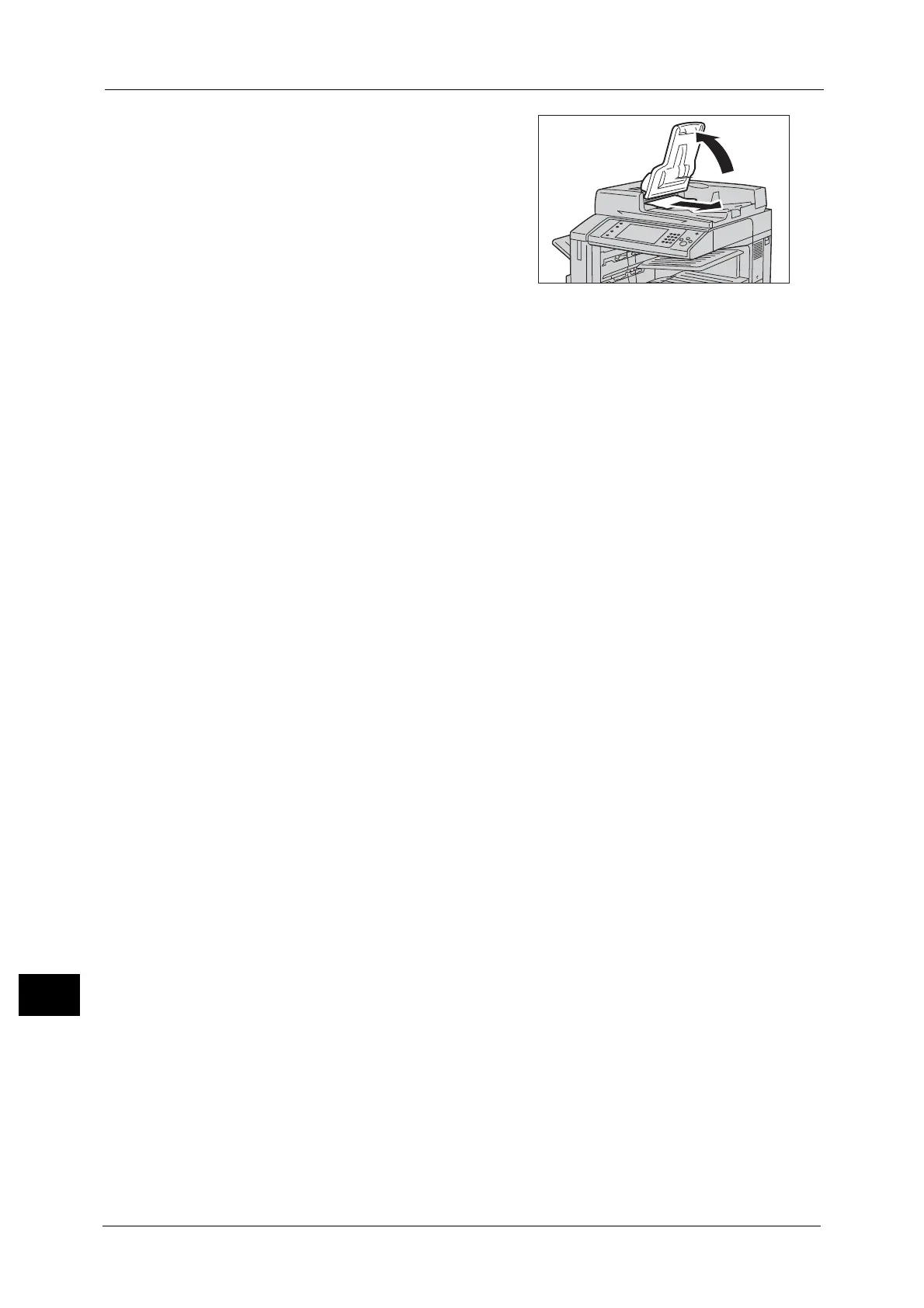15 Problem Solving
594
Problem Solving
15
7 If you could not find the document in step 5,
lift the document feeder tray and remove the
document.
8 Return the document feeder tray gently.
9 Make sure that the document is not torn, wrinkled or folded, and then load the document
again following the instructions displayed on the touch screen.
Note • After removing the jammed document, reload the entire document including the pages already
scanned. The machine will automatically skip the scanned pages and start scanning unscanned
pages.
• Torn, wrinkled or folded documents may cause document jams and damage. To scan such
documents, directly place the document on the document glass to make copies.
