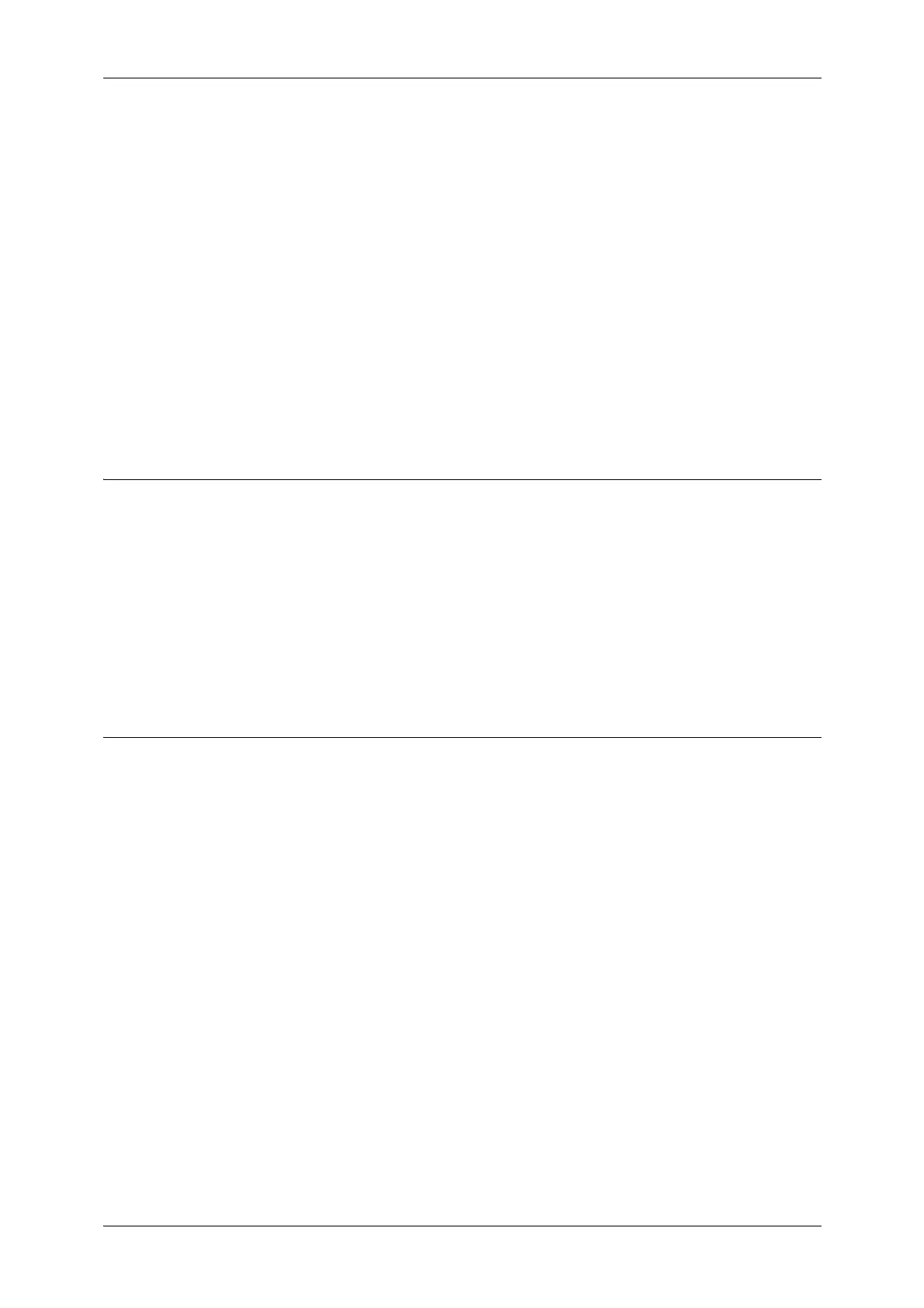Settings for the Secure Operation 2 (Initial Settings Procedures Using CentreWare Internet Services)
13
5
3 Click [Next].
4 Click [Configure] for [Device Access].
5 Select [Locked] for [Device Access].
6 Click [Apply].
7 Click [Authentication Configuration].
8 Click [Next].
9 Click [Configure] for [Service Access].
10 Click [Lock All].
11 Click [Apply].
12 Click [Reboot Machine].
Set User Passcode Minimum Length
This feature is only applicable to Local Authentication mode.
1 Click [Security] on the [Properties] screen.
2 Click [User Details Setup].
3 Set [9] for [Minimum Passcode Length].
4 Click [Apply].
5 Click [Reboot Machine].
Set SSL/TLS
1
Click [Security] on the [Properties] screen.
2 Click [Machine Digital Certificate Management].
3 Click [Create New Self Signed Certificate].
4 Set the [Public Key Size] as necessary.
5 Set [Issuer] as necessary.
6 Click [Apply].
7 Click [SSL/TLS Settings].
8 Select the [Enabled] check box for [HTTP - SSL / TLS Communication] and [LDAP- SSL / TLS
Communication].
9 Click [Apply].
10 Click [Reboot Machine].
Note • For secure operation, you should select [Enabled] check box for [Verify Remote Server Certificate],
and import the CA certificate according to same procedure as "Configuring Machine Certificates"
(P.14).
If SMTP server has SSL/TLS function and if you want to use secure e-mail, configure [SMTP-SSL/TLS
Communication].
