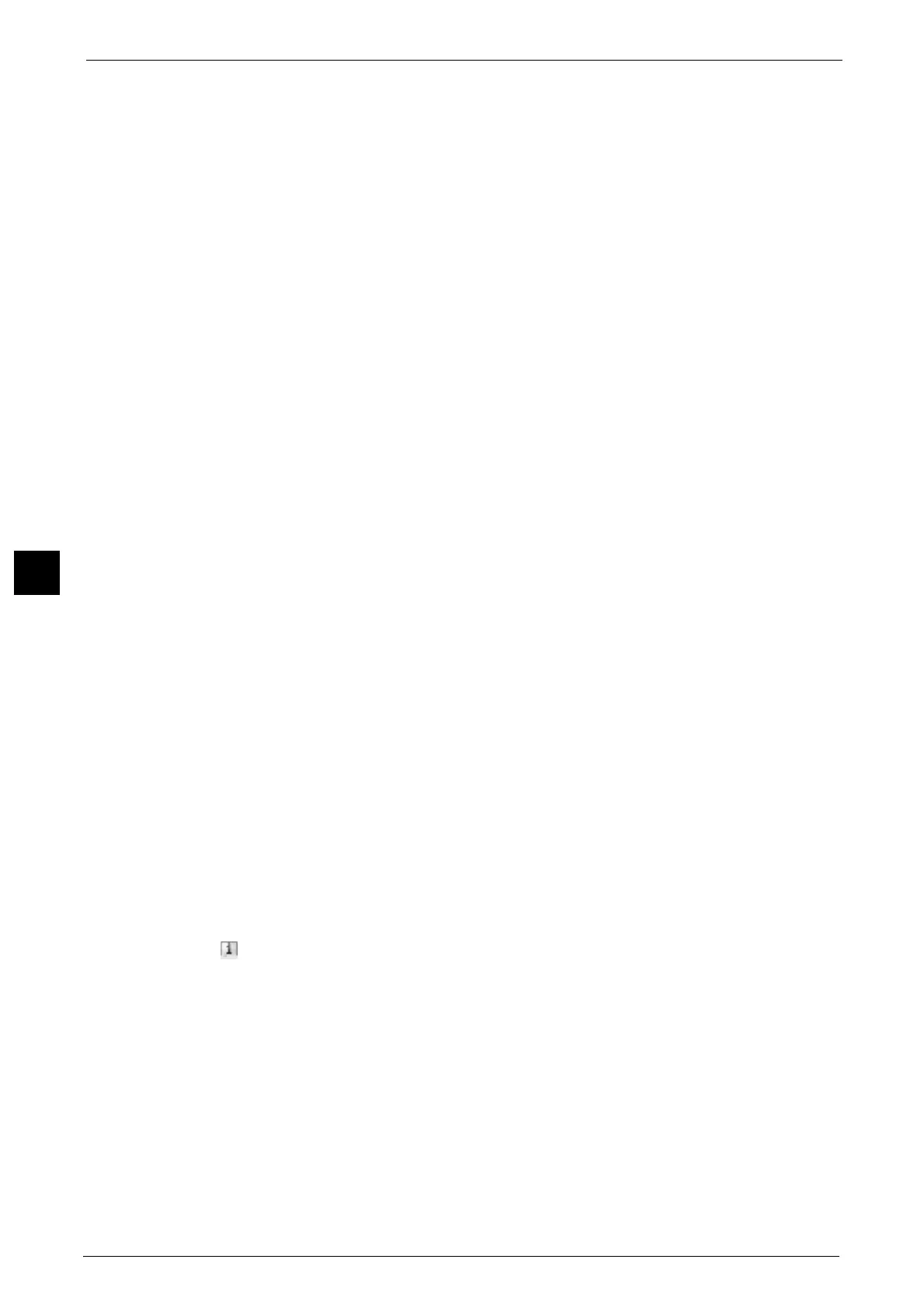5 Scan
300
Scan
5
For [Certificate Type], select [Open File] to open the file, or select [Full Access] to allow all
operations such as editing the file.
When selecting a certificate, a pop-up menu appears. Select [Delete], [Change Rights],
[Certificate Details], or [Cancel].
Select [Certificate Details] to display [Certificate Details] screen. You can confirm
certificate information, such as issuer, expiration date, and persons to whom the
certificate is issued on the screen.
z
Delete All
Deletes all the certificates currently configured on the machine.
z
Add Certificate
Displays the [Certificate Address Book] screen.
[Certificate Address Book] screen
Select a certificate from the certificate address book.
Note • To switch the Address Book entry type, select [Public Entries], [Network Entries], [Smart Card E-mail
Address], or [Device Certificate] from the drop-down menu on the [Certificate Address Book] screen.
• The items on the drop-down menu depend on the settings in the System Administration mode.
Public Entries
Displays the local addresses.
z
All
Lists all the registered recipients for using SMB or FTP protocol.
z
Alphanumeric Index
Lists the registered recipients with alphanumeric index character in alphabetical order.
z
Search
Allows you to set [Simple Search] or [Advanced Search].
Searches by the keyword specified for [Simple Search], or by search entries for [Advanced
Search].
Note • For [Advanced Search], you can set multiple search entries.
z
#/Name/E-mail Address
Displays the list of names, registered numbers, and E-mail addresses.
z
Go to
Enter a recipient number using the numeric keypad to display the recipient at the top of
the list.
z
[] button
Certificate information, such as issuer, expiration date, and persons to whom the
certificate is issued, is displayed.
Network Entries
Searches recipients in the remote address list.
Important • To display the online help for CentreWare Internet Services, users need to have the environment to
connect to the internet. The communication fee shall be borne by you.
• To search for a recipient with a keyword without setting [Name], [E-mail Address], or [Custom Item],
enable the search filters on the [Custom Filters] screen of CentreWare Internet Services ([Simple
Search]). For more information, refer to the help of CentreWare Internet Services.
Note • To display [Search Network], prior settings are required in the System Administration mode.
